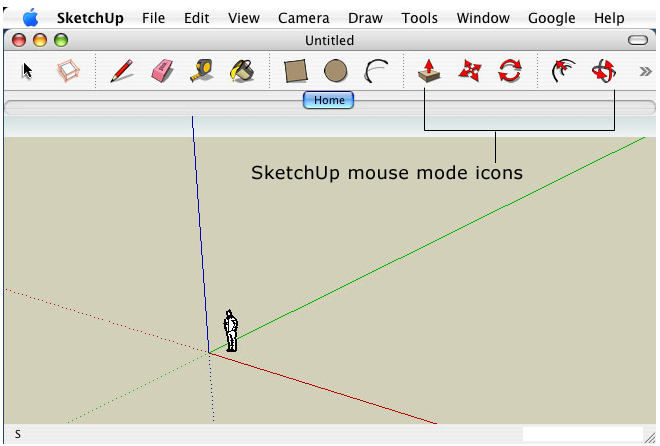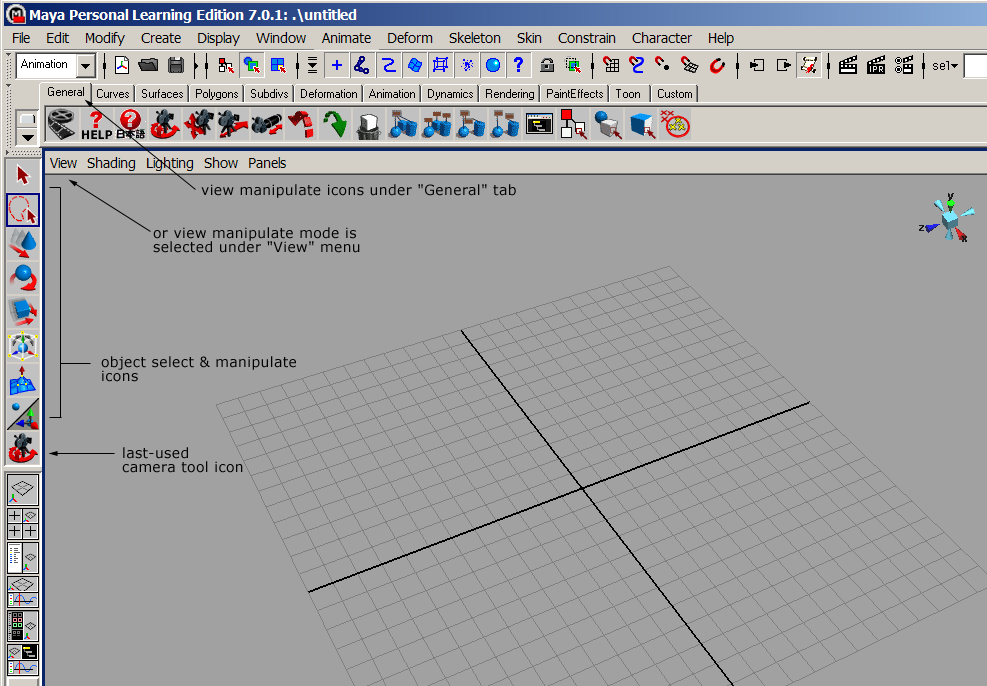Slicer3:UIDesign:WorkingProblems:MouseModes:OtherSoftware
Back to Slicer3 UI Design
Back to MouseModes in Slicer3
Contents
How Actions and View Transformations are done in Maya
Maya is a very heavily used professional 3D animation package. Basic mouse bindings are:
- Rotate: alt-left mouse button
- Pan: alt-middle mouse button
- Zoom: alt-right or alt-right-and-middle mouse button
- Actions: always left mouse button, specific action depends on current mode
- Context menu: space bar
The advantage of this approach is that the left mouse button is freed up for many possible tasks such as selection, grabbing widget handles, etc. Disadvantage is that it requires two hands to operate. (A free copy of an almost-fully functional version of Maya is available for testing ).
How Actions and View Transformations are done in Blender
Blender is an Open Source modeling and animation package similar in many ways to Maya (almost like GIMP is to Photoshop). Basic mouse bindings are:
- Rotate: alt-left mouse button OR middle mouse button
- Pan: shift-middle mouse button
- Zoom: control-middle mouse button
- Actions: mostly left mouse button
- Context menu: space bar
Note: Mac bindings
On a one-button mac, the following translations work by default in Mac OSX:
- single button -> left mouse button
- alt (option) + button -> middle mouse button
- apple (command) + button -> right mouse button
GUI screenshots from other packages:
Below are snippets of SketchUp's interface, and Maya's Interface. Maya's mouse modes switch between object transforms (translate, rotate and scale), object or region select, and an extrude function. SketchUp's mouse-mode icons switch between view transforms (translate, rotate, zoom) and an object extrude function.