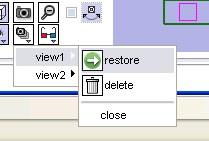Modules:SceneSnapshots-3.6
Return to Slicer 3.6 Documentation
Purpose
Scene snapshots are a convenience tool for organizing multiple 'live views' of the data in your scene. You can create any number of snapshots and control parameters such as the 3D view, model visibility, window layout, and other parameters. This can be used to set up a series of predefined starting points for looking at portions of your data in detail. For example, you may have one overview scene which shows an external view of the body along with interior views with the skin surface turned off and slice planes visible to highlight a tumor location.
Note: this function saves the live state of the scene. To save an image file of the current 3D view, use the Screen Capture feature from the toolbar.
How to use them
Creating: To save the current snapshot, select the 'camera' icon. A dialog will prompt you for the snapshot name. The configuration will be saved
Restoring: Pick the previously stored snapshot from the menu and select restore.
Deleting: Pick the previously stored snapshot from the menu and select delete.
- Considerations
Scene snapshots are stored along with your MRML scene file and will be available when the scene is restored.
Some transient state of the application (such as which module was currently selected) will not be restored.