Documentation/Nightly/Developers/ReleaseProcess
Contents
- 1 Release planning
- 2 Prerequisites
- 3 Day 1: Release
- 3.1 Update Slicer.crt and commit change
- 3.2 CMakeLists.txt: Update the Slicer version information for the release
- 3.3 Tag the repository
- 3.4 CMakeLists.txt: Update the Slicer version information for the development
- 3.5 Tag and publish SlicerBuildEnvironment docker image
- 3.6 Update release scripts
- 3.7 Disable regular nightly builds
- 3.8 Update ExtensionsIndex
- 3.9 Update CDash
- 3.10 Generate application and extension packages
- 3.11 Create release branch
- 3.12 Update Release Details on the wiki
- 4 Day 2: Post release
- 4.1 Re-enable regular nightly builds
- 4.2 Update Slicer wiki
- 4.3 Prepare Slicer Announcement
- 4.4 Clean-up older nightly packages
- 4.5 Manually sign packages
- 4.6 Tag release packages
- 4.7 Confirm that packages are tagged
- 4.8 Version NA-MIC data tree
- 4.9 Update external website
- 4.10 Update ExtensionStats extension
- 4.11 Publish Slicer Announcement
- 5 Appendix
Release planning
- Decide what will be the version number for the next stable release
- Update issue tracker: https://issues.slicer.org/roadmap_page.php
- Define a release date
- Announce the release: https://discourse.slicer.org/t/upcoming-slicer-4-8-release/1120
Prerequisites
Account on the following systems are required:
- Slicer wiki
- Slicer Packages and Data server.
- (1) Set up an account and obtaining an API key
- (2) Request to be associated with at least Slicer App Packages Uploader NA-MIC community group
- macOS signing server
- Contact Kitware sysadmins providing your public SSH key. You will then be given a PIN code required to unlock the keychain.
- Build machines
- Slicer Github
- Issue tracker
- https://issues.slicer.org
- Admin account is needed
- nitrc
- See https://www.nitrc.org/account/register.php
- Provide your user name to contact below to be added to http://www.nitrc.org/projects/slicer/
- discourse
- request to be added to the Group working on draft posts
For more details, see Resources
Contact <email>jcfr@kitware.com</email> or <email>sam.horvath@kitware.com</email> to request access.
Day 1: Release
Since there all development occurs on master, each time version is updated, two commits will be required.
Update Slicer.crt and commit change
See https://github.com/Slicer/Slicer/blob/master/Base/QTCore/Resources/Certs/README
CMakeLists.txt: Update the Slicer version information for the release
Update the Slicer version information for the release:
In
CMakeLists.txt, update at least one these variables:Slicer_VERSION_MAJOR,Slicer_VERSION_MINOR,Slicer_VERSION_PATCH-
Re-run CMake with
-DSlicer_RELEASE_TYPE:STRING=Stable. This is required to updateUtilities/Scripts/SlicerWizard/__version__.py. If not doing a clean build, make sure to explicitly specify the version re-configuring the inner build with
If not doing a clean build, make sure to explicitly specify the version re-configuring the inner build with -DSlicer_VERSION_MAJOR:STRING=X -DSlicer_VERSION_MINOR:STRING=Y -DSlicer_VERSION_PATCH:STRING=Z -DSlicerApp_VERSION_MAJOR:STRING=X -DSlicerApp_VERSION_MINOR:STRING=Y -DSlicerApp_VERSION_PATCH:STRING=Z. Commit the above changes using this message like:
ENH: Slicer X.Y.Z
Tag the repository
Tag the repository:
Set version variables:
X=<major-version> Y=<minor-version> Z=<patch-version> echo "X.Y.Z is ${X}.${Y}.${Z}"GIT_TAG=v${X}.${Y}.${Z} echo "GIT_TAG is ${GIT_TAG}"git checkout master git tag -s -m "ENH: Slicer ${X}.${Y}.${Z}" ${GIT_TAG} git push origin ${GIT_TAG}- Keep track of the GIT_TAG for the next steps
CMakeLists.txt: Update the Slicer version information for the development
Update the Slicer version information for the development:
In
CMakeLists.txt,- Update
Slicer_VERSION_MAJORand/orSlicer_VERSION_MINOR
- Update
-
Re-run CMake with
-DSlicer_RELEASE_TYPE:STRING=Experimental. This is required to updateUtilities/Scripts/SlicerWizard/__version__.py. If not doing a clean build, make sure to explicitly specify the version re-configuring with
If not doing a clean build, make sure to explicitly specify the version re-configuring with -DSlicer_VERSION_MAJOR:STRING=X -DSlicer_VERSION_MINOR:STRING=Y -DSlicer_VERSION_PATCH:STRING=Z . Commit the above changes using this message like:
cd ~/Projects/Slicer git add -A git commit -m "ENH: Begin X.Y.Z development"
Tag and publish SlicerBuildEnvironment docker image
-
Tag the docker build environment image. See https://github.com/Slicer/SlicerBuildEnvironment/blob/master/README.rst#maintainers
 If the environment did not change, you may skip this step for patch release.
If the environment did not change, you may skip this step for patch release.Keep track of the selected TAG for updating the release scripts
Update release scripts
- Update release scripts. See https://github.com/Slicer/DashboardScripts#maintenance-guides
Disable regular nightly builds
- On each factory machines, disable regular nightly build in crontab and task scheduler.
Update ExtensionsIndex
This applies to https://github.com/Slicer/ExtensionsIndex and you should skip this step for patch release.
Create branch X.Y based of master:
DEST_VERSION=X.Y cd /tmp git clone git@github.com:Slicer/ExtensionsIndex cd ExtensionsIndex git checkout master git push origin master:${DEST_VERSION}
Update CDash
This applies to the CDash instance associated with http://slicer.cdash.org/index.php?project=Slicer4 and you should skip this step for patch release.
Create new CDash groups for extension submissions associated with
X.Yrelease:Extensions-X.Y-Nightly Extensions-X.Y-Continuous
Generate application and extension packages
- Generate packages running Slicer package scripts on each factory machines. (These are the scripts updated in the previous step)
Create release branch
You should skip this step for patch release.
Create release branch:
Set version variables (same value as in the previous step):
X=<major-version> Y=<minor-version> Z=<patch-version> echo "X.Y.Z is ${X}.${Y}.${Z}"GIT_TAG=v${X}.${Y}.${Z} echo "GIT_TAG is ${GIT_TAG}"cd ~/Projects/Slicer git checkout -b master-${X}.${Y} ${GIT_TAG} git push origin master-${X}.${Y}
Update Release Details on the wiki
- Update Release Details with release information
Day 2: Post release
Re-enable regular nightly builds
On each factory machines, re-enable build in crontab and task scheduler.
Update Slicer wiki
This applies to the MediaWiki instance associated with https://wiki.slicer.org
There are two steps involved:
- copy of the pages associated with the
Nightlynamespace into theX.Ynamespace. - update of permanent pages referencing the current Slicer version
As of November 2016, the process is fully automated and can be done using Base/Python/slicer/release/wiki.py script.
1) Install prerequisites:
- Check with <email>jchris.fillionr@kitware.com</email> to get the credential associated with
UpdateBotuser. - Install mwdoc:
$ pip install mwdoc
2) Query current version information:
$ python Base/Python/slicer/release/wiki.py query
3) Copy and update pages
$ DEST_VERSION=X.Y
$ python Base/Python/slicer/release/wiki.py update ${DEST_VERSION}
$ python Base/Python/slicer/release/wiki.py copy ${DEST_VERSION}
The following pages have been updated:
- Template:Documentation/prevversion
- Template:Documentation/nextversion
- Template:Documentation/currentversion
- Template:Documentation/versionlist
- Template:Documentation/acknowledgments-versionlist
- Documentation
- Documentation/Release/Acknowledgments
The following pages with #REDIRECT have been updated:
- FAQ
- Documentation/Release
- Documentation/Release/Announcements
- Documentation/Release/Report a problem
- Documentation/UserTraining
- Documentation/UserFeedback
- Documentation/Release/SlicerApplication/HardwareConfiguration
Prepare Slicer Announcement
-
(1) Reusing previous documents available in this shared Google folder, create and update the following new Google documents:
- Slicer 4.12: Kitware Social Media (Shared Publicly)
-
Slicer 4.12: Summary, Highlights and Changelog (Shared Publicly)
 Updating this document is currently a tedious manual process. It will soon be streamlined by including descriptive text with each contribution to the code base.
Updating this document is currently a tedious manual process. It will soon be streamlined by including descriptive text with each contribution to the code base. - Slicer 4.12: Kitware Annoucement blog
-
(2) Once the Slicer 4.12 Release notes document is mature, post it on discourse for including images.
- (a) Convert it by following #Converting_Google_document_to_markdown guide.
- (b) Then, update the generated markdown document to be compliant with discourse. See #Generating_a_Discourse_compliant_table_of_content_for_a_Markdown_document guide.
- (c) Finally, create a draft discourse post selecting Draft category.
-
(d) Select the destination category but do NOT Publish the shared draft.
Note: Due to limitation of discourse, you may not be able to see the post listed in the draft category or publish it. It this is the case, ask @jcfr, @pieper or @lassoan to help out.

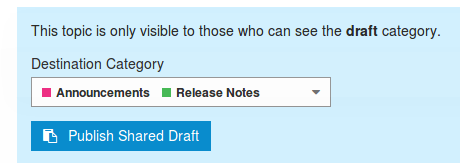
Clean-up older nightly packages
This applies to the Midas instance associated with http://slicer.kitware.com
See https://gist.github.com/jcfr/ea9ef199bd5a3e071b8f
Manually sign packages
- These instructions apply only to macOS and Windows packages
- If needed, create a X.Y.Z folder in Slicer/Packages/Application/Release
- Download package from http://slicer.cdash.org/index.php?project=Slicer4. You may have to click Previous to list the packages generated during Day1.
- After downloading, locally compute the md5 sums and check that they match with the sums associated with download link displayed on the download page:
Sign the package following these instructions:
- Linux: No signing process, follow #Tag_release_packages instructions
- macOS: See #macOS_Code_Signing
- Windows: See #Windows_Code_Signing
- macOS only: Confirm that the signed package is valid by trying to install and run Slicer. Consider using a computer different from the build machine.
- Upload the signed package using upload-Slicer-to-slicer-kitware-com.cmake.
- The newly uploaded package will be listed in the Midas feed. See http://slicer.kitware.com/midas3/feed
- Manually update the name of the item removing the
(1)suffix and appending[signed]. Make sure to not update the bitstream name. For example: see Slicer-4.8.0-win-amd64.exe [signed] available here - For future reference, copy the unsigned packages into the folder created above (Keep the default Create a reference to the existing item)
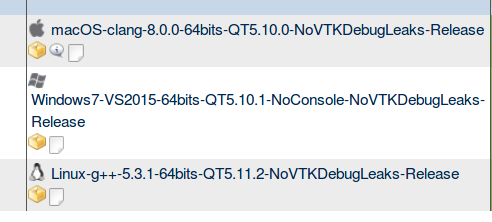


Tag release packages
- These instructions apply only to the Linux package
Due to limitations of http://download.slicer.org, the Linux package must be downloaded and re-uploaded. On the other hand, the macOS and Windows packages uploaded during the manual signing are already associated with the release tag.
- Download packages from http://slicer.cdash.org/index.php?project=Slicer4. You may have to click Previous to list the packages generated during Day1.
- After downloading, locally compute the md5 sums and check that they match with the sums associated with download link displayed on the download page:
-
Re-upload each packages using upload-Slicer-to-slicer-kitware-com.cmake script.
For convenience, the script can be found in these directories:
- overload:
D:\Support\slicer-tagged-release-upload
- metroplex:
/home/kitware/Support/slicer-tagged-release-upload
- factory-south-macos:
/Volumes/D/Support/slicer-tagged-release-upload
- overload:
- The newly uploaded packages will be listed in the Midas feed. See http://slicer.kitware.com/midas3/feed
- After each upload, manually update the name of the item removing the
(1)suffix. Make sure to not update the bitstream name. - For future reference, copy the packages into the folder created above (Keep the default Create a reference to the existing item)
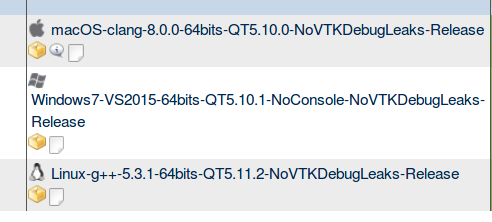

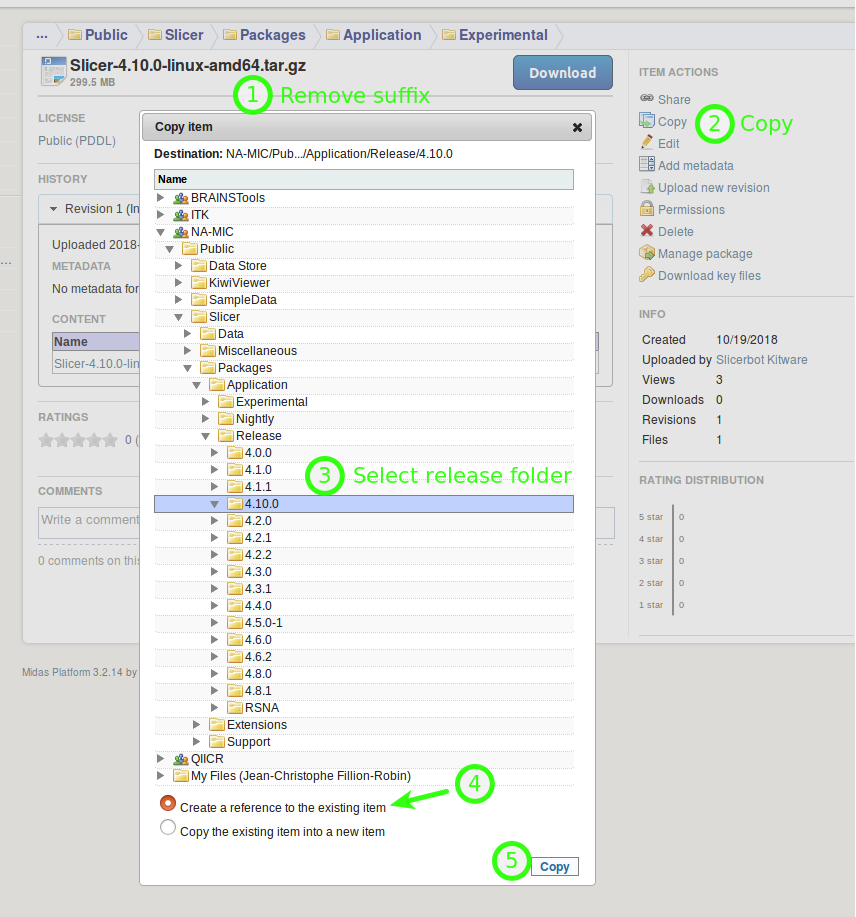
Confirm that packages are tagged
To confirm that all three packages are tagged. The following URL should return three packages:
http://slicer.kitware.com/midas3/api/json?method=midas.slicerpackages.package.list&release=4.10.0
Version NA-MIC data tree
This applies to the Midas instance associated with http://slicer.kitware.com
If you do not have an account and/or if you do not belong to the
DataManagergroup:Create an account on the extension server and obtain an API Key. You will then use your midas login and api key to substitute
<YOUR-MIDAS-LOGIN>and<YOUR-MIDAS-APIKEY>in the examples.If not already done, go to NA-MIC community and click on
Join communitySend an email on the developer list asking to be added to the
DataManagergroup on NA-MIC community. That will grant you read/write permissions to theDatafolder and sub-folders.
Install prerequisites
$ mkvirtualenv -p python2.7 version_namic_datatree $ pip install pydas
Confirm that the
idof theDatafolder is still 301.Simulate creation of
X.Ydata folders basedNightlyonesMIDAS_EMAIL=<YOUR-MIDAS-LOGIN> MIDAS_API_KEY=<YOUR-MIDAS-APIKEY> DEST_VERSION=X.Y DATA_FOLDER_ID=301
$ cd /path/to/Slicer/Base/Python/slicer/release $ python midasdata.py --url=http://slicer.kitware.com/midas3 --data_id=$DATA_FOLDER_ID \ --email=$MIDAS_EMAIL --apikey=$MIDAS_API_KEY --source_version=Nightly --dest_version=$DEST_VERSION --dry-run
Example of output:
Application ( folder_id: 302 ) '-Nightly ( folder_id: 831 ) '-'-Testing ( folder_id: 832 ) '-'-'-Baseline ( folder_id: 889 ) '-'-'-'-DiffusionTensorImagingTutorial.png ( item_id: 12067 ) '-'-'-'-NeurosurgicalPlanningTutorial.png ( item_id: 12066 ) '-'-'-'-SlicerTestingTest.png ( item_id: 17760 ) '-'-'-Input ( folder_id: 833 ) '-'-'-'-AtlasTests ( folder_id: 834 ) '-'-'-'-'-2012-10-26-BrainAtlas.mrb ( item_id: 10276 ) [...] Module: VotingBinaryHoleFillingImageFilter ( folder_id: 1491 ) '-Nightly ( folder_id: 1491 ) '-'-Testing ( folder_id: 1492 ) '-'-'-Baseline ( folder_id: 1493 ) '-'-'-'-VotingBinaryHoleFillingImageFilterTest.nhdr ( item_id: 103418 ) '-'-'-'-VotingBinaryHoleFillingImageFilterTest.raw.gz ( item_id: 103419 )
Create
X.Ydata tree basedNightlyones$ python midasdata.py --url=http://slicer.kitware.com/midas3 --data_id=301 \ --email=$MIDAS_EMAIL --apikey=$MIDAS_API_KEY --source_version=Nightly --dest_version=$DEST_VERSION Versioning of the NA-MIC Data tree for release X.Y... Versioning Modules... [...] Versioning Modules...[DONE] Versioning Application... Creating folder X.Y under Application directory Duplicating subfolders from Nightly to X.Y... Duplicating subfolders from Nightly to X.Y...[DONE] Versioning Application...[DONE] Versioning of the NA-MIC Data tree for release X.Y...[DONE]
Update external website
- http://en.wikipedia.org/wiki/3DSlicer
- Update version. See here for an example.
- Review page (list of external dependencies, ... ) and edit as needed.
- http://www.nitrc.org/projects/slicer/
- Login
- Go to Downloads -> Admin.
- Click on "Edit Release" associated with slicer package.
- Click on "Edit" associated the release named "Latest".
- Update Release Date field.
- Click on Submit/Refresh
Update ExtensionStats extension
- See https://github.com/fbudin69500/SlicerDeveloperToolsForExtensions/blob/master/ExtensionStats/ExtensionStats.py#L209
- Update list of extension names
- Update list of Slicer revisions
Publish Slicer Announcement
- Update https://slicer.org website landing page. See https://github.com/Slicer/slicer.org
- Publish the discourse post created in #Prepare_Slicer_Announcement.
- Update Documentation/4.10/Announcements based of Documentation/4.8/Announcements
- Update Documentation/4.10/ReleaseNotes based of Documentation/4.8/ReleaseNotes
- Publish news item to Slicer NITRC project.
Appendix
Sign packages
macOS Code Signing
Packages have to be signed manually.
- (1) connecting using SSH to sign-srv-mac.kitware.com (Available only from within Kitware internal network)
-
(2) Download signing script
mkdir -p ~/tmp cd ~/tmp rm -rf macos-codesign-scripts git clone https://github.com/jcfr/macos-codesign-scripts
-
(3) Download unsigned package using curl (using the URL reported on CDash). For example:
curl -L "http://slicer.kitware.com/midas3/api/rest?method=midas.bitstream.download&name=Slicer-4.10.1-macosx-amd64.dmg&checksum=0b7b5603a3b8ec9a65a31e980703c984" -o Slicer-4.10.1-macosx-amd64.dmg
-
(4) Run signing script
version=X.Y.Z cd ~/tmp ./macos-codesign-scripts/sign.bash \ org.slicer.slicer ${version} \ "Developer ID Application: Kitware Inc. (W38PE5Y733)" \ "Developer ID Installer: Kitware Inc. (W38PE5Y733)" \ ./Slicer-${version}-macosx-amd64.dmg
Useful Commands:
- To list of the keychain: security list-keychain
References:
Windows Code Signing
Packages have to be signed manually.
See Documentation/Nightly/Developers/Windows_Code_Signing for more information.
TBD - See #2697
Script to upload Slicer packages
File: upload-Slicer-to-slicer-kitware-com.cmake
cmake_minimum_required(VERSION 3.9.0)
#
# To run this script:
#
# cmake -P upload-Slicer-to-slicer-kitware-com.cmake
#
#
# Variables to update:
#
# package_dir
# cmake_dir
#
# release
# source_revision
# source_checkoutdate
# MIDAS_PACKAGE_EMAIL
# MIDAS_PACKAGE_API_KEY
#
set(package_dir "C:/Users/dashboard/Downloads")
set(cmake_dir "D:/D/N/Slicer-1/CMake")
set(operating_system "win") # linux, macosx, win
set(release "4.8.0")
set(source_revision "26489")
set(source_checkoutdate "2017-10-18 05:11:33") # This corresponds to the start date reported on CDash (consider converting time from UDT to EST)
set(MIDAS_PACKAGE_EMAIL "<YOUR-MIDAS-LOGIN>")
set(MIDAS_PACKAGE_API_KEY "<YOUR-MIDAS-APIKEY>")
set(ext_linux "tar.gz")
set(ext_macosx "dmg")
set(ext_win "exe")
set(package_filepath "${package_dir}/Slicer-${release}-${operating_system}-amd64.${ext_${operating_system}}")
message(STATUS "Upload ${package_filepath}")
set(MIDAS_PACKAGE_URL "http://slicer.kitware.com/midas3")
set(submission_type "experimental")
set(architecture "amd64")
set(package_type "installer")
list(APPEND CMAKE_MODULE_PATH
${cmake_dir}
)
include(MIDASAPIUploadPackage)
midas_api_upload_package(
SERVER_URL ${MIDAS_PACKAGE_URL}
SERVER_EMAIL ${MIDAS_PACKAGE_EMAIL}
SERVER_APIKEY ${MIDAS_PACKAGE_API_KEY}
SUBMISSION_TYPE ${submission_type}
SOURCE_REVISION ${source_revision}
SOURCE_CHECKOUTDATE ${source_checkoutdate}
OPERATING_SYSTEM ${operating_system}
ARCHITECTURE ${architecture}
PACKAGE_FILEPATH ${package_filepath}
PACKAGE_TYPE ${package_type}
RELEASE ${release}
RESULT_VARNAME output
)
set(expected_output "ok")
if(NOT "${output}" STREQUAL "${expected_output}")
message(FATAL_ERROR "Problem with midas_api_upload_package()\n"
"output:${output}\n"
"expected_output:${expected_output}")
endif()
Limitations of download.slicer.org
Considering that
(1) few minutes after a package is uploaded on http://slicer.kitware.com, it is indexed in the database associated with http://download.slicer.org, and
(2) the system indexing the package does NOT rewrite its database entries,
using the steps below will NOT result in an update of the packages reported on http://download.slicer.org.
Source code available at https://github.com/mhalle/slicer4-download.
Explicit tagging of release packages
Steps:
- If needed, create a X.Y.Z folder in Slicer/Packages/Application/Release
- Copy uploaded packages into the folder created above (Keep the default Create a reference to the existing item)
- Identify the item_id associated with uploaded packages. For example: 316530, 316529
- From Kitware internal network, SSH connect to
jcfr@slicer.kitware.com(orjcfr@192.168.120.210) - Connect to mysql
password=$(cat /var/www/midas3/core/configs/database.local.ini | grep database.params.password | cut -d"=" -f2 | head -n1 | sed 's/"//g')mysql -u midas -p$password -D midas- See file
/var/www/midas3/core/configs/database.local.inifor password - Selected database is midas (
use midas)
- List packages associated with identified items and check they are the appropriate ones:
select * from slicerpackages_package as p , item as i where i.item_id = p.item_id and p.item_id in (316530, 316529);
- Set release field
update slicerpackages_package set `release`="4.8.0" where item_id in (316530, 316529);
User Survey (not used anymore)
See https://docs.google.com/forms/d/1rggxoTV5KL_vt3gX9BNNAcKH4pnL5lkMqPnklOThINg
With each release, the title of the survey had to be updated.
Now, the Slicer welcome module has been updated to ask user to report feedback on the Slicer forum
Converting Google document to markdown
- (2) Open Google document in an other tab
- (3) Go to Tools -> Script Editor
- (4) Replace text with content of script opened in (1)
- (5) Save script specifying name (e.g slicer-4.12-converttomarkdown). Note that the script is associated with the document and will have to be imported with new version of the document.
- (6) From with the Script Editor, select Run -> Run Function -> ConvertToMarkdown
- (7) When asked, authorize the script to access your account and review permissions.
- (8) Check you email, you should receive a message entitled [MARKDOWN_MAKER] Title Of Document with an attachment named Title Of Document.md.
References:
- https://lifehacker.com/this-script-converts-google-documents-to-markdown-for-e-511746113
- https://github.com/mangini/gdocs2md
Generating a Discourse compliant table of content for a Markdown document
Prerequisites:
- Install executable gh-md-toc available at https://github.com/ekalinin/github-markdown-toc in the PATH
Step-by-steps:
Assuming the document for which a table of content should be generated is saved as /tmp/document.md:
- (1) Remove the "[[TOC]]" string left over from gdoc to markdown conversion
sed -i -E 's/^\[\[TOC\]\]//g' /tmp/document.md
- (2) Generate table of content
$ gh-md-toc /tmp/document.md > /tmp/toc.md
- (3) Create script to convert table of content and document to a format usable by discourse.
cat > /tmp/update-markdown-document-and-toc-for-discourse.sh << 'EOF'
#!/usr/bin/env bash
set -eo pipefail
if [ $# -ne 2 ]
then
echo "Usage: $0 /path/to/toc.md /path/to/document.md"
exit 0
fi
toc_document=$1
document=$2
for idx in $(seq 1 10); do
# Compute number of spaces expected for each level
(( space_count = ${idx} * 3 ))
spaces=$(printf %${space_count}s)
echo
echo "${spaces}level ${idx}"
# Extract title and anchor from each TOC entries associated with level ${idx}
IFS=''
cat ${toc_document} | ack "^${spaces}\* \[" | sed -E 's/^\s+\* \[//g' | sed -E 's/\]\(\#([0-9A-Za-z\-]+)\)/|\1/g' |
while read line; do
title=$(echo $line | cut -d"|" -f1)
anchor=$(echo $line | cut -d"|" -f2)
echo "${spaces}${title} - ${anchor}"
# Replace title with html one
header=$(printf %${idx}s | tr " " "#")
sed -i -E "s|^${header} ${title}|\\<h${idx} id\\=\"heading--${anchor}\"\\>${title}\\<\\/h${idx}\\>|g" "${document}"
# Replace anchor in table of content
sed -i -E "s/#${anchor}/#heading--${anchor}/g" ${toc_document}
done
done
EOF
chmod u+x /tmp/update-markdown-document-and-toc-for-discourse.sh
- (4) Execute script to update in place the document
/tmp/update-markdown-document-and-toc-for-discourse.sh /tmp/toc.md /tmp/document.md
- (5) Copy content of /tmp/toc.md and /tmp/document.md into a discourse post. Depending on the length of the table of content combined with the document, you may have to update the discourse settings max post length.