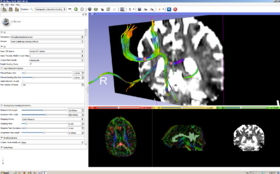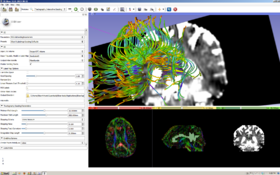Documentation/4.2/Modules/TractographyFiducialSeeding
|
For the latest Slicer documentation, visit the read-the-docs. |
Introduction and Acknowledgements
|
This work is part of the National Alliance for Medical Image Computing (NA-MIC), funded by the National Institutes of Health through the NIH Roadmap for Medical Research, Grant U54 EB005149. Information on NA-MIC can be obtained from the NA-MIC website. | |||
|
Module Description
This module is used for interactive seeding of DTI fiber tracts starting from a list of fiducial points or vertices of a model, or a label map volume.references giving more details on the algorithm.
Use Cases
Most frequently used for these scenarios:
- Use Case 1: Create DTI fiber tracts starting from a list of fiducial points. Tracks created from a small number of fiducial points are are highly interactive and can be used in exploration mode while moving fiducials with the help of transformations. This mode can be useful in pre-op planning or for tracking tools during the surgery.
- Use Case 2: Create DTI fiber tracts starting from vertices of a model. This mode can be useful for exploring tracts around a tumor model.
- Use Case 2: Create DTI fiber tracts starting from a label map volume. Tracks created from a label map ROI can be used in interactive mode while modifying the label map using Editor module.
Tutorials
Slicer 4 Diffusion Tensor Tutorial
Panels and their use
A list of all the panels in the interface, their features, what they mean, and how to use them. For instance:
|
|
|
- Tractography Seeding Parameters panel:
- Minimum Path Length: Select only tracts that are longer than this value (mm).
- Maximum Path Length: Select only tracts that are shorter than this value (mm).
- Stopping Criteria: Select Linear Measure or FA to be used as stopping criteria.
- Stopping Value: Select Linear Measure or FA stopping value, tracking will stop when the value drops below this one.
- Stopping Track Curvature: Select the curvature stopping value in degree per mm, tracking will stop when the radius of curvature is smaller than this one.
- Enabling Options panel:
- Create Tracts Initially As: Select Tubes or Lines
Similar Modules
- Tractography Label Map Seeding
References
Publications related to this module go here. Links to pdfs would be useful. For extensions: link to the source code repository and additional documentation
Information for Developers
| Section under construction. |