Registration:Resampling
From Slicer Wiki
Home < Registration:Resampling
Contents
Resampling in 3D Slicer
| Several distinct tools are available within 3D Slicer for resampling image data to change orientation, resolution or field of view. The organization below is intended to help you choose the best module for your task Note that there are also many related functions that change aspects of the image without requiring a resampling, e.g. changing the aspect ratio or slice view orientation. They are listed in a separate category below. |
Consider adding your case to the library: If your resampling task is related to a registration problem, we can (for 2010-2011) offer you direct consulting: If we can add your (anonymized) case to the Library, we will assist you with registering/resampling by processing your case and providing step-by-step instructions and best-practice tips. See here for details. |
Resampling in Place: Change Resolution or Field of View
| The Register Images Module performs automated image registration, rigid to affine, based on image intensity similarities. It allows to focus the registration on a region of interest | Manual/interactive alignment can be done via the Transforms module, e.g. for initial alignment. See here for a tutorial and example dataset on Manual Registration | The Deformable B-Spline Registration Module performs non-rigid automated image registration. |
Resampling via a spatial transform
| The Linear Registration Module performs automated rigid registration. This is being replaced by the Register Images Module that performs the same function. | The Affine Registration Module performs automated affine registration. This is being replaced by the Register Images Module that performs the same function. | The Multires Registration module performs robust automated affine image registration employing a multi-resolution scheme. |
Resampling Vector- and Tensor-Data
| The ACPC Transform Module is used to orient brain images along predefined anatomical landmarks: (manually defined) fiducials for the inter-hemispheral midline, anterior- and posterior commissure are used to align an image such that these landmarks become vertical and horizontal, respectively. | The Fiducial Alignment Module can align images based on pairs of manually selected fiducial points (rigid and affine). Two sets of fiducials (fiducial lists) are required, forming matching pairs to be aligned. See Fiducials module below. | The ICP Surface Registration Module performs automated registration of surfaces (not images). This is useful if image data directly is unreliable, but surfaces can be produced from segmentations that provide good information about desired alignment. |
| The Demons Non-rigid Registration Module performs automated registration of images based on an optic flow mechanism. Deformations here are significantly more "fluid" (i.e. have more DOF and are less constrained) than for the BSpline method. | The HAMMER Module performs elastic (non-rigid) alignment of brain images of different individuals based on tissue class segmentation and intensity (experimental stage). | The Plastimatch Module performs automated registration of images from rigid to affine to non-rigid. As a unique feature it provides non-rigid deformation from fiducials, which can be used to "edit/repair" a registration. |
Related Functions

| |||
| The ROI Volume can be used to define a local box region to be considered exclusively for automated registration. Registration modules that do not support ROIs directly, use the ExtractSubvolumeROI module on the right. | The ROISubvolume Extraction module can be used to extract a box region as a new volume and thus focus registration on a region of interest. Use this if registration of entire FOV fails due to too much "distracting" image content. | The Fiducials Module is used to place fiducial pairs that can be used to run Fiducial-based registration (e.g. AC-PC alignment or FiducialRegistration above) or to evaluate registration quality. | |
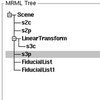
|
|||
| The Data Module is used to apply transforms on the fly to one or more volumes, to resample and concatenate transforms. Interaction is by drag & drop of nodes in the tree and via a right-mouse click context menu, e.g. to apply a transform. | The Interactive Editor can be used to create or edit ROI regions that can be used as mask input to the automated registration. It contains interactive thresholding and other segmentation methods, and various forms of morphological processing. | The Skull Stripping Extension Module automatically builds a mask of the brain from an input MRI image (T1w is best). This is an extension module and needs to be installed via the Extension manager. | |
| The Otsu's Segmentation Module can also be used to automatically generate a registration ROI/mask by identifying your main image object from the background. For more controlled mask building use the threshold and editing functions in the Interactive Editor. | The Mask Image Module can be used to apply a mask and create a new volume with all unwanted structure removed. Use this approach if your registration method of choice does not (yet) support direct masking as part of the input parameters. | The DTI Resample Module is used to apply a given transform to the DTI tensor data. Do not resample vector or tensor data with routines meant for scalar data. A special resampling algorithm is required to properly align such multi-dimensional data. | |
| The Resample Volume Module can be used to apply a given transform to a volume, with specific interpolation settings (linear, nearest neighbor and five flavors of sinc). | The Resample Volume2 Module (Francois Budin) implements image and vector-image resampling through the use of ITK Transforms (rigid, affine, BSpline). | The Subtract Images Module can be used to evaluate registration quality, particularly of intra-subject intra-modality cases. | |
| The Checkerboard Filter can be used to evaluate registration quality. It generates an alternating pattern showing elements of both images. Useful to check non-rigid registration by evaluating the continuity of edges and other high-contrast features. | The Model Transform module moves surface models according to an input transform |
