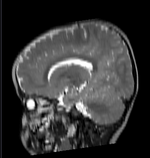Difference between revisions of "Documentation:Nightly:Registration:RegistrationLibrary:RegLib C49"
| Line 31: | Line 31: | ||
== Download (from NAMIC MIDAS) == | == Download (from NAMIC MIDAS) == | ||
<small>''Why 2 sets of files? The "input data" mrb includes only the unregistered data to try the method yourself from start to finish. The full dataset includes intermediate files and results (transforms, resampled images etc.). If you use the full dataset we recommend to choose different names for the images/results you create yourself to distinguish the old data from the new one you generated yourself. ''</small> | <small>''Why 2 sets of files? The "input data" mrb includes only the unregistered data to try the method yourself from start to finish. The full dataset includes intermediate files and results (transforms, resampled images etc.). If you use the full dataset we recommend to choose different names for the images/results you create yourself to distinguish the old data from the new one you generated yourself. ''</small> | ||
| − | *[http://slicer.kitware.com/midas3/download/?items= | + | *[http://slicer.kitware.com/midas3/download/?items=118347 '''RegLib_C49.mrb''': input data only, use this to run the tutorial from the start <small>(Slicer mrb file. 50 MB). </small>] |
| − | *[http://slicer.kitware.com/midas3/download/?items= | + | *[http://slicer.kitware.com/midas3/download/?items=118346 '''RegLib_C49_full.mrb''': includes raw data + all solutions and intermediate files, use to browse/verify <small>(Slicer mrb file. 82 MB). </small>] |
== Keywords == | == Keywords == | ||
| − | MRI, | + | MRI, pediatric, brain, intra-subject, diffusion MRI, DWI, DTI |
== Video Screencasts == | == Video Screencasts == | ||
| − | #[[Media: | + | #[[Media:RegLib_C49.mov|'''RegLib_C49 Registration Screencast (start-finish)''']] |
== Procedure == | == Procedure == | ||
| − | #''' | + | #'''Prepare Masks''': see also movie above |
| − | ## | + | ##two masks for the B0 and T2 are already provided with the dataset. For examples on how to obtain masks quickly from your image data see: |
| − | + | ##We will use these masks for the registration. To ensure sufficient points outside the brain surface can participate in the registration, we dilate the two masks slightly to extend beyond the brain: | |
| − | + | ##go to the [[Documentation/Nightly/Modules/Editor ''Editor'' module]] | |
| − | + | ##''Master Volume'': T2 | |
| − | + | ##''Merge Volume'': T2_mask | |
| − | ## | + | ##click on the ''Dilation Tool''. Set label to 1. Ensure T2_mask is visible in the slice views |
| − | + | ##click on the "Dilate" button once. You should see the boundary expand. Because there is little interstitial space/cortical CSF, we dilate only little to avoid including the skull in the ROI. | |
| − | + | ##switch ''MergeVolume'' to B0 and the ''Merge Volume'' to B0_mask | |
| − | + | ##again select the Dilate tool and click "Dilate" 2-3 times. We can afford to dilate more here since the skull is very dark in the B0. | |
| − | + | #'''Affine Register T2-B0''' | |
| − | + | [[Documentation/Nightly/Modules/BRAINSFit|''General Registration (BRAINS)'' module]] | |
| − | + | ||
| − | + | ||
| − | |||
| − | |||
| − | |||
| − | ##go to the [[Documentation/Nightly/Modules/ | ||
| − | ##'' | ||
| − | ##'' | ||
| − | ##'' | ||
| − | ##click | ||
| − | |||
| − | ## | ||
| − | ## | ||
| − | |||
| − | |||
| − | |||
| − | #''' | ||
| − | |||
| − | |||
| − | |||
| − | |||
| − | |||
| − | |||
| − | |||
==Registration Results== | ==Registration Results== | ||
Revision as of 16:52, 18 September 2013
Home < Documentation:Nightly:Registration:RegistrationLibrary:RegLib C49Contents
Slicer Registration Library Case #49: Pediatric Brain DTI
Input
| fixed image/target DTI (FA) |
fixed image/target DTI (B0) |
moving image T2 MRI |
moving image T1 MRI |
Description
Goal is to align the structural T1 and T2 images with the DTI. Particularly the T1, which is associated with additional atlas/segmentation data (not shown). The DTI has strong distortions typical for EPI acquisitions.
Approach: Because the T2 matches the B0 contrast better than the T1, we will use the T2 as registration target. We will then register the T1 to the T2 and finally to the B0. Since the DTI contains strong distortions, a nonrigid registration is necessary. Workflow:
- affine register T2-B0
- BSpline register T2-B0, using the above affine as starting point
- affine register T1-T2. Apply transform without resampling
- resample T1 with nonrigid transform obtained for the T2.
Modules used
- General Registration (BRAINS) module
- Resample (BRAINS) module
- Editor module (for mask generation/editing)
Download (from NAMIC MIDAS)
Why 2 sets of files? The "input data" mrb includes only the unregistered data to try the method yourself from start to finish. The full dataset includes intermediate files and results (transforms, resampled images etc.). If you use the full dataset we recommend to choose different names for the images/results you create yourself to distinguish the old data from the new one you generated yourself.
- RegLib_C49.mrb: input data only, use this to run the tutorial from the start (Slicer mrb file. 50 MB).
- RegLib_C49_full.mrb: includes raw data + all solutions and intermediate files, use to browse/verify (Slicer mrb file. 82 MB).
Keywords
MRI, pediatric, brain, intra-subject, diffusion MRI, DWI, DTI
Video Screencasts
Procedure
- Prepare Masks: see also movie above
- two masks for the B0 and T2 are already provided with the dataset. For examples on how to obtain masks quickly from your image data see:
- We will use these masks for the registration. To ensure sufficient points outside the brain surface can participate in the registration, we dilate the two masks slightly to extend beyond the brain:
- go to the Documentation/Nightly/Modules/Editor ''Editor'' module
- Master Volume: T2
- Merge Volume: T2_mask
- click on the Dilation Tool. Set label to 1. Ensure T2_mask is visible in the slice views
- click on the "Dilate" button once. You should see the boundary expand. Because there is little interstitial space/cortical CSF, we dilate only little to avoid including the skull in the ROI.
- switch MergeVolume to B0 and the Merge Volume to B0_mask
- again select the Dilate tool and click "Dilate" 2-3 times. We can afford to dilate more here since the skull is very dark in the B0.
- Affine Register T2-B0
General Registration (BRAINS) module
Registration Results
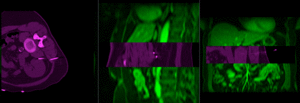 |
MR/CT before registration (click to enlarge) |
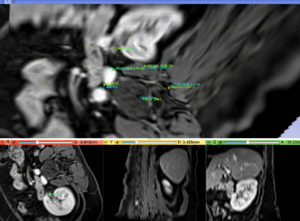 |
MR/CT after fiducial rigid alignment (click to enlarge) |