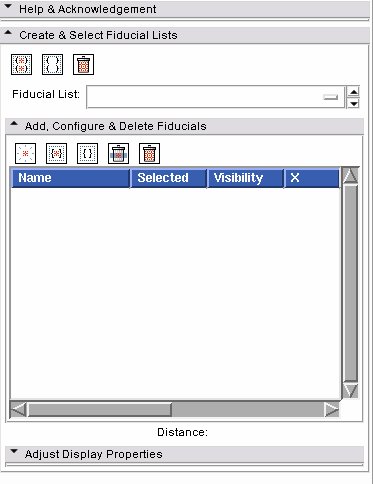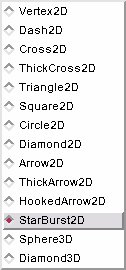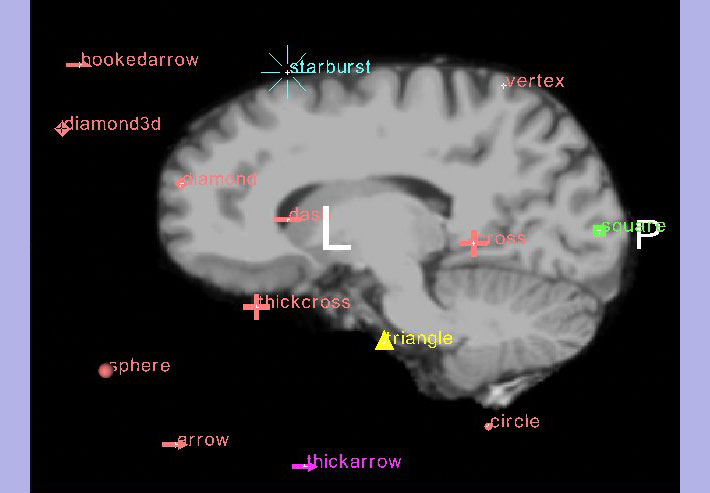Modules:Fiducials-Documentation
Return to Slicer Documentation
Fiducials Module GUI
The Fiducials Module creates and manages lists of Fiducial points.
Making New Fiducials
New fiducials can be created in multiple ways:
Click on the tool bar icon of an arrow pointing to a starburst fiducial to enter the 'place a new object mode', then use the mouse to left click on 3D models or on 2D slices to show where you wish to place your fiducials.
You can also place fiducials while in 'tranform view' mode by positioning the mouse over a 2D slice plane in the Slice view windows (it must be the active window) and pressing the 'P' key.
You can also add a new fiducial from the Fiducials module GUI, using the add button: ![]() . This places a new fiducial at the origin, (0,0,0).
. This places a new fiducial at the origin, (0,0,0).
Interaction
You can right click and drag a fiducial in the 2D slice windows using the mouse in 'transform view' mode. 3D interactions are possible by clicking and dragging the fiducial glyph in the 3D window.
You can reset the positions of the fiducials in the table that appears in the Add, Configure and Delete section of the Fiducials GUI.
Click on a value and hit the 'Enter' key (or double click) on one of the X, Y, or Z position values to edit it manually. You can do the same on the fiducial name to change it. The default name is generated from the name of the list, which can be changed in the Data Module. Each fiducial can also be selected or unselected, and set to be visible or invisible. The Adjust Display Properties tab controls the visibility of the list as a whole.
The distance between the first two selected fiducials in the list will be computed automatically and appear in a label below the list of fiducials. This distance is in milimetres.
To align slices with fiducials, move the fiducial while holding down the Control key. You can use the '`' (backtick) key to jump to the next fiducial, Control-` to jump backwards through the list.
Use the backspace or delete key to delete a fiducial over which you are hovering in 2D.
Argument Lists
Fiducials can be passed as a list of points to a command line module, for example to do ACPC registration. Only the points that are selected in the list are passed to the command line module, so you can adjust which points are used for calculating the output.
Display
The display properties of the fiducials in the list can be adjusted by expanding the Adjust Display Properties tab:
There is a long list of glyph types available, each list can have a different glyph type, as well as colour and size properties. The default is the 2D starburst, but 3D glyphs are also available.
The following image shows what these types of glyphs look like in 3D:
The various lists have had their fiducial glyph sizes scaled, and the selected colours changed by selecting the appropriate list from Fiducial List drop down menu and then using the Adjust Display Properties widgets. The text size can be scaled as well, as well as the visibility of all the fiducials in the list toggled on or off. The opacity of the fiducials can also be adjusted between 0 and 1.