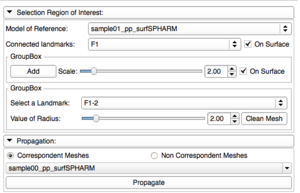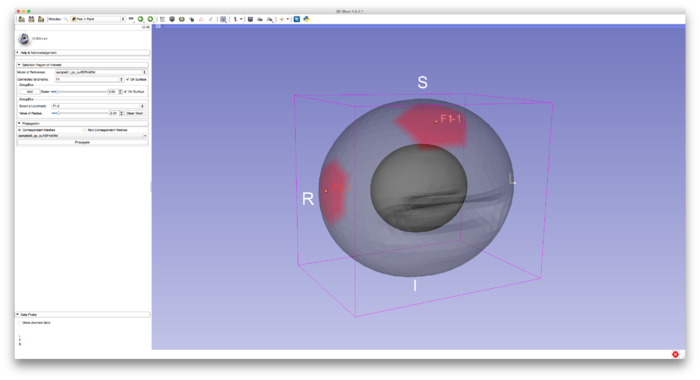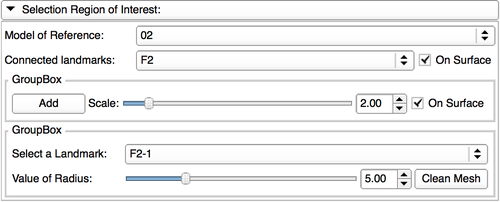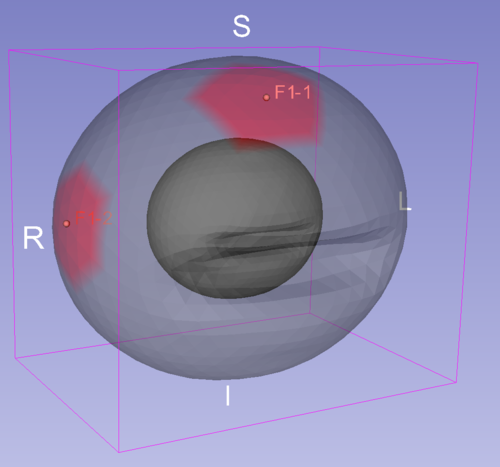Home < Documentation < 4.5 < Extensions < PickAndPaint
Introduction and Acknowledgements
|
Extension: PickAndPaint
Acknowledgments:
This work was supported by the National Institues of Dental and Craniofacial Research and Biomedical Imaging and Bioengineering of the National Institutes of Health under Award Number R01DE024450
Author: Lucie Macron (University of Michigan)
Contributor 1: Francois Budin (UNC)
Contributor 2: Beatriz Paniagua (UNC)
Contributor 3: Lucia Cevidanes (University of Michigan)
Contributor 4: Jean-Baptiste Vimort (University of Michigan)
Contact: Jean-Baptiste Vimort, <email>jb.vimort@gmail.com</email>
License: Apache License, Version 2.0
|
|
|
Module Description
This extension contains one module of the same name. It allows user to define different regions of interest (ROIs) by positioning a landmark on the 3D model (VTK file) and defining a radius for the region (the radius is defined in term of neighbors and not in millimeter, so far)
The landmark is sticked to the mesh and positioned to the closest vertex of the mesh. Tracking of the landmark on the surface is available too.
ROIs are saved in the model as a point data array under the name: modelName_ROI_IdOfTheROI. It is possible to propagate ROIs over different models.
Use Cases
|
|
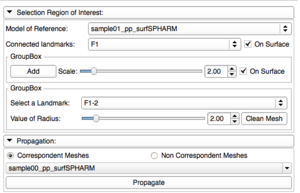 Interface of Pick'N Paint |
|
Tutorials
Selection of the region of interest
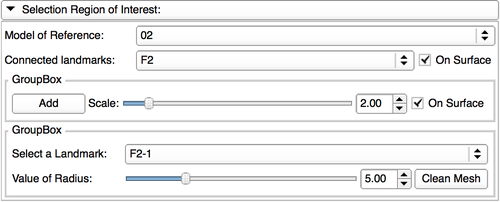
|
To add points or modify a ROI, the user will need to select a model (on which each landmark will be projected) and a list of landmarks.
This list of Landmarks can already contain landmarks, if that is the case the "on surface" option will project all the landmarks that are not defined as a middle point.
A ROI will be defined by a list a fiducial and a radius for each landmark.
Only one landmark can be modified at the time, the one that is selected in the "landmark modification" part. This landmark can be moved on the surface or not, and its ROI can be modified.
|
Propagation

|
To propagate a ROI, the user will first need to choose all the models on which the ROI will be propagated.
There is two possibilities two propagate a ROI:
- Corespondent Meshes: That mean that all the models have the same number of points and the propagation will be a "Point to Point".
- Non Corespondent Meshes: In this case the models can have a different number of points and the propagation will be a "Closest Point".
|
Example of utilisation
This ROI is propagated with the option displayed in "Pick'N Paint in Slicer".
Similar Modules
N/A
Information for Developers
The source code is available on github