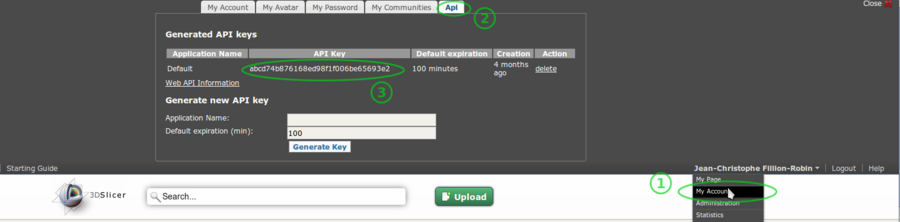Documentation/4.3/Developers/Tutorials/ObtainExtensionServerApiKey
|
For the latest Slicer documentation, visit the read-the-docs. |
Setting up an account and obtaining an API key
In order to upload extensions on the slicer extensions server, it is required to:
Create an account on the extension server: http://slicer.kitware.com by clicking on the
Registerlink in the top right cornerGo to NA-MIC community and click on
Join communityRetrieve your API key looking at your account details:
- Go to http://slicer.kitware.com. If needed, signin by clicking on
Loginin the top right corner. - Click on your name in the top right corner.
- Click on
My account. - Click on
APItab. Copy the
API Keyassociated withDefaultapplication.There is currently a bug preventing api key containing non alpanumeric characters from being used.
If your Default api key contain for example a/, try to delete the api key and regenerate one that is not containing "/" and is namedDefault.
We are working on the issue to update the build system so that it properly escape "/" and also get in touch with Midas team so that api key containing just number and letter are generated.
- Go to http://slicer.kitware.com. If needed, signin by clicking on
This image shows the top portion of http://slicer.kitware.com after it has been expanded by clicking the Register button.