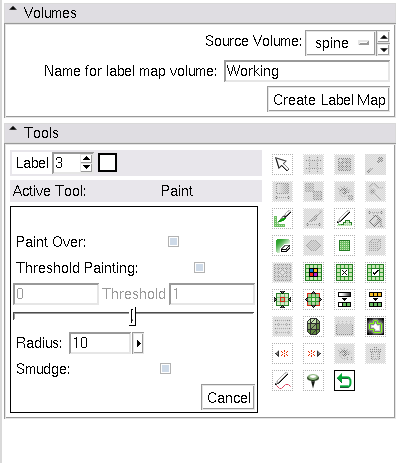Modules:Editor-Documentation
From Slicer Wiki
Home < Modules:Editor-Documentation
Return to Slicer Documentation
Contents
Introduction
- This is very preliminary
- To be completed by Steve Pieper and others
- See the following page for background information
Terminology:
- label map volume is a 3D scalar volume node where each voxel is a number indicating the type of tissue at that location. A label volume is associated with a Color Node that maps the numbers into colors and text strings.
- slice viewer refers to the Red, Yellow, and Green windows that display volume slices on the slicer3 interface
- effect refers to one of the editor tools in the editor toolbox
The Editor Module is used for manipulating label map volumes. Each of the slice viewers can be operated on independently, although typically the same background and label layer will be used in all slice views. Whichever label map volume is selected in the label layer will be the target for each of the editor effects. Any scalar volume can be used as the background layer. For example you may wish to create a label map volume based on a high resolution structural scan, and then edit while looking at a lower resolution diffusion scan.
Volumes
- Source volume: Indicate the volume that you want to use as the source for creating a new volume.
- Provide the name for the label map volume and, if new hit the create label map button.
Tools
- select the label value for the tools to work on. Clicking on the colored box will provide a pop-up with a selection of labels.
Threshold
- Select a label value.
- Voxels in the source volume within the range will have the label value that is selected.
- When apply is clicked, the labels are written into the label map.
Threshold Painting and drawing
- Use Threshold to determine a threshold range and click on Use for Paint
- Change into Paint or Draw and click on the Threshold button
- begin painting/drawing
Change Island (work in progress)
- Changes color of an island, where Island is a group of connected pixels with the same label. Does not change other voxels with the same label.
- This tool is useful after thresholding, to separate anatomy further.
- Click Change Island.
- Click New Label and select a color, or enter a color number.
- Click any part of the island.
- Pixels that are part of that island will receive the New Label value.
Remove Islands
- Remove Islands: Automatically removes unlabeled voxels within a region.
- Useful for removing small areas of noise inside a surrounding thresholded area.
Save Island
- Save Island retains the selected island, and removes disconnected pixels with the same label. This is another way to clean up the results of a thresholding operation.
- Useful for separating a single connected structure from other structures.
Erode and Dilate
- Add or remove a single layer of pixels from the current label value.
Modelmaker
- A simple interface to of the full CLI module
- The currently selected label number will be used to build.
- select smooth model for more pleasing results
- Just click apply and models of all label maps will be created.
- Model building runs in the background and the model appears in the 3D view when finished.