Documentation:Nightly:Registration:RegistrationLibrary:RegLib C07
Contents
Slicer Registration Library Case #7: Prostate MRI Cancer Monitoring
Input

|

| |
| exam 1: baseline MRI | exam 1: follow-up MRI |
Description
This is an example of serial/logitudinal imaging for change assessment in prostate cancer. We seek to register the follow-up scan to the baseline. Because of the strong changes in image field of view and contrast between the two exams, some additional work is necessary to obtain a good registration: 1) we will first apply a bias field correction to both images, to reduce regional intensity inhomogeneities caused during acquisition by the surface coils. 2) we will generate masks that include only the prostate and a bit of the surroundings. The field of view between the two images is different. When there is content that extends beyond the FOV and the amount differs in both images, leaving that clipped structure unmasked is problematic, particularly for highe DOF registrations, since the registration will try to match the "missing content" by expanding/stretching in that direction. Hence we mask out significant content present only in one image.
- see here for the Slicer 4.1 version of this case/tutorial (this version used cropping as alternative approach).
Modules used
- N4ITKBiasFieldCorrection (filter correcting for local intensity inhomogeneity)
- Editor
- General Registration (BRAINS)
Download (from NAMIC MIDAS)
Why 2 sets of files? The "input data" mrb includes only the unregistered data to try the method yourself from start to finish. The full dataset includes intermediate files and results (transforms, resampled images etc.). If you use the full dataset we recommend to choose different names for the images/results you create yourself to distinguish the old data from the new one you generated yourself.
- RegLib_C07.mrb: input data only, use this to run the tutorial from the start (Slicer mrb file. 8 MB).
- RegLib_C07_full.mrb: includes raw data + all solutions and intermediate files, use to browse/verify (Slicer mrb file. 27 MB).
Keywords
MRI, prostate, intra-subject, prostate cancer
Video Screencasts
- Movie/screencast showing importing, bias correction and affine registration
- Movie/screencast showing nonrigid registration without any masking
- Movie/screencast showing building the masks for registration
- Movie/screencast showing BSpline registration with the use of a mask
Procedure
- Crop:Extract left breast image of PreRx and PostRx scan (screencast for this step)
- Open the Crop Volume module (under Converters menu)
- Input volume: "PreRx"
- Input ROI: "Create & rename new annotation ROI", rename to "PreRx_CropROI" or similar
- Isotropic output voxel: yes (checkbox)
- Input spacing scaling constant:increase to 3 (the original image has a 0.4 x 0.4 x 5 mm voxel size. Isotropic resolution is highly desirable for registration, but the full resolution would yield a 784^3 image volume that would use too much memory for purposes of this demonstration).
- Interpolator: "Linear" (radio button)
- you should see a set of colored dots/beads in at least one of the slice views. If not scroll a bit to locate them. The beads represent sides and corners of an ROI box. Drag the corners of the box to completely enclose the left breast (right side of image).
- click on the Crop! button
- go to the Data module
- several new nodes were created: look for the "PreRx_subvolume-scale_3" entry, double click and rename to "PreRx_Left" or "PreRx_crop" or similar.
- Turn off the visibility of the ROI box just created: click on the eye icon next to the "PreRx_CropROI" node. (we do this to more easily distinguish the next ROI box created for the second volume below)
- repeat the same for the "PostRx" image. Since this image is smaller, choose 2 for the Input spacing scaling constant (vs. 3 above).
- Save intermediate results. You should have now 2 new volumes at ~ 1.3 mm isotropic resolution.
- Bias Correction: Correct for local intensity inhomogeneities (screencast for this step)
- Open the N4ITK MRI Bias Correction module (under Filters menu)
- Input Image: "PreRx_left"
- Mask Image: none
- Output Volume: create & rename new: "PreRx_left_n4"
- Number of iterations: reduce to 100,80,60
- Shrink factor: reduce to 3
- leave all parameters at defaults
- Apply.
- repeat for the Post_Rx image. Same settings
- save intermediate results
- Open the N4ITK MRI Bias Correction module (under Filters menu)
- Build Masks: (screencast for this step)
- open the Foregroud masking (BRAINS) module (under Segmentation:Specialized)
- Input Image Volume: PreRx_left_n4
- Output Mask: create & rename new: "PreRx_mask"
- Apply
- (alternatively you can also use the threshold tool in the Editor to obtain a quick mask)
- we need to exclude the tumor from the mask, to prevent the registration from trying to match that region. Much should already be excluded from the above segmentation, but we also need to dilate the mask a bit to extend beyon the edge and include some of the background, which will fill in the tumor space again. Hence we make some manual edits to delete the tumor area from the mask:
- Go to the Editor module
- Click Apply on the popup do confirm colormap selection (choice does not matter)
- Master Volume: PreRx_left
- Merge Volume: PreRx_mask (generated above)
- click on the Brush Icon ("PaintEffect")
- Label: 0 (black)
- increase radius to ~ 10-15 mm.
- navigate to an axial slice showing the tumor
- click & drag left mouse to apply, then use arrow keys to move to the next slice.
- repeat for the Post_Rx_mask
- save intermediate results
- open the Foregroud masking (BRAINS) module (under Segmentation:Specialized)
- Affine pre-Registration: (screencast for this step)
- open the * General Registration (BRAINS) module
- Fixed Image Volume: PreRx_left_n4
- Moving Image Volume: PostRx_left_n4
- Output Settings:
- Slicer BSpline Transform": none
- Slicer Linear Transform: create & rename new transform, rename to "Xf1_Affine"
- Output Image Volume: none
- Initialize Transform Mode: select Use Moments Align.
- Registration Phases: check boxes for Rigid , Rigid+Scale and Affine
- Main Parameters : Number Of Samples: 200,000
- Leave all other settings at default
- Apply
- this should generate a first alignment. note that we need not generate an output volume, because this is an intermediate result, and the BRAINS registration tool will automatically place the moving volume inside the result transform.
- Place "PreRx_left_n4" in the background and "PostRx_left_n4" in the foreground. Use fade slider to evaluate the result.
- open the * General Registration (BRAINS) module
- Nonrigid final Registration: (screencast for this step)
- open the General Registration (BRAINS) module
- Fixed Image Volume: PreRx_left_n4
- Moving Image Volume: PostRx_left_n4
- Initialization transform: "Xf1_Affine
- Initialize Transform Mode: de-select Use Moments Align, select None
- Output Settings:
- Slicer BSpline Transform": create & rename new transform, rename to "Xf2_BSpline"
- Slicer Linear Transform: none
- Output Image Volume: create & rename new transform, rename to "PostRx_left_Xf2" (this time we must request an output volume, since the nonrigid deformations cannot be visualized on the "fly.
- Registration Phases: uncheck rigid & affine boxes, check box for BSpline only
- Main Parameters:
- Number Of Samples: 300,000
- B-Spline Grid Size: 7,7,5
- Mask Option: select ROI button
- ROI Masking input fixed: select "PreRx_mask" generated in Phase 3 above
- ROI Masking input moving: select "PostRx_mask" generated in Phase 3 above
- Leave all other settings at default
- click: Apply
- open the General Registration (BRAINS) module
=
Registration Results
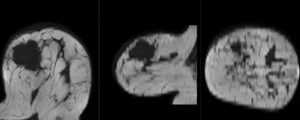 unregistered
unregistered
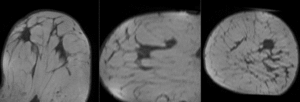 after affine registration
after affine registration
 after nonrigid (BSpline) registration
after nonrigid (BSpline) registration
Discussion: Registration Challenges
- soft tissue deformations during image acquisition cause large differences in appearance
- the large tumor recession represents a significant pre/post difference in image content that will influence unmasked intensity-driven registration, which becomes a problem for the non-rigid portion of registration, particularly at higher DOF, because the registration will try to "recreate" the tumor area from the postRx image in order to match the content.
- contrast enhancement and pathology and treatment changes cause additional differences in image content
- the surface coils used cause strong differences in intensity inhomogeneity.
- we have strongly anisotropic voxel sizes with much less through-plane resolution
- resolution and FOV change between the two scans
Discussion: Key Strategies
- because of the strong changes in shape and position, we break the problem down and register each breast separately.
- a bias-field correction on both images is necessary before registration
- to get better control over the process, we separate affine prior from final nonrigid alignment. The result of the affine registration is used as initialization for the nonrigid portion
- masking the tumor area is critical for a feasible solution, i.e. the tumor area in both scans should not participate actively in the registration, i.e. we create a mask that includes everything except the tumor area
