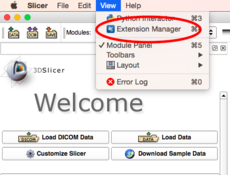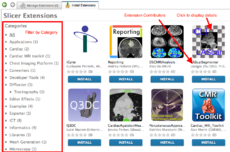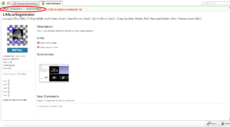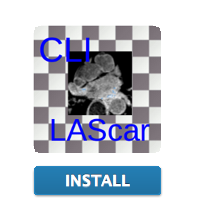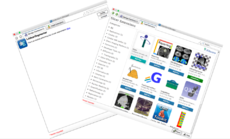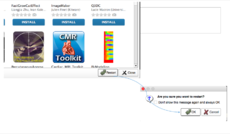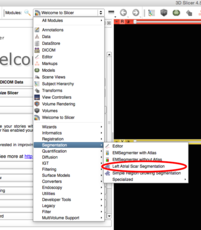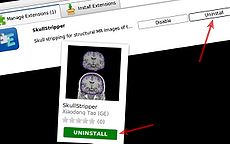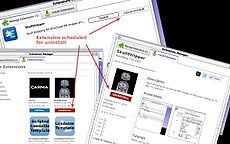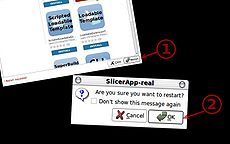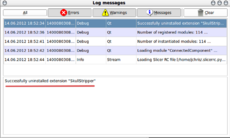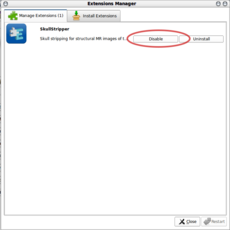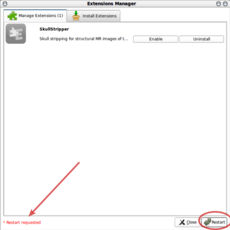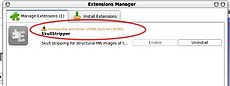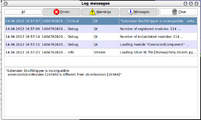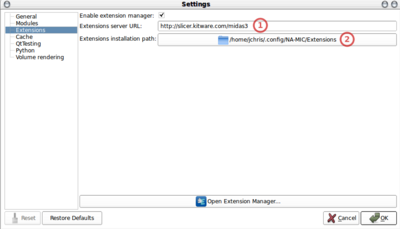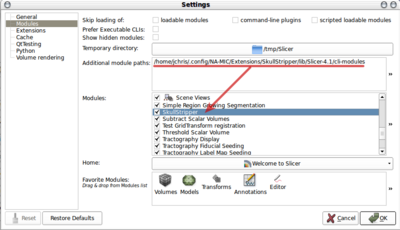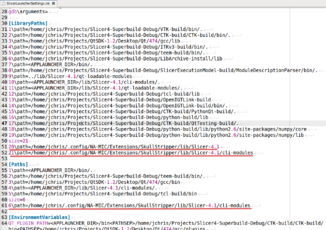Documentation/4.2/SlicerApplication/ExtensionsManager
|
For the latest Slicer documentation, visit the read-the-docs. |

An extension could be seen as a delivery package bundling together one or more Slicer modules. After installing an extension, the associated modules will be presented to the user as built-in ones
The Slicer community maintains a website referred to as the Slicer Extensions Catalog to support finding, downloading and installing of extensions. Access to this website is integral to Slicer and facilitated by the Extensions Manager functionality built into the distributed program.
The Catalog classifies extensions into three levels of compliance:
- Category 1: Fully compliant Slicer Extensions: Slicer license, open source, maintained.
- Category 2: Open source, contact exists.
- Category 3: All other extensions (work in progress, beta, closed source etc).
To publish extensions, developers should consider reading the following pages:
Contents
Prerequisites
ExtensionsManager must be enabled in the Application Settings (menu item "Edit -> Application Settings -> Extensions"). If you changed the setting, Slicer has to be restarted for it to become effective.
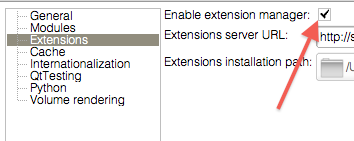
Installing an extension
Uninstalling an extension
Disabling an extension
Incompatible extensions
Caveat: Considering that installed extensions are common to all Slicer version installed by a given user and that an extension is specific to a given revision of Slicer, it's currently not possible to have working extension installed for multiple version of Slicer. The issues has been reported as #1958 and is currently targeted for 4.2.0 release.
Extensions Manager Settings
|
|
|
Whereas the module path is used to indicate Slicer where to look to load additional modules, the extension manager also takes care of updating the |