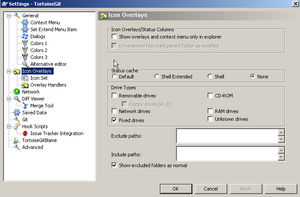Documentation/4.1/Developers/Tutorials/DashboardSetup
Contents
Prerequisites
Use CMake version >= 2.8.8
Setup
Follow the following instructions to set up dashboard: (by JC, from [1])
$ cd ~ $ mkdir Dashboards $ mkdir DashboardScripts $ cd DashboardScripts $ wget http://svn.slicer.org/Slicer4/trunk/CMake/SlicerDashboardScript.TEMPLATE.cmake $ mv SlicerDashboardScript.TEMPLATE.cmake <MachineName>_<OperatingSystem>-64bits_slicer_release_nightly.cmake
Edit the file <MachineName>_<OperatingSystem>-64bits_slicer_release_nightly.cmake to match
your machine settings. You should update the following variables:
set(MY_OPERATING_SYSTEM "<OperatingSystem>") # Windows, Linux, Darwin...
set(MY_COMPILER "g++4.4.3")
set(MY_QT_VERSION "4.7.4")
set(QT_QMAKE_EXECUTABLE "$ENV{HOME}/Projects/QtSDK-1.2/Desktop/Qt/474/gcc/bin/qmake")
set(CTEST_SITE "karakoram.kitware")
set(CTEST_DASHBOARD_ROOT "$ENV{HOME}/Dashboards/")
...
set(CTEST_BUILD_CONFIGURATION "Release")
...
set(SCRIPT_MODE "nightly")
If git and svn are not in the path, make sure to set the variables CTEST_SVN_COMMAND and CTEST_GIT_COMMAND.
So that your dashboard can automatically start at 11pm daily, you could add an entry similar to the following one in your crontab. (On ubuntu, I am running crontab -e to edit the current user cron list)
0 11 * * * /path/to/cmake-2.8.7/bin/ctest -S /Users/JOE/DashboardScripts/<MachineName>_<OperatingSystem>-64bits_slicer_release_nightly.cmake -VV -O /Users/JOE/Dashboards/Logs/<MachineName>-<OperatingSystem>-64bits_slicer_release_nightly.log
You can use CTEST_BUILD_FLAGS to set the number of CPUs to be used by make (eg, -j4), and CTEST_PARALLEL_LEVEL to set the number of tests to run in parallel (see comments in the configuration script).
Scheduling on Mac OS X
Mac OS X is deprecating the use of cron in favor of launchd.
Create a file $HOME/Library/LaunchAgents/org.slicer.NightlyDashboard.plist
This is Jim's plist file which has extra EnvironmentVariables to get through his firewall.
<?xml version="1.0" encoding="UTF-8"?>
<!DOCTYPE plist PUBLIC "-//Apple//DTD PLIST 1.0//EN" "http://www.apple.com/DTDs/PropertyList-1.0.dtd">
<plist version="1.0">
<dict>
<key>Label</key>
<string>org.slicer.NightlyDashboard</string>
<key>ProgramArguments</key>
<array>
<string>/usr/local/bin/ctest</string>
<string>-S</string>
<string>/Users/millerjv/Projects/Slicer4-Dashboard/SlicerDashboardScript.cmake</string>
</array>
<key>EnvironmentVariables</key>
<dict>
<key>ALL_PROXY</key>
<string>proxy.research.ge.com:8080</string>
<key>http_proxy</key>
<string>proxy.research.ge.com:8080</string>
<key>RSYNC_PROXY</key>
<string>proxy.research.ge.com:8080</string>
</dict>
<key>Nice</key>
<integer>1</integer>
<key>StartCalendarInterval</key>
<dict>
<key>Hour</key>
<integer>1</integer>
<key>Minute</key>
<integer>03</integer>
</dict>
<key>StandardErrorPath</key>
<string>/tmp/org.slicer.NightlyDashboard.err</string>
<key>StandardOutPath</key>
<string>/tmp/org.slicer.NightlyDashboard.out</string>
</dict>
</plist>
You can manually load this agent using
$ launchctl load $HOME/Library/LaunchAgents/org.slicer.NightlyDashboard.plist
and the agent will be reloaded automatically on a reboot.
It seems I have to be logged onto the console for the launch agent to get installed and run. What I do is log on, then select "Login Window..." so that other people can log onto the console. This is suboptimal as I need to do this after each reboot of the system.
Setting up a continuous dashboard
Similarly if you want to setup a continuous dashboard,
$ cp <MachineName>_<OperatingSystem>-64bits_slicer_release_nightly.cmake <MachineName>_<OperatingSystem>-64bits_slicer_release_continuous.cmake
Edit <MachineName>_<OperatingSystem>-64bits_slicer_release_continuous.cmake and set
set(SCRIPT_MODE "*continuous*")
Then add the corresponding entry in crontab so that it starts everyday at 6am:
0 6 * * * /path/to/cmake-2.8.7/bin/ctest -S /Users/JOE/DashboardScripts/<MachineName>_<OperatingSystem>-64bits_slicer_release_continuous.cmake -VV -O /Users/JOE/Dashboards/Logs/<MachineName>_<OperatingSystem>-64bits_slicer_release_nightly.log
The output of the build is contained in ctest_package_make_package_output.txt in your slicer build directory, you can check this file if something went wrong.
Remarks
Setting up a dashboard on a Windows machine
If you're using an interface for version control such as TortoiseSVN, make sure in the Icon Overlay settings that the status cache is set to None.
Often on Windows, once a dashboard build is started, it is impossible to delete anything from the source or build directory. Windows will report that this file is currently in use by another program, or "locking" it. For this, we recommend installing Lockhunter.