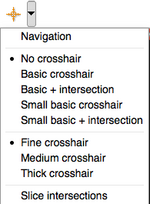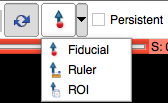Documentation/4.0/SlicerApplication/MouseandKeyboardShortcuts
![]() Warning: This page is work in progress
Warning: This page is work in progress
Table of Content
Mouse |
Keyboard Accelerators |
Mouse Operations
Below is basic information about how to use the three-, two-, and one-button mouse (or trackpad) on Windows, Mac, and Linux platforms to perform basic interaction operations in Slicer:
Cross ReferenceHolding down the Shift-Key while moving the mouse in any Slice Viewer will cause other Slice Viewers to scroll to the same position. This feature can be combined with cross-hairs. CrosshairsCrosshairs are available for precise cross-correlation between Sliceviewers. Their appearance can be changed. In Navigation mode a box at the center of the crosshair allows to center the other Sliceviewers to that location by clicking and dragging the box. Window & LevelLeft-clicking and dragging the mouse in any Slice viewer is a quick way to adjust Window and Level.
|
Rotate, Zoom, Pan
| Action | 3-button | 2-button | 1-button | 1-button Mac | Trackpad Mac |
| Rotate (3D viewers only) | Left-click & drag | Left-click & drag | Left-click & drag | Left-click & drag | Left-click & drag |
| Zoom | Right-Click & vertical drag | Right-Click & vertical drag | Ctrl+Left-Click & vertical drag | Command+Left-Click & vertical drag | two-fingers & vertical drag |
| Pan | Middle-Click & drag | Shift+Left-Click & drag | Shift+Left-Click & drag | Shift+Left-Click & drag | Shift+Left-Click & drag |
Selecting & Manipulating
Mousing over any "pickable" object in any of Slicer's viewers will cause the cursor to change from a "pointer" into a "picking hand". When the cursor shows a picking hand, left-clicking and dragging the mouse will pick and manipulate the object. Releasing the mouse button will de-select the object.
Mouse Modes
Slicer has two mouse modes: Transform, and Place. The icons in the mouse mode toolbar at the top of the main GUI allow to switch between these mouse modes and to modulate their behavior.
|
Keyboard Accelerators
- On Mac OS X use the Command key (
 ) instead of the Control (Ctrl) key
) instead of the Control (Ctrl) key - fn-Delete is used for Forward Delete on built-in keyboards of portable Macs
General
| Key | Effect |
|---|---|
| Ctrl+O | Load a new scene (clears existing scene) |
| Ctrl+A | Import a scene (does not clear existing scene) Brings up Add Data instead |
| Ctrl+S | Save a scene |
| Ctrl+W | Close a scene |
| Ctrl+Z | Undo the history of undoable commands, from last to first. |
| Ctrl+Y | Redo the history of undoable commands, from last to first. |
| Ctrl+H | Set current module to "home" module for easy access. |
| Space | Toggles the display of Slicer's Edit Box. |
| Ctrl+P | Display the Python console Displays the QT-real console |
| Ctrl+L | Create a new fiducial list. |
| Ctrl+I | Toggle between "Persistent Place" and "Transform View" interaction modes. |
| Ctrl+M | Create a new Ruler measurement between the last two placed fiducials. |
| Ctrl+0 | Display error log. |
| Ctrl+1 | Interface documentation. |
| Ctrl+2 | Display the Application Settings Interface for customizing Slicer. |
| Ctrl+3 | Python Interactor. |
| Ctrl+4 | Extension Manager. |
| Ctrl+5 | Toggle Module Panel visible/invisible. |
3D Viewer
| Key | Effect |
|---|---|
| r | Fits the cameras field of view to show all that is visible in the viewer |
| w | Show triangulated surface models as wireframe. |
| s | Show triangulated surface models as shaded surfaces. |
Slice Viewer
| Key | Effect |
|---|---|
| v | Toggles the slice plane visibility in the main 3D Viewer |
| r | Fits the slice view to the volume extents in the active Slice Viewer, or in all viewers if they are linked (the first non-none volume will be used in order of Background, Foreground and Label layers) |
| b or f | Decrease or increase visible slice in the active Slice Viewer (left or down) by one unit of background pixel spacing |
| ` (back-tick) | Navigate to next fiducial in the active Slice Viewer, or in all viewers if they are linked (back-tick is the left single-quote on the key with the tilde (~) character in the upper left side of the keyboard) |
| Ctrl+` (back-tick) | Navigate to next fiducial in all Slice Viewers, independent of their linked state |
| Shift+` (back-tick) | Navigate to the previous fiducial in the active Slice Viewer, or in all viewers if they are linked |
| Ctrl+Shift+` (back-tick) | Navigate to the previous fiducial in all Slice Viewers, independent of their linked state |
| p | Place a new fiducial in the active Slice Viewer(adds to the current fiducial list, or creates a list if there are none) |
| Backspace | When the mouse is hovering over a fiducial in the Slice Viewer (turning it yellow), delete that fiducial |
| (forward)Delete | When the mouse is hovering over a fiducial in the Slice Viewer (turning it yellow), delete that fiducial |
Transfer functions
- select a group of control points
- move a group of control points horizontally
- move a group of control points vertically