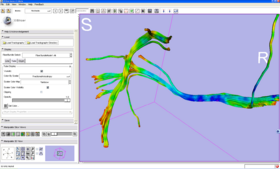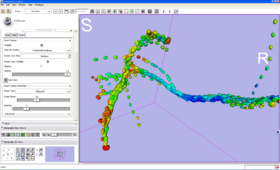Difference between revisions of "Modules:DTIDisplay-Documentation-3.4"
From Slicer Wiki
(New page: Return to Slicer 3.4 Documentation __NOTOC__ ===Module Name=== '''DisplayLoadSave''' thumb|350px|Right|Module Panel == General Informati...) |
|||
| Line 4: | Line 4: | ||
'''DisplayLoadSave''' | '''DisplayLoadSave''' | ||
| − | [[Image: | + | {| |
| + | |[[Image:DTIDisplayLines.png|thumb|280px|DTI fiber tracks displayed as Lines]] | ||
| + | |[[Image:DTIDisplayTubes.png|thumb|280px|DTI fiber tracks displayed as Tubes]] | ||
| + | |[[Image:DTIDisplayGlyphs.png|thumb|280px|DTI fiber tracks displayed as Glyphs]] | ||
| + | |} | ||
== General Information == | == General Information == | ||
| Line 17: | Line 21: | ||
===Module Description=== | ===Module Description=== | ||
| − | This module is used for loading, saving, changing the appearance of | + | This module is used for loading, saving, and changing the appearance of DTI fiber tracts. |
== Usage == | == Usage == | ||
| + | |||
=Load= | =Load= | ||
| − | *Load | + | * Load Tractography allows the user to load a single track file. The file should be a VTK polydata file (.vtk or .vtp) containing polylines with Tensor point data. |
| − | *Load | + | *Load Tractography directory will load all the VTK models (*.vtk) that are located in in the selected directory |
| − | |||
=Display= | =Display= | ||
| − | * | + | * Fiber Bundle Select: Select the bundle that you want to modify from a list |
| − | *Visibility: Turn a | + | * Display for Lines/Tubes/Glyphs: select which representation to edit. Note that you can have more than one representation visible at the same time, for example Lines and Glyphs. |
| − | * | + | * Visibility: Turn a fiber bundle on or off in the 3D window |
| − | + | * Color By Scalar: Select from the list of derived tensor scalar properties such as Fractional Anisotropy, etc. | |
| − | * Scalar Color Map | + | * Scalar Color Map:Sselect the color mapping used to map from the scalar values to colors. |
| − | *Clipping: Set clipping on or off for this | + | * Clipping: Set clipping on or off for this bundle. Once it is on, go to the Models->Clipping pane to set the options. |
| − | + | * Opacity: Set how transparent this track is. | |
| − | *Opacity: Set how transparent this | + | * Set Color: Set the base color for this bundle. |
| − | *Set Color: Set the base color for this | + | * Glyph Display Properties: Only applicable to glyphs. |
| − | * | + | ** Glyph Type: Lines, Tubes, or Ellipsoids. |
| − | ** | + | ** Scale factor: Controls glyph size. |
| − | ** | + | ** Spacing: Controls the number of glyphs along the tract. |
| − | ** | ||
| − | |||
| − | |||
=Save= | =Save= | ||
| − | + | *Fiber Bundle To Save: Select a bundle from the list. | |
| − | * | + | *Save Tractography: Opens a file browser to let you select the location to which to save the file. The valid extensions and file types that can be used are: |
| − | *Save | ||
**.vtk poly data | **.vtk poly data | ||
**.vtp xml poly data | **.vtp xml poly data | ||
| − | |||
| − | |||
| − | |||
| − | |||
| − | |||
| − | |||
| − | |||
| − | |||
| − | |||
| − | |||
| − | |||
===Examples, Use Cases & Tutorials=== | ===Examples, Use Cases & Tutorials=== | ||
| Line 65: | Line 54: | ||
===Quick Tour of Features and Use=== | ===Quick Tour of Features and Use=== | ||
| − | * '''Load:''' Load | + | * '''Load:''' Load fiber tracts into Slicer3 |
| − | * '''Display:''' Adjust | + | * '''Display:''' Adjust track display parameters |
* '''Save:''' Saves models onto disk | * '''Save:''' Saves models onto disk | ||
Revision as of 22:22, 16 February 2009
Home < Modules:DTIDisplay-Documentation-3.4Return to Slicer 3.4 Documentation
Module Name
DisplayLoadSave
General Information
Module Type & Category
Type: Interactive
Category: Tractography
Authors, Collaborators & Contact
- Alex Yarmarkovich, Isomics, SPL
- Contact: Alex Yarmarkovich, alexy@bwh.harvard.edu
Module Description
This module is used for loading, saving, and changing the appearance of DTI fiber tracts.
Usage
Load
- Load Tractography allows the user to load a single track file. The file should be a VTK polydata file (.vtk or .vtp) containing polylines with Tensor point data.
- Load Tractography directory will load all the VTK models (*.vtk) that are located in in the selected directory
Display
- Fiber Bundle Select: Select the bundle that you want to modify from a list
- Display for Lines/Tubes/Glyphs: select which representation to edit. Note that you can have more than one representation visible at the same time, for example Lines and Glyphs.
- Visibility: Turn a fiber bundle on or off in the 3D window
- Color By Scalar: Select from the list of derived tensor scalar properties such as Fractional Anisotropy, etc.
- Scalar Color Map:Sselect the color mapping used to map from the scalar values to colors.
- Clipping: Set clipping on or off for this bundle. Once it is on, go to the Models->Clipping pane to set the options.
- Opacity: Set how transparent this track is.
- Set Color: Set the base color for this bundle.
- Glyph Display Properties: Only applicable to glyphs.
- Glyph Type: Lines, Tubes, or Ellipsoids.
- Scale factor: Controls glyph size.
- Spacing: Controls the number of glyphs along the tract.
Save
- Fiber Bundle To Save: Select a bundle from the list.
- Save Tractography: Opens a file browser to let you select the location to which to save the file. The valid extensions and file types that can be used are:
- .vtk poly data
- .vtp xml poly data
Examples, Use Cases & Tutorials
- Tutorial about [http://wiki.na-mic.org/Wiki/index.php/Slicer3:Training
loading and viewing data].
Quick Tour of Features and Use
- Load: Load fiber tracts into Slicer3
- Display: Adjust track display parameters
- Save: Saves models onto disk
Development
Dependencies
Other modules or packages that are required for this module's use.
Known bugs
Follow this link to the Slicer3 bug tracker.
Usability issues
Follow this link to the Slicer3 bug tracker. Please select the usability issue category when browsing or contributing.
Follow this link to the ChangeTracker source code in ViewVC.
Documentation generated by doxygen.