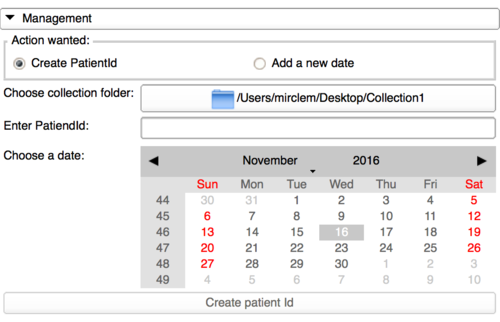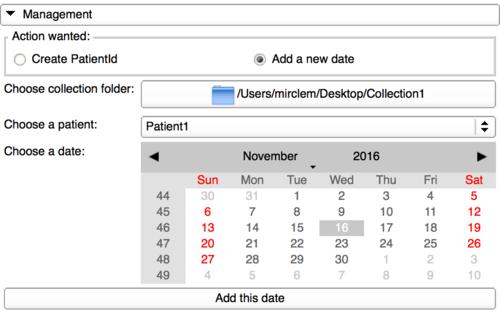Difference between revisions of "Documentation/Nightly/Modules/ShapeVariationAnalyzer"
(Created page with "<noinclude>{{documentation/versioncheck}}</noinclude> <!-- ---------------------------- --> {{documentation/{{documentation/version}}/module-header}} <!-- --------------------...") |
|||
| Line 8: | Line 8: | ||
{{documentation/{{documentation/version}}/module-introduction-start|{{documentation/modulename}}}} | {{documentation/{{documentation/version}}/module-introduction-start|{{documentation/modulename}}}} | ||
{{documentation/{{documentation/version}}/module-introduction-row}} | {{documentation/{{documentation/version}}/module-introduction-row}} | ||
| − | This work | + | This work was supported by the National Institutes of Dental and Craniofacial Research and Biomedical Imaging and Bioengineering of the National Institutes of Health under Award Number R01DE024450.<br> |
| − | Author: | + | Author: Priscille de Dumast (University of Michigan)<br> |
| − | Contributor1: | + | Contributor1: Laura Pascal (University of Michigan)<br> |
| − | Contributor2: | + | Contributor2: Lucia Cevidanes (University of Michigan)<br> |
| − | Contact: | + | Contact: Priscille de Dumast, <email>prisgdd@umich.edu</email><br> |
| + | License: [http://www.apache.org/licenses/LICENSE-2.0.html Apache License, Version 2.0] | ||
{{documentation/{{documentation/version}}/module-introduction-row}} | {{documentation/{{documentation/version}}/module-introduction-row}} | ||
| − | + | <gallery> | |
| − | + | Image:UofM-logo.png|University of Michigan | |
| − | + | Image:Logo-namic.jpg|NAMIC | |
| − | + | Image:UNC-logo.png|UNC | |
| + | </gallery> | ||
{{documentation/{{documentation/version}}/module-introduction-end}} | {{documentation/{{documentation/version}}/module-introduction-end}} | ||
<!-- ---------------------------- --> | <!-- ---------------------------- --> | ||
{{documentation/{{documentation/version}}/module-section|Module Description}} | {{documentation/{{documentation/version}}/module-section|Module Description}} | ||
| − | + | {{documentation/{{documentation/version}}/module-description}} | |
| − | |||
| − | |||
| − | + | <br><br> | |
| + | =====What is an artificial neural network?===== | ||
| + | A neural network is a computing system, inspired by our own human brain. It learns from a large dataset (training dataset) containing both the input and the expected output (in our case, the 3D model and its morphology classification). During the training, the network’s settings are adjusted until we achieve automatic classification that matches the expert classification.<br> | ||
| + | The network can then be tested with any input, preferably not from the training dataset. This allows to evaluate the performance of the network. | ||
| − | |||
| − | |||
<!-- ---------------------------- --> | <!-- ---------------------------- --> | ||
{{documentation/{{documentation/version}}/module-section|Use Cases}} | {{documentation/{{documentation/version}}/module-section|Use Cases}} | ||
| − | + | {| | |
| + | |} | ||
<!-- ---------------------------- --> | <!-- ---------------------------- --> | ||
{{documentation/{{documentation/version}}/module-section|Tutorials}} | {{documentation/{{documentation/version}}/module-section|Tutorials}} | ||
| − | + | ===Prerequisities=== | |
| + | {| | ||
| + | |||
| + | |} | ||
| + | |||
| + | ===Creation of CSV File=== | ||
| + | {| | ||
| + | |[[File:DownloadPanelOnlyId.png|500px|frameless]] | ||
| + | | | ||
| + | |||
| + | |||
| + | |} | ||
| + | |||
| + | ===Download data using date and patient Id=== | ||
| + | To switch to this functionality, it only needs to tick the option "PatientId and date" in the download panel.<br> | ||
| + | {| | ||
| + | |[[Image:DownloadPanelDateAndIdWrongDate.png|500px]] | ||
| + | | | ||
| + | |||
| + | |} | ||
| + | |||
| + | {| | ||
| + | |[[Image:DownloadPanelDateAndIdGoodDate.png|500px]] | ||
| + | | | ||
| + | |||
| + | |} | ||
| + | |||
| + | ===Preview/Update === | ||
| + | {| | ||
| + | |[[Image:UploadPanelWithCollection.png|500px]] | ||
| + | | | ||
| + | |||
| + | |} | ||
| + | |||
| + | ===Create patient Id in a collection=== | ||
| + | This functionality and the next one are part of the management panel. This panel should be restricted to "admin" users as defined in the database. To show this panel, the "admin" user just needs to click on the collapsible button. | ||
| + | {| | ||
| + | |[[Image:AddPatientId.png|500px]] | ||
| + | |This panel has been implemented to facilitate the work for the collection owner. This module is based on a specific architecture as shown upper and needs some temporary files to perfectly parse the collection folder. That means adding a patient Id to a collection is not just creating a folder with a name and a folder with a date in it. <br> | ||
| + | So, all the clean process is done by this panel, in which the user should select the collection folder, then type a patient Id and click on a date to be a default folder. This will generate the files needed for a later use of the upload panel. | ||
| + | |} | ||
| − | + | ===Add a date to a patient Id in a collection=== | |
| − | { | + | {| |
| − | + | |[[Image:AddDateToPatientId.png|500px]] | |
| − | + | |In the case the "admin" user gets more data for a patient with a different date than the ones already created, this panel gives the possibility to add a new one. First, it needs to select the collection, then a patient Id and finally the date wanted. The last step is to click on the button and check in the collection folder that everything has been correctly done. | |
| − | + | |} | |
| − | |||
<!-- ---------------------------- --> | <!-- ---------------------------- --> | ||
| Line 56: | Line 97: | ||
<!-- ---------------------------- --> | <!-- ---------------------------- --> | ||
{{documentation/{{documentation/version}}/module-section|Information for Developers}} | {{documentation/{{documentation/version}}/module-section|Information for Developers}} | ||
| − | + | This extension has been designed to work with this [https://ec2-52-42-49-63.us-west-2.compute.amazonaws.com:8180/DCBIA-OrthoLab/public/ website] and should not work with other architectures. | |
| − | + | If you want to use this plugin on another server, you need to make sure your documents are stored by CouchDB and your documents contains a field "type" set to "morphologicalData". | |
| + | Your user would need to connect using [https://jwt.io/ JWT] and have a "scope" field.<br> | ||
| + | For more information, you can take a look at the website source code [https://github.com/DCBIA-OrthoLab/shiny-tooth here].<br> | ||
| + | The source code is available on [https://github.com/DCBIA-OrthoLab/DatabaseInteractorExtension/tree/release github] | ||
<!-- ---------------------------- --> | <!-- ---------------------------- --> | ||
{{documentation/{{documentation/version}}/module-footer}} | {{documentation/{{documentation/version}}/module-footer}} | ||
<!-- ---------------------------- --> | <!-- ---------------------------- --> | ||
Revision as of 18:20, 4 May 2017
Home < Documentation < Nightly < Modules < ShapeVariationAnalyzer
|
For the latest Slicer documentation, visit the read-the-docs. |
Introduction and Acknowledgements
|
This work was supported by the National Institutes of Dental and Craniofacial Research and Biomedical Imaging and Bioengineering of the National Institutes of Health under Award Number R01DE024450. |
|
|
Module Description
What is an artificial neural network?
A neural network is a computing system, inspired by our own human brain. It learns from a large dataset (training dataset) containing both the input and the expected output (in our case, the 3D model and its morphology classification). During the training, the network’s settings are adjusted until we achieve automatic classification that matches the expert classification.
The network can then be tested with any input, preferably not from the training dataset. This allows to evaluate the performance of the network.
Use Cases
Tutorials
Prerequisities
Creation of CSV File
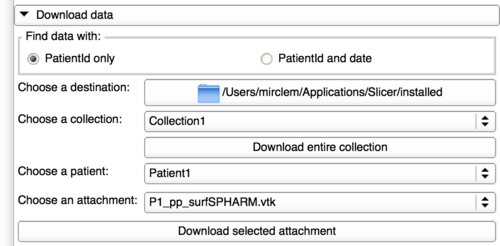
|
|
Download data using date and patient Id
To switch to this functionality, it only needs to tick the option "PatientId and date" in the download panel.
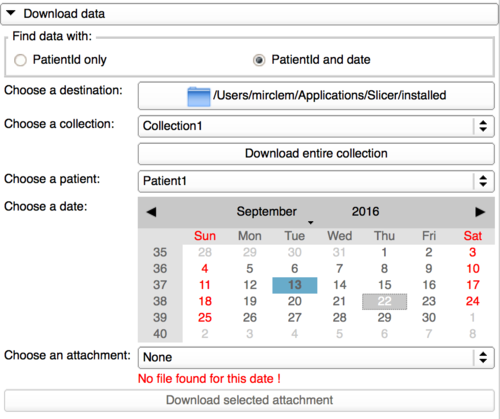
|
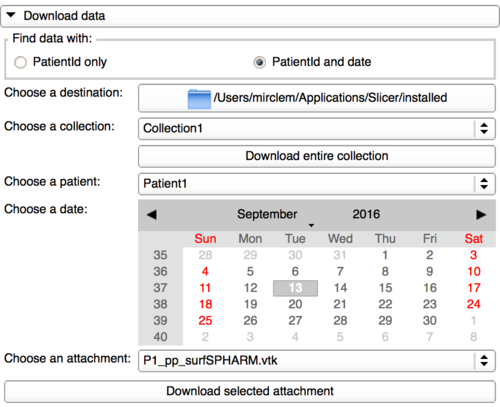
|
Preview/Update
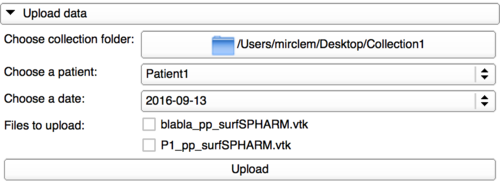
|
Create patient Id in a collection
This functionality and the next one are part of the management panel. This panel should be restricted to "admin" users as defined in the database. To show this panel, the "admin" user just needs to click on the collapsible button.
Add a date to a patient Id in a collection
Similar Modules
N/A
References
N/A
Information for Developers
This extension has been designed to work with this website and should not work with other architectures.
If you want to use this plugin on another server, you need to make sure your documents are stored by CouchDB and your documents contains a field "type" set to "morphologicalData".
Your user would need to connect using JWT and have a "scope" field.
For more information, you can take a look at the website source code here.
The source code is available on github