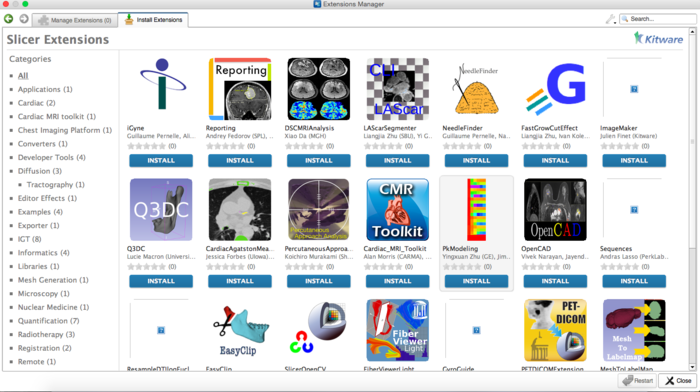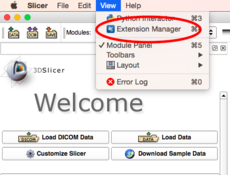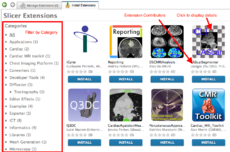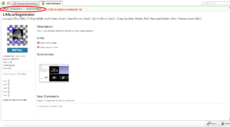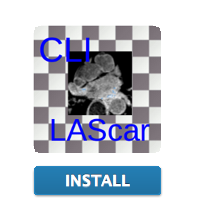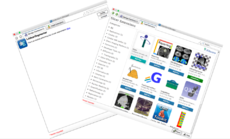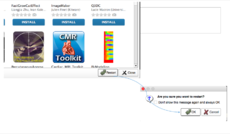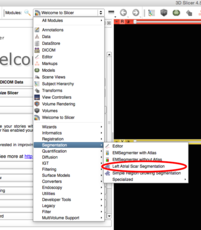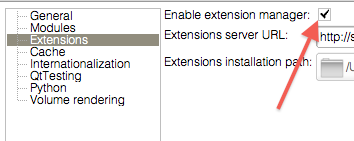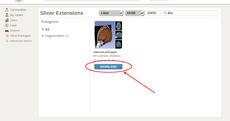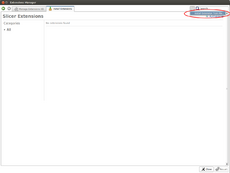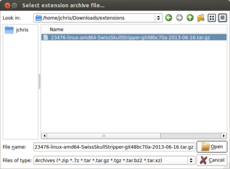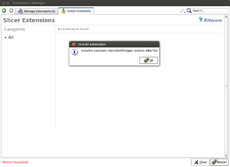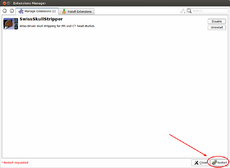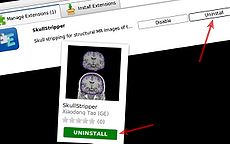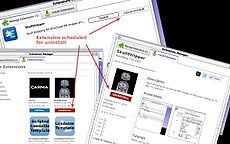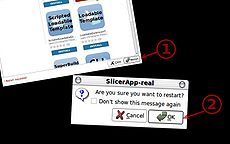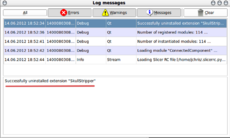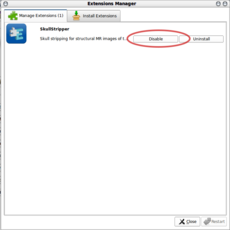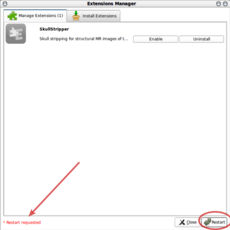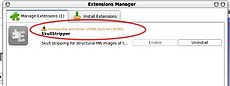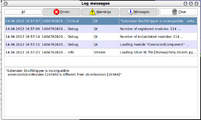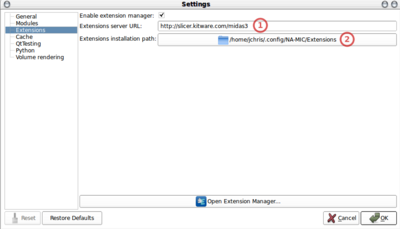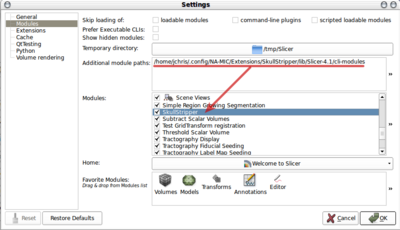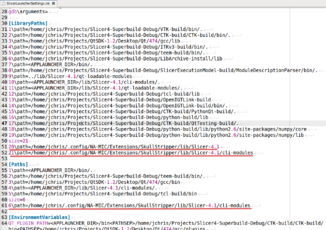Difference between revisions of "Documentation/Nightly/SlicerApplication/ExtensionsManager"
| Line 2: | Line 2: | ||
__TOC__ | __TOC__ | ||
| − | 3D Slicer now supports plug-ins which we call extensions. Extensions are available from an extension server. | + | 3D Slicer now supports plug-ins which we call ''extensions''. Extensions are available for download from an extension server. Extensions allow end-users to selectively install features that are useful for them. |
= Extensions Manager = | = Extensions Manager = | ||
[[File:Extension_Manager.png|700px]] | [[File:Extension_Manager.png|700px]] | ||
| − | |||
| − | |||
| − | |||
| − | |||
== Installing an extension == | == Installing an extension == | ||
| Line 23: | Line 19: | ||
File:ExtensionsManager-4.1-Install_3_ExtensionAvailable.jpg|7. Extension is available | File:ExtensionsManager-4.1-Install_3_ExtensionAvailable.jpg|7. Extension is available | ||
</gallery> | </gallery> | ||
| + | |||
| + | Note: if extension manager is not visible then make sure that ''Enable extension manager'' option is enabled in Application Settings (menu item "Edit -> Application Settings -> Extensions"). If you changed the setting, Slicer has to be restarted for it to become effective. | ||
| + | |||
| + | [[Image:ExtensionsManager-enable.png|Enable ExtensionsManager]] | ||
== Installing an extension without network connection == | == Installing an extension without network connection == | ||
Revision as of 14:40, 16 September 2014
Home < Documentation < Nightly < SlicerApplication < ExtensionsManager
|
For the latest Slicer documentation, visit the read-the-docs. |
Contents
3D Slicer now supports plug-ins which we call extensions. Extensions are available for download from an extension server. Extensions allow end-users to selectively install features that are useful for them.
Extensions Manager
Installing an extension
Note: if extension manager is not visible then make sure that Enable extension manager option is enabled in Application Settings (menu item "Edit -> Application Settings -> Extensions"). If you changed the setting, Slicer has to be restarted for it to become effective.
Installing an extension without network connection
Uninstalling an extension
Disabling an extension
Incompatible extensions
Extensions Manager Settings
Extensions settings
|
Module settings
|
Launcher settings
|
Whereas the module path is used to indicate Slicer where to look to load additional modules, the extension manager also takes care of updating the |