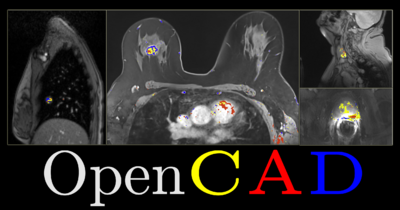Difference between revisions of "Documentation/Nightly/Extensions/OpenCAD"
From Slicer Wiki
| Line 57: | Line 57: | ||
**Create or select a label map volume node to represent the output of the segmentation | **Create or select a label map volume node to represent the output of the segmentation | ||
**Click "Apply OpenCAD Segmentation" | **Click "Apply OpenCAD Segmentation" | ||
| − | |||
| − | |||
| − | |||
| − | |||
| − | |||
<!-- ---------------------------- --> | <!-- ---------------------------- --> | ||
Revision as of 17:53, 28 April 2014
Home < Documentation < Nightly < Extensions < OpenCAD
|
For the latest Slicer documentation, visit the read-the-docs. |
Introduction and Acknowledgements
|
This work is supported by NA-MIC, NCIGT, and the Slicer Community. | |||||||
This project is supported by P41 RR019703/RR/NCRR NIH HHS/United States, P01 CA067165/CA/NCI NIH HHS/United States and P41 EB015898/EB/NIBIB NIH HHS/United States |
Extension Description
- The SegmentCAD modules is designed to segment tumors from DCE-MRI datasets which include pre-contrast image and post-contrast images at different time points. OpenCAD uses blackbox methods to calculate the wash-in and wash-out slopes from the time-intensity curves. The segmentation output is a Label Map with red, yellow, and blue colors respectively identifying washout (Type III), plateau (Type II), and persistent (Type I) voxels.
- The HeterogeneityCAD module is under development and will apply metrics to analyze the heterogeneity of tumor images and their parameter maps.
Modules
- SegmentCAD: Segmentation from DCE-MRI
- HeterogeneityCAD
Tutorials
SegmentCAD OpenCAD Tutorial (pptx)
Data sets
- SegmentCAD
Quick Instructions for Use
- SegmentCAD
- Select the pre-contrast volume
- Select the first post-contrast volume
- Select the second post-contrast volume
- Select the third post-contrast volume
- Select the fourth post-contrast volume
- Create or select a label map volume node to represent the output of the segmentation
- Click "Apply OpenCAD Segmentation"
Similar Modules
N/A
References
N/A
Information for Developers
Source code: https://github.com/vnarayan13/Slicer-OpenCAD