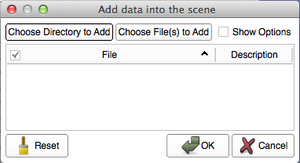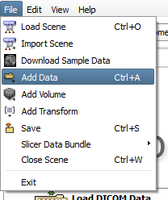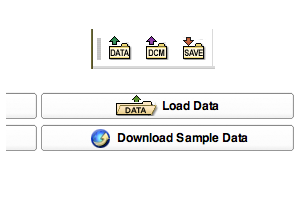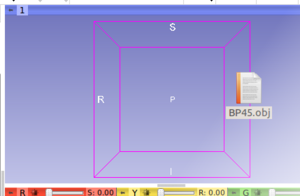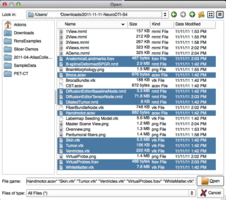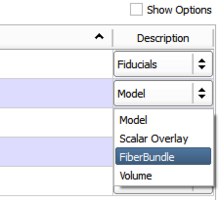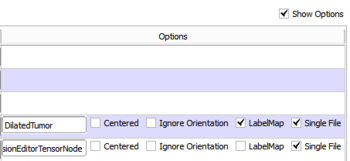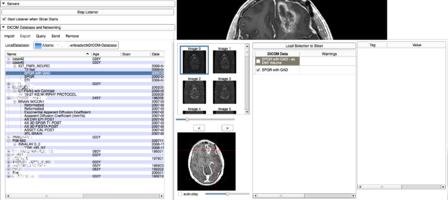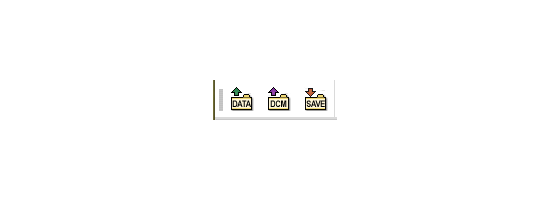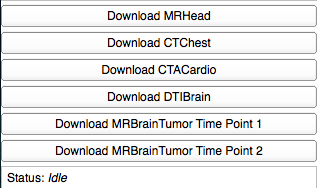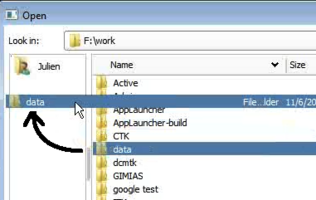Difference between revisions of "Documentation/Nightly/SlicerApplication/LoadingData"
(Add developer section) |
(Prepend documentation/versioncheck template. See http://na-mic.org/Mantis/view.php?id=2887) |
||
| Line 1: | Line 1: | ||
| + | <noinclude>{{documentation/versioncheck}}</noinclude> | ||
<!-- ---------------------------- --> | <!-- ---------------------------- --> | ||
{{documentation/{{documentation/version}}/slicerapplication-header}} | {{documentation/{{documentation/version}}/slicerapplication-header}} | ||
Revision as of 08:03, 14 June 2013
Home < Documentation < Nightly < SlicerApplication < LoadingData
|
For the latest Slicer documentation, visit the read-the-docs. |
Introduction
Slicer can load a large variety of data in multiple ways. For Dicom data, please refer to the DICOM module documentation. For almost everything else (including scenes), you can use the Add Data dialogue. For a listing of supported data formats see here. Please note that some of the formats listed are only partially supported.
For some of the more complicated formats (DWI in particular) it is recommended to first convert the DICOM data into the nrrd format using the DICOM to nrrd converter and then to load the nrrd file into Slicer. Many vendors are using non standard ways to describe their DWI data in the DICOM headers. The DICOM to nrrd documentation contains a listing of specific formats that have been debugged and tested.
| Add Data | Add DICOM Data | Misc. |
Add Data
The Add Data dialogue allows you to load virtually any type of data that Slicer can handle. It should be used as the default way of loading data, with the exception of DICOM, which has its own interface. Data is added to the existing scene.
CTRL-A is an application-wide key combination for bringing up the Add Data dialogue.
Shortcuts to the dialogue are in the Load/Save toolbar and in the Welcome module
"Add Data" Functionality
- The Choose Directory to Add button adds all files inside the selected directory to the file list.
- The Choose Files(s) to Add button adds all selected files to the file list.
- The Show Options checkbox shows/hides the option column which controls properties assigned to an object at loading time. Here you can identify a file as a label map or a streamline.
- The Reset button clears the entire list of files to load.
- The Ok button loads all datasets in the list, and
- The Cancel button aborts the entire load.
"Choose" File Dialogue
Show Options
You can review the selected files, and ensure that they were properly identified before loading.
The checkbox in the File column controls whether to load the file or not. This is handy, if you change your mind about which files to load.
The Description column shows the type of file automatically detected.
Add DICOM Data
Beginning with Slicer 4.0, Slicer holds DICOM data in a local data base. DICOM data can be imported from disk or retrieved from a PACS system (after proper setup).
- For more information about this module, please refer to the DICOM module documentation.
Misc.
Add Sample Data
This module downloads a number of sample data sets from the internet. These data sets can be used for testing of slicer capabilities.
- For more information about this module, please refer to the Sample Data Module documentation.
Favorites
In order to quickly navigate to particular locations in your file system, it is possible to define shortcuts, also known as Favorites.
Information for Developers
Consider reading the Developers/IO page for information about programmatically loading and writing files.