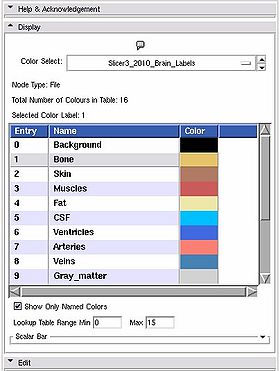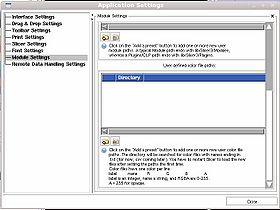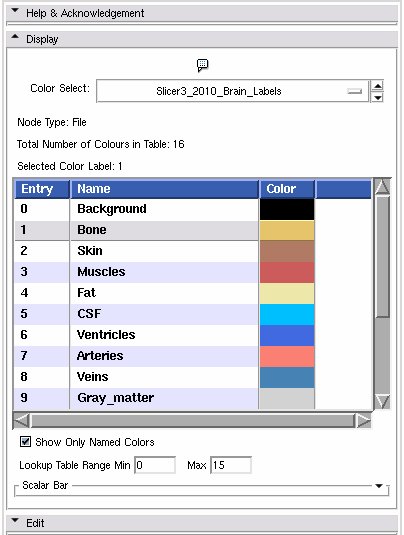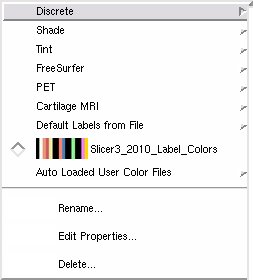Difference between revisions of "Modules:Colors-Documentation-3.6"
| Line 72: | Line 72: | ||
* '''Display panel:''' | * '''Display panel:''' | ||
| − | This is a stand alone widget that can be popped up by other modules, for example the Editor. Here it lets you inspect the values of the colour look up table. | + | [[Image:Slicer-ColorGUI-3.6.jpg|thumb|480px|Color Display]] |
| + | This is a stand alone widget that can be popped up by other modules, for example the Editor. Here it lets you inspect the values of the selected colour look up table. | ||
| + | |||
Slicer supports three kinds of tables: | Slicer supports three kinds of tables: | ||
# Continuous scales, like the greyscale table. | # Continuous scales, like the greyscale table. | ||
# Parametric tables, defined by an equation, such as the FMRIPA table. | # Parametric tables, defined by an equation, such as the FMRIPA table. | ||
# Discrete tables, such as those read in from a file. | # Discrete tables, such as those read in from a file. | ||
| + | |||
**''Color Select'': Choose from a drop down list of color nodes. | **''Color Select'': Choose from a drop down list of color nodes. | ||
| − | [[Image: | + | [[Image:SlicerColorNodeCategories-3.6.jpg]] |
| + | |||
**''Node Type'': a label updated to give the type of the node currently being displayed | **''Node Type'': a label updated to give the type of the node currently being displayed | ||
**''Total Number of Colours in Table'': a label updated to display the number of entries in the color look up table. | **''Total Number of Colours in Table'': a label updated to display the number of entries in the color look up table. | ||
Revision as of 16:14, 5 April 2010
Home < Modules:Colors-Documentation-3.6Return to Slicer 3.6 Documentation
Color Module
Color
General Information
Module Type & Category
Type: Interactive
Category: Base
Authors, Collaborators & Contact
- Nicole Aucoin: Brigham and Women's Hospital
- Sebastien Barre, Kitware Inc.
- Contact: Nicole Aucoin, nicole@bwh.harvard.edu
Module Description
The Color Module manages color look up tables.
Look-up Tables (LUTs) are used by mappers to translate between an integer and a color value for display of models and volumes.
Usage
Use Cases, Examples
This module is especially appropriate for these use cases:
- Use Case 1: change the color mapping of volumes
- In the Volumes module, Display tab, you can select a new color table for grey scale or label map volumes.
- Use Case 2: change model scalar overlays
- In the Models module, Display tab, you can select a new color table to map scalar overlays associated with the model.
- Use Case 3: create new color tables
- Either copy an existing color node or create a new one in the Colors module, Edit tab.
- You can then save it with the scene so it gets loaded again whenever that scene is opened. or copy it into a special directory where it will be loaded whenever Slicer is run.
Examples of the module in use:
- Create a custom color file for a brain segmentation
Tutorials
Links to tutorials explaining how to use this module:
- The Slicer3 Visualization Tutorial uses the Colors module.
Quick Tour of Features and Use
You can specify a directory from which to read color files using the View -> Application Settings window, Module Settings frame. Click on the Add a preset button to add one or more new user color file paths. The directory will be searched for color files with names ending in .txt or .ctbl and loaded on start up. You have to restart Slicer to load the new files after setting the paths the first time.
You can deactivate paths or delete them as well using this interface.
Color files have one color per line:
label name R G B A
label is an integer, name a string, and there are four integers for RGBA in the inclusive range 0-255. The A stands for opacity, use 255 for opaque.
In a the binary directory of Slicer3, the default color files live in share/Slicer3/SlicerBaseLogic/Resources/ColorFiles. In the source directory, they live in Base/Logic/Resources/ColorFiles.
- Display panel:
This is a stand alone widget that can be popped up by other modules, for example the Editor. Here it lets you inspect the values of the selected colour look up table.
Slicer supports three kinds of tables:
- Continuous scales, like the greyscale table.
- Parametric tables, defined by an equation, such as the FMRIPA table.
- Discrete tables, such as those read in from a file.
- Color Select: Choose from a drop down list of color nodes.
- Node Type: a label updated to give the type of the node currently being displayed
- Total Number of Colours in Table: a label updated to display the number of entries in the color look up table.
- Selected Color Label: used especially in the Editor module, draw with the colour last clicked upon in the table.
- List box: The contents of the colour table, the entry is the integer label value, the name will show up in the label map layer of th 22d slice windows when you mouse over voxels with the corresponding value, the Color column shows how the voxel will be rendered.
- Show Only Named Colors: when this box is checked, the list box will only be populated by named colours. Some colour tables can have memtpy entries that have no name and default to black, this option lets you hide or show them.
- Edit panel:
This panel lets users create a new colour look up table file, or edit an existing one.
Use the Edit frame to create a new color table, and save it to the mrml scene.
To create a new color node:
First, give your new color table a name in the Name entry.
Then fill in the Number of Colors. The list box will be populated with the corresponding number of entries. You can reset this to a larger number w/o losing your current settings.
Then click on Generate to populate a new node from the GUI contents. The color node is now available to use in the Volumes or Edit or Save modules.
To edit an existing color node, click on Select a Color Table to Copy. Pick a node from the drop down list, then click on the Copy Node button, it will fill in the edit box with those values. Make any changes you want, then click on the Generate a New Color Node button. At that point, the new node will show up in the File -> Save Data widget.
Development
Notes from the Developer(s)
Dependencies
The Volumes, Editor, and Models modules require this module.
Tests
On the Dashboard, these tests verify that the module is working on various platforms:
- vtkMRMLColorNodeTest1 vtkMRMLColorNodeTest1
- vtkMRMLColorTableNodeTest1 vtkMRMLColorTableNodeTest1
- vtkMRMLColorTableStorageNodeTest1 vtkMRMLColorTableStorageNodeTest1
- vtkMRMLdGEMRICProceduralColorNodeTest1 vtkMRMLdGEMRICProceduralColorNodeTest1
- vtkMRMLFreeSurferProceduralColorNodeTest1 vtkMRMLFreeSurferProceduralColorNodeTest1
- vtkMRMLPETProceduralColorNodeTest1 vtkMRMLPETProceduralColorNodeTest1
- vtkMRMLProceduralColorNodeTest1 vtkMRMLProceduralColorNodeTest1
- Slicer3ColorStorageNodeSceneTest Libs/MRML/Testing/Tcl/TestColorStorageNodeInScene.tcl
Known bugs
Follow this link to the Slicer3 bug tracker.
Usability issues
Follow this link to the Slicer3 bug tracker. Please select the usability issue category when browsing or contributing.
Source code & documentation
Source code:
- vtkSlicerColorGUI.cxx
- vtkSlicerColorGUI.h
- vtkSlicerColorLogic.cxx
- vtkSlicerColorLogic.h
- vtkSlicerColorDisplayWidget.cxx
- vtkSlicerColorDisplayWidget.h
- vtkSlicerColorEditWidget.cxx
- vtkSlicerColorEditWidget.h
- vtkMRMLColorNode.cxx
- vtkMRMLColorNode.h
Documentation generated by doxygen.
- Color GUI
- Color Logic
- Color Display Widget
- Color Edit Widget
- MRML Color Node (superclass from which other color nodes are derived)
More Information
Acknowledgment
This work is part of the National Alliance for Medical Image Computing (NAMIC), funded by the National Institutes of Health through the NIH Roadmap for Medical Research, Grant U54 EB005149.