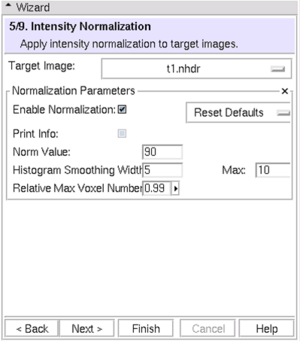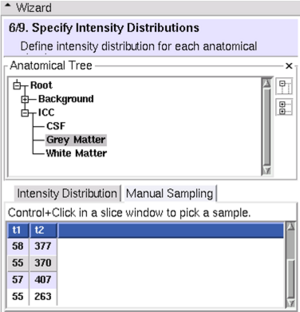Difference between revisions of "Modules:EMSegment-TemplateBuilder:EMSegment-TemplateBuilder-Steps"
From Slicer Wiki
| Line 68: | Line 68: | ||
** Smoothing (parent nodes only) | ** Smoothing (parent nodes only) | ||
* Stopping Conditions | * Stopping Conditions | ||
| + | * Alpha (parent nodes only) | ||
<br style="clear:both;"/> | <br style="clear:both;"/> | ||
Revision as of 20:38, 17 July 2009
Home < Modules:EMSegment-TemplateBuilder:EMSegment-TemplateBuilder-StepsReturn to EMSegment Template Builder Documentation
Contents
- 1 EMSegment Template Builder Workflow Wizard Steps
- 1.1 (1/9) Define Parameters Set: Select parameter set or create new parameters
- 1.2 (2/9) Define Hierarchy: Define a hierarchy of anatomical structures
- 1.3 (3/9) Assign Atlas: Assign atlases for anatomical structures
- 1.4 (4/9) Select Target Images: Choose the set of images that will be segmented
- 1.5 (5/9) Intensity Normalization: Normalize target images
- 1.6 (6/9) Specify Intensity Distributions: Define intensity distribution for each anatomical structure
- 1.7 (7/9) Edit Node-based Parameters: Specify node-based segmentation parameters
- 1.8 (8/9) Edit Registration Parameters: Specify atlas-to-target registration parameters
- 1.9 (9/9) Run Segmentation: Save work and apply EM Algorithm to segment target images
- 2 Generate EM Segmentation Result Gallery
EMSegment Template Builder Workflow Wizard Steps
(1/9) Define Parameters Set: Select parameter set or create new parameters
* For now, use tutorial set * Later use this interface to create a new parameter set
(2/9) Define Hierarchy: Define a hierarchy of anatomical structures
* Right click to add or delete nodes * Label corresponds to eventual voxel values in segmentation result
(3/9) Assign Atlas: Assign atlases for anatomical structures
- To change or add new atlas volumes: Load new volumes into Slicer3, then Select new volumes at this step
(4/9) Select Target Images: Choose the set of images that will be segmented
- To change or add new atlas volumes: Load new volumes into Slicer3, then Select new volumes at this step
- You can reorder target images; order is important
- You can choose to align target images
- First target is fixed image
- Rigid, mutual information registration
(5/9) Intensity Normalization: Normalize target images
- You can choose to normalize target images
- Simple, default strategy
- Default parameter sets available from pulldown
(6/9) Specify Intensity Distributions: Define intensity distribution for each anatomical structure
- Intensity distributions define appearance of each leaf structure
- Gaussian
- Dimensionality equal to number of target images
- Two methods
- Specify mean and covariance manually
- Sample voxels from images
- Load first target image into Slicer3 slicer view
- Choose anatomical structure
- Choose `manual sampling’
- Ctrl-left-click on image to add voxels
- To remove an unwanted sample right-click on it and choose “remove”
- Change back to “manual” mode to tweak distribution
- Tip: sample first, then fine tune manually
(7/9) Edit Node-based Parameters: Specify node-based segmentation parameters
- Segmentation parameters for every tree node
- Influence
- Prior weight relative to other structures
- Atlas
- Input channels
- Smoothing (parent nodes only)
- Stopping Conditions
- Alpha (parent nodes only)
(8/9) Edit Registration Parameters: Specify atlas-to-target registration parameters
- Moving image registered to first target image (You can choose any image loaded into Slicer3)
- Same transformation applied to all atlas images before segmentation begins
(9/9) Run Segmentation: Save work and apply EM Algorithm to segment target images
- Select output and run registration
- You can troubleshoot preprocessing by saving intermediate results
- Choose an output labelmap
- ROI governs segmentation processing (one-based, not zero-based)
Generate EM Segmentation Result Gallery
- Select the first target volume for display
- Select the segmentation results volume in the Labelmap chooser
- Adjust opacity of the label map
- (Optional) Generate and display surfaces from the segmentation results
- Select the "Surface Models" -> "Model Maker" module
- For "Input Volume", select the $My_Segmentation_Result
- For "Output Directory", create and select $PLAYPEN_DIR/Models
- For "Model Scene File", select $PLAYPEN_DIR/Models.mrml
- Enable "Generate All Models"
- Set "End Label" to the highest label that you produced (e.g., 8 fro the tutorial)
- Enable "Joint Smoothing"
- Click on Apply (this will generate the models and will take approximately 5 minutes)
- Load the models into Slicer (File->Import Scene; select $PLAYPEN_DIR/Models.mrml)
- Use The Models module to manipulate display attributes