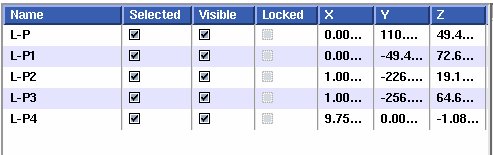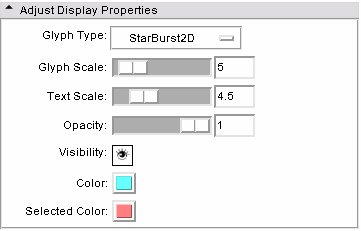Difference between revisions of "Modules:Fiducials-Documentation-3.4"
| Line 82: | Line 82: | ||
{| border="1" | {| border="1" | ||
|- | |- | ||
| − | | rowspan=" | + | | rowspan="8"| [[Image:SlicerFiducialsListBox.jpg]] |
|- | |- | ||
| '''Name''': text to be displayed at this fiducial location | | '''Name''': text to be displayed at this fiducial location | ||
Revision as of 23:31, 23 February 2009
Home < Modules:Fiducials-Documentation-3.4Return to Slicer 3.4 Documentation
Fiducials
Fiducials
General Information
Module Type & Category
Type: Interactive
Category: Base
Authors, Collaborators & Contact
- Nicole Aucoin: Brigham and Women's Hospital
- Contact: Nicole Aucoin, nicole@bwh.harvard.edu
Module Description
The Fiducials Module creates and manages lists of Fiducial points.
Usage
New fiducials can be created in multiple ways:
Click on the tool bar icon of an arrow pointing to a starburst fiducial to enter the 'place a new object mode', then use the mouse to left click on 3D models or on 2D slices to show where you wish to place your fiducials.
You can also place fiducials while in 'tranform view' mode by positioning the mouse over a 2D slice plane in the Slice view windows (it must be the active window) and pressing the 'P' key.
You can also add a new fiducial from the Fiducials module GUI, using the add button: [image:SlicerFiducialsAddNew.png]. This places a new fiducial at the origin, (0,0,0).
You can right click and drag a fiducial in the 2D slice windows using the mouse in 'transform view' mode. 3D interactions are possible by clicking and dragging the fiducial glyph in the 3D window.
Examples, Use Cases & Tutorials
Quick Tour of Features and Use
List all the panels in your interface, their features, what they mean, and how to use them. For instance:
- Create and Select Fiducial Lists panel:
- Add, Configure and Delete Fiducials panel:
You can reset the positions of the fiducials in the table that appears in the Add, Configure and Delete section of the Fiducials GUI.
- Adjust Display Properties panel:
Development
Dependencies
No other modules or packages are required for this module's use.
Known bugs
Follow this link to the Slicer3 bug tracker.
Usability issues
Follow this link to the Slicer3 bug tracker. Please select the usability issue category when browsing or contributing.
Source code & documentation
vtkSlicerFiducialsGUI.cxx vtkSlicerFiducialsGUI.h
vtkSlicerFiducialListWidget.cxx vtkSlicerFiducialListWidget.h
vtkSlicerFiducialsLogic.cxx vtkSlicerFiducialsLogic.h
Links to documentation generated by doxygen: vtkSlicerFiducialsGUI vtkSlicerFiducialListWidget vtkSlicerFiducialsLogic
More Information
Acknowledgment
This work is part of the National Alliance for Medical Image Computing (NAMIC), funded by the National Institutes of Health through the NIH Roadmap for Medical Research, Grant U54 EB005149.