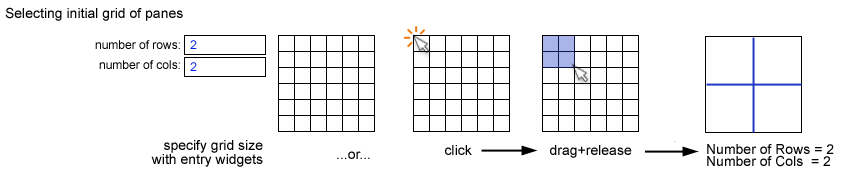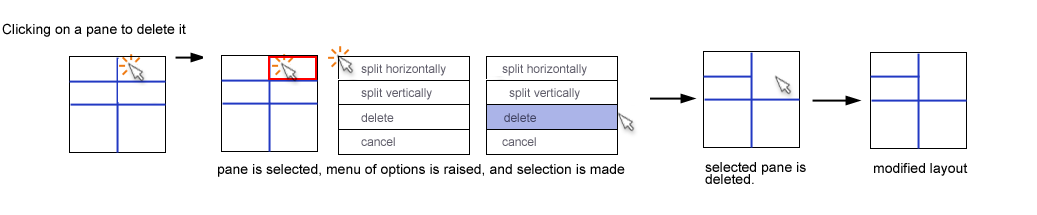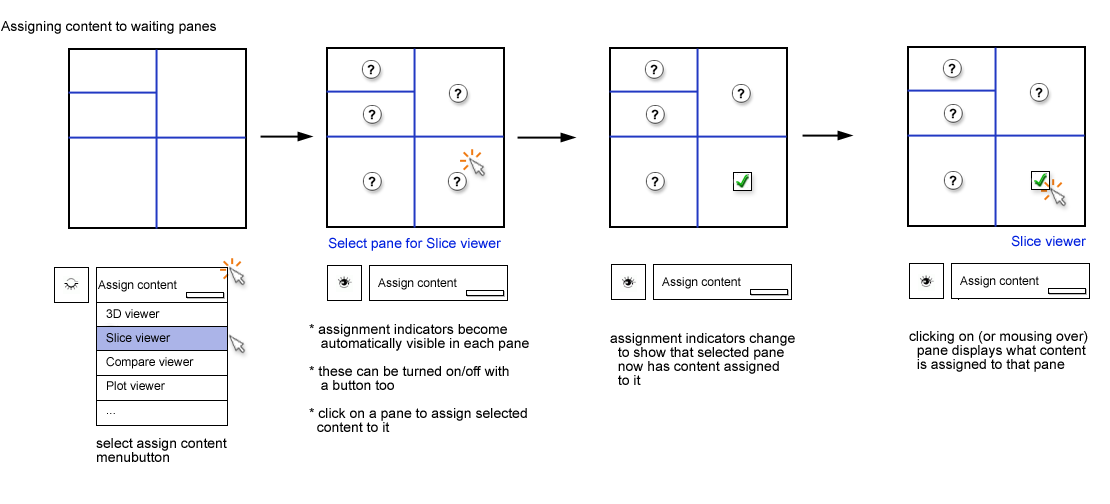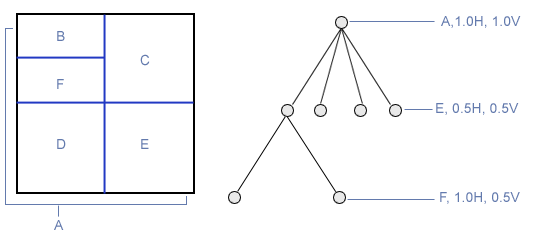Difference between revisions of "Slicer3:UIDesign:WorkingProblems:SlicerFlexibleLayout:UXP"
From Slicer Wiki
| Line 11: | Line 11: | ||
== Splitting a "pane" in the grid == | == Splitting a "pane" in the grid == | ||
| + | |||
| + | Subsequent modifications apply to the layout containing the specified number of rows and columns. | ||
| + | |||
| + | User can modify layout by clicking on | ||
| + | * individual panes, or | ||
| + | * pane dividers, | ||
| + | |||
| + | but outer-most edges can not be modified. | ||
[[image:FlexibleLayoutUXPsplitpane.png]] | [[image:FlexibleLayoutUXPsplitpane.png]] | ||
Revision as of 19:33, 8 January 2009
Home < Slicer3:UIDesign:WorkingProblems:SlicerFlexibleLayout:UXPUser experience design for Slicer flexible layouts
Back to Flexible Layouts Overview
Selecting an intial grid
In a custom layout tool, a user first selects the number of rows and columns they want to begin with by either
- clicking and dragging on a template or
- entering parameters into entry widgets
Splitting a "pane" in the grid
Subsequent modifications apply to the layout containing the specified number of rows and columns.
User can modify layout by clicking on
- individual panes, or
- pane dividers,
but outer-most edges can not be modified.