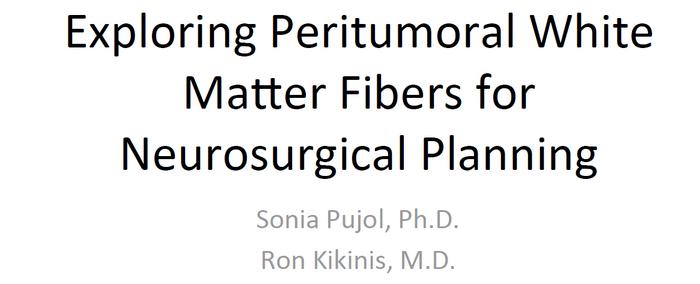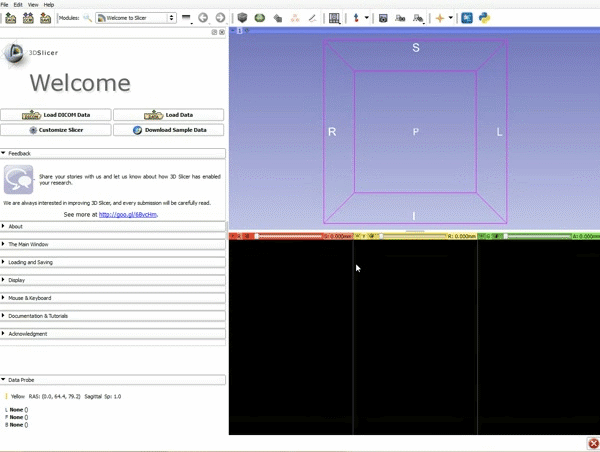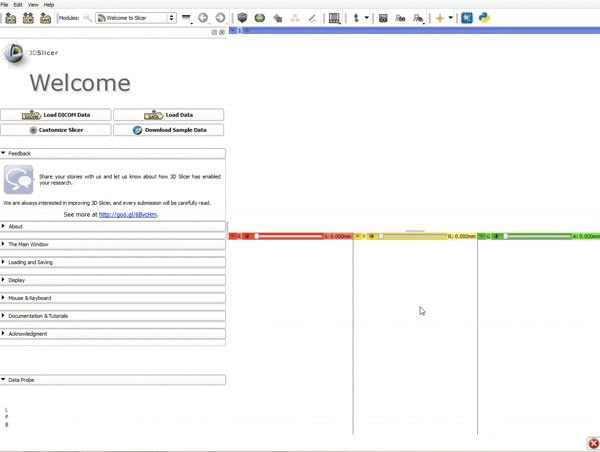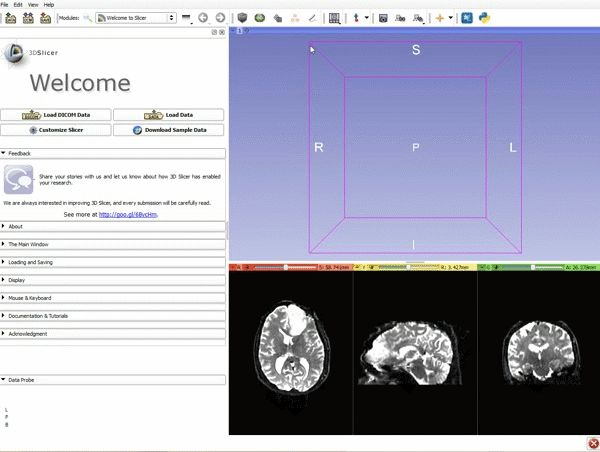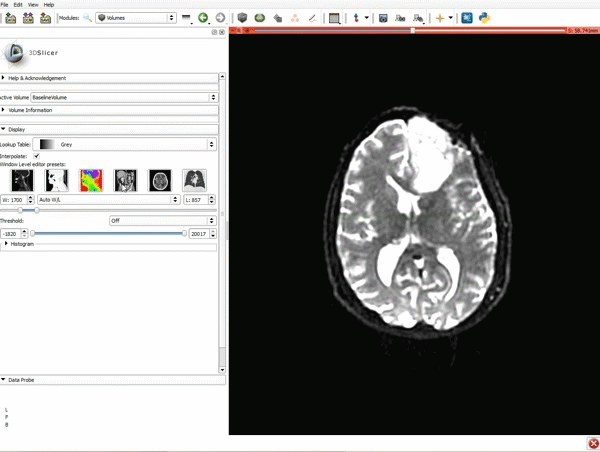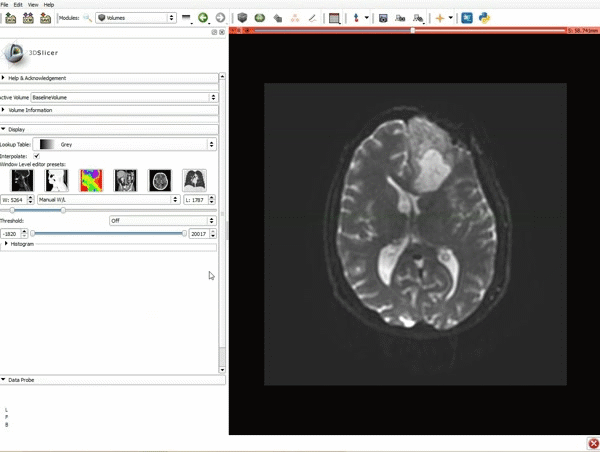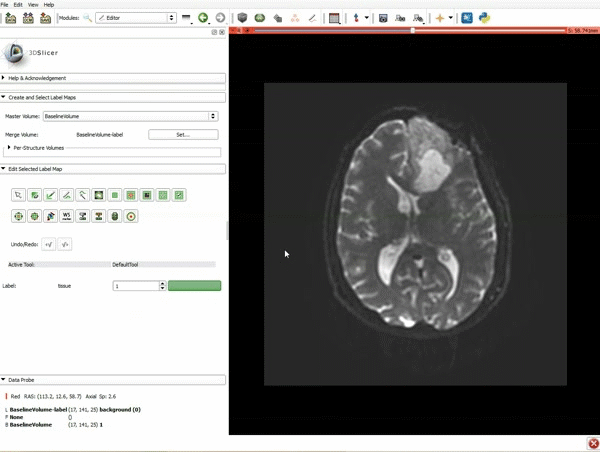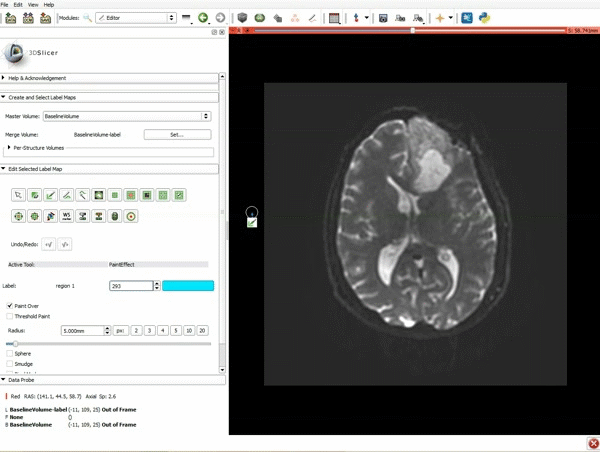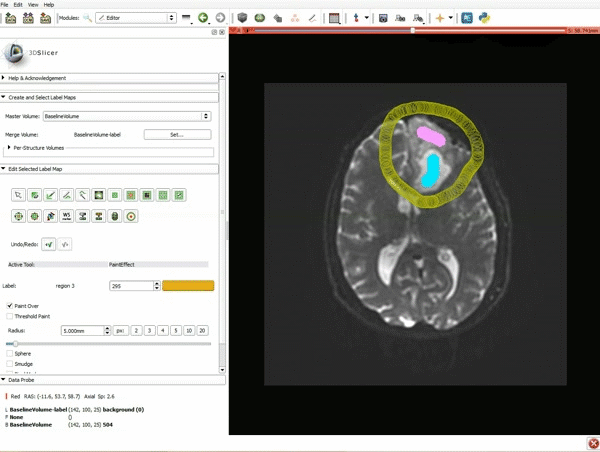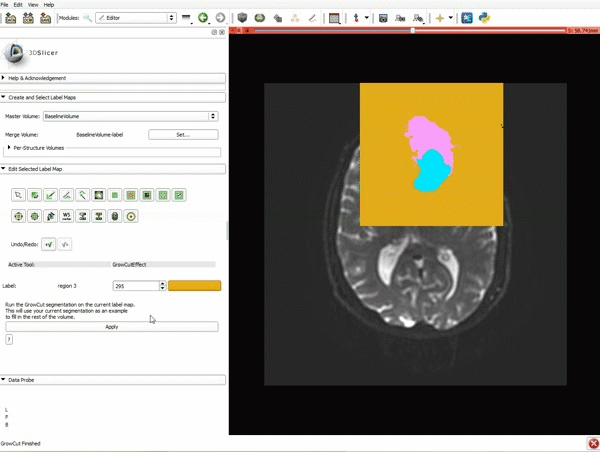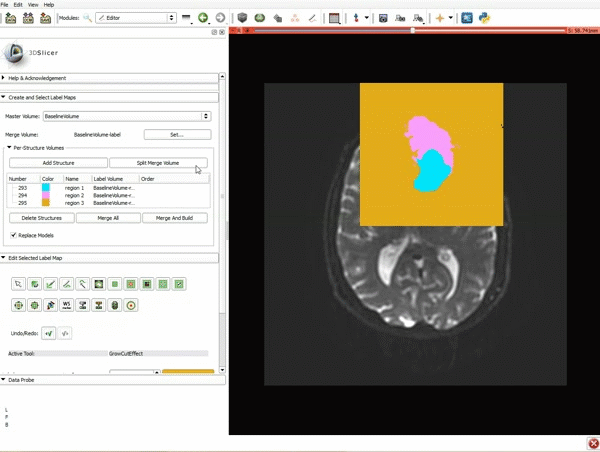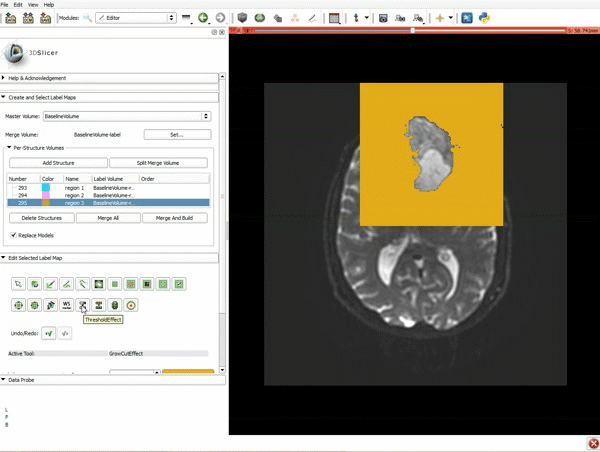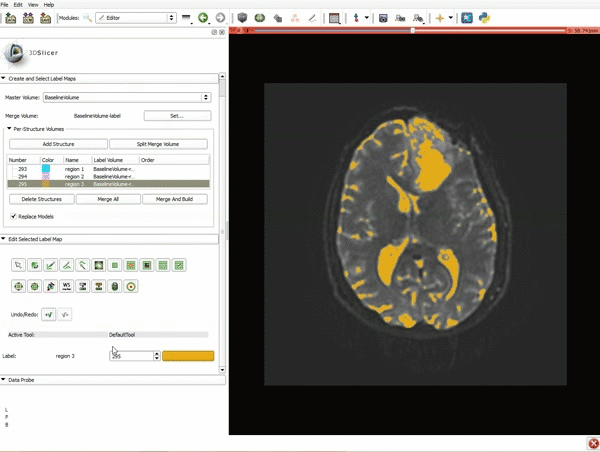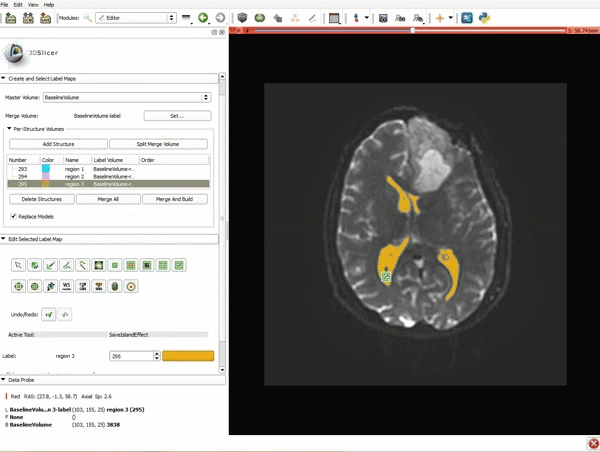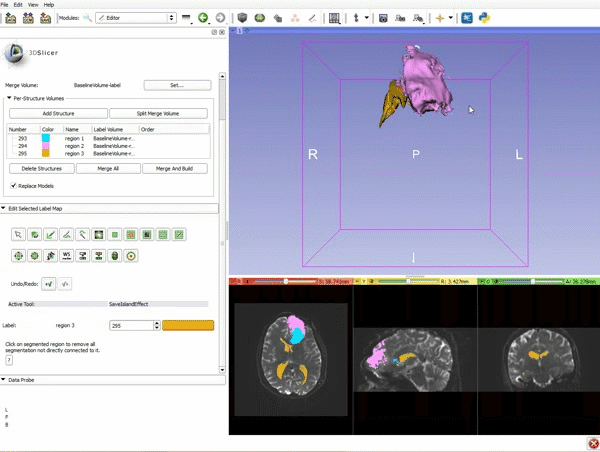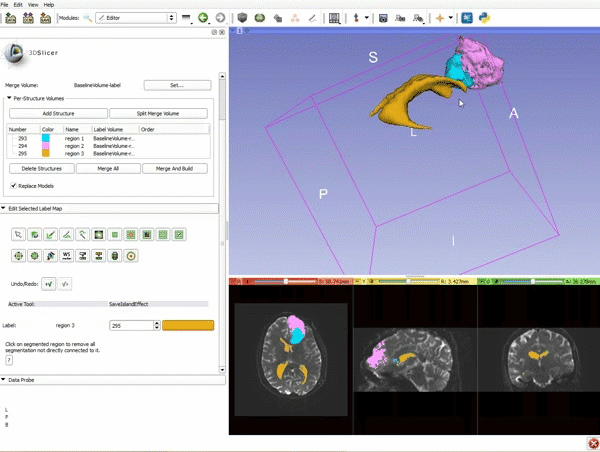Difference between revisions of "Documentation/4.4/gif tutorial"
From Slicer Wiki
| Line 36: | Line 36: | ||
|[[image:12.gif|600px|frame|8. a) Select the SaveIslandEffect in the Editor module b) With the SaveIslandEffect tool equipped, click in the occipital horn of the ventricle.]] | |[[image:12.gif|600px|frame|8. a) Select the SaveIslandEffect in the Editor module b) With the SaveIslandEffect tool equipped, click in the occipital horn of the ventricle.]] | ||
|- style="height: 100px;" | |- style="height: 100px;" | ||
| − | |[[image:13.gif|600px|frame|9. a) Scroll back up and | + | |[[image:13.gif|600px|frame|9. a) Scroll back up and click on Merge and Build to merge the different label maps, and generate the 3D models of the tumor and ventricles using a Marching Cubes algorithm. b) Click on the Layout menu and select Conventional.]] |
|- style="height: 100px;" | |- style="height: 100px;" | ||
| − | |[[image:14.gif|600px|frame|10.]] | + | |[[image:14.gif|600px|frame|10. Slicer displays the 3D surface reconstructions of the ventricles, and solid and cystic parts of the tumor.]] |
|- style="height: 100px;" | |- style="height: 100px;" | ||
| − | |[[image:15.gif|600px|frame|11.]] | + | |[[image:15.gif|600px|frame|11. Position the mouse over the pin icon, and select the eye icon to view the all the slices in the 3D viewer.]] |
|- style="height: 100px;" | |- style="height: 100px;" | ||
|} | |} | ||
</div> | </div> | ||
Revision as of 19:30, 8 July 2015
Home < Documentation < 4.4 < gif tutorial|