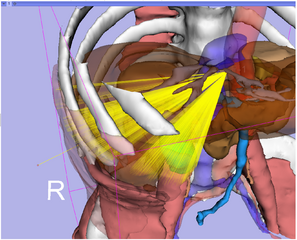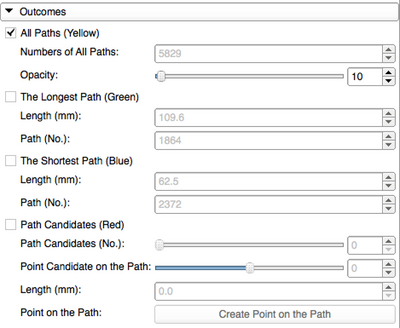Difference between revisions of "Documentation/Nightly/Modules/PercutaneousPathDesigner"
From Slicer Wiki
| Line 43: | Line 43: | ||
<!-- ---------------------------- --> | <!-- ---------------------------- --> | ||
{{documentation/{{documentation/version}}/module-section|Panels and their use}} | {{documentation/{{documentation/version}}/module-section|Panels and their use}} | ||
| − | |||
| − | |||
| − | |||
| − | |||
| − | |||
| − | |||
{| | {| | ||
|[[Image:PercutaneousPathDesignerPanel1.png|thumb|400px|{{documentation/modulename}} Parameters panel ]] | |[[Image:PercutaneousPathDesignerPanel1.png|thumb|400px|{{documentation/modulename}} Parameters panel ]] | ||
Revision as of 06:26, 25 July 2014
Home < Documentation < Nightly < Modules < PercutaneousPathDesigner
|
For the latest Slicer documentation, visit the read-the-docs. |
Introduction and Acknowledgements
|
This work is supported by NA-MIC, NCIGT, and the Slicer Community. Author: Atsushi Yamada, Shiga University of Medical Science (SUMS), Japan | |||||||
|
Module Description
Use Cases
N/A
Tutorials
N/A
Panels and their use
- Parameters panel
- Target Point requires MarkupsFiducial List created in Markups Module which has only one markup.
- Output Fiducial List requires MarkupsFiducial List created in Markups Module which has no markups.
- Skin Model requires a model which represents a skin, that is, a surface on the needle tips.
- Opacity Slider can change the opacity parameter of the Skin Model selected.
- Obstacle Model requires a model which represents obstacles needle paths should avoid.
- Opacity Slider can change the opacity parameter for the Obstacle Model selected.
- Path Analysis Start button starts creating path candidates from target point to the skin model to avoid the obstacle model.
- Outcomes panel
- All Paths (Yellow) check button displays all path candidates shown as the yellow bundles of lines.
- Opacity Slider can change the opacity parameter for the yellow bundles.
- The Longest Path (Green) check button displays the longest path as the green line.
- The Shortest Path (Blue) check button displays the shortest path as the blue line.
- The Path Candidate (Red) check button displays the one of the yellow bundles as the red line.
- Path Candidate (No.) Slider can select the line from the yellow bundles.
- Point Candidate on the Path Slider can extend and shrink the selected red line from the skin entry point.
- Point on the Path button writes the target and the tip position Markups to the Output Fiducial List you set in the Parameters panel.
- All Paths (Yellow) check button displays all path candidates shown as the yellow bundles of lines.
- Configurations panel
- Delete Paths button erases the all models created by this module.
Similar Modules
N/A
References
Percutaneous Approach Analysis project in 2014 Winter Project Week
Information for Developers
| Section under construction. |