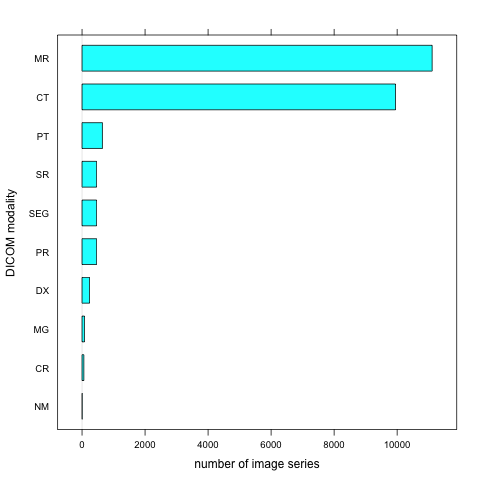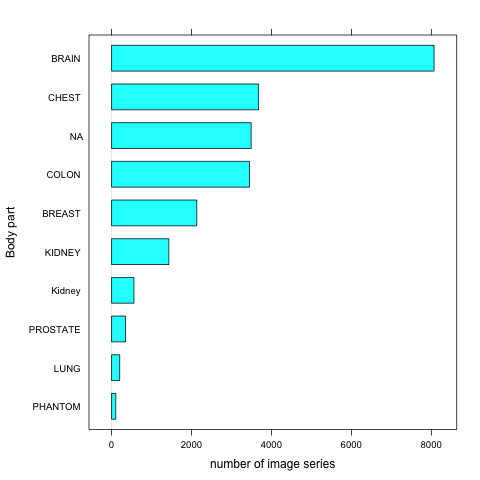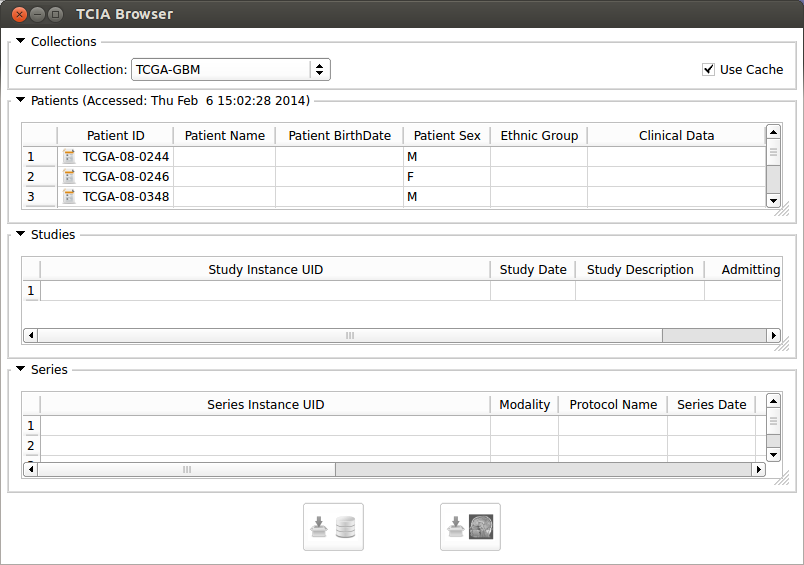Difference between revisions of "Documentation/Nightly/Extensions/TCIABrowser"
m (moved Documentation/Nightly/Extensions/TCIABrowserNew to Documentation/Nightly/Extensions/TCIABrowser over redirect) |
|||
| Line 92: | Line 92: | ||
{| | {| | ||
| − | * '''Step 4: Download a Series''' | + | * '''Step 4: A-Download a Series''' |
In the final step when you select a series the download icons will become activated. Pressing the "Download and Index" button will download the images from TCIA to your computer and index the DICOM files inside 3D Slicer DICOM database. So you can review them, check the meta-data and load into the scene later with Slicer DICOM module. Pressing the "Download and Load" button will download the images and load them into the Slicer scene.[[Image:DownloadAndIndex.png|thumb|100px|Download and Index Button]][[Image:DownloadAndLoad.png|thumb|100px|Download and Load Button]] | In the final step when you select a series the download icons will become activated. Pressing the "Download and Index" button will download the images from TCIA to your computer and index the DICOM files inside 3D Slicer DICOM database. So you can review them, check the meta-data and load into the scene later with Slicer DICOM module. Pressing the "Download and Load" button will download the images and load them into the Slicer scene.[[Image:DownloadAndIndex.png|thumb|100px|Download and Index Button]][[Image:DownloadAndLoad.png|thumb|100px|Download and Load Button]] | ||
|[[Image:TCIA-New05.png|thumb|800px|Module GUI]] | |[[Image:TCIA-New05.png|thumb|800px|Module GUI]] | ||
| Line 99: | Line 99: | ||
|} | |} | ||
| + | * '''Step 4: B- Download multiple patients, studies and series''' | ||
| + | You can select multiple items from all of the tables. By holding the Ctrl key and clicking on different patients, the studies for all the selected ones will be added to the studies table. You can select all the studies by pressing 'Select All' button or make a specific selection by Ctrl+Click and all the available series for download will be added to the series table. At final step you will select series for download from the series table. You can check the download status of each series at the 'Download Status' collapsible button at the module's widget. | ||
Revision as of 14:37, 24 March 2014
Home < Documentation < Nightly < Extensions < TCIABrowser
|
For the latest Slicer documentation, visit the read-the-docs. |
Introduction and Acknowledgements
|
Extension: TCIABrowser License: Slicer License
|
Module Description
The Cancer Imaging Archive (TCIA) hosts a large collection of Cancer medical imaging data which is available to public through a programmatic interface (REST API). TCIA Browser is a Slicer module by which the user can connect to the TCIA archive, browse different collections, patients, studies and series, download the images and visualize them in 3D Slicer.
As of February 2014, the following collections of TCIA are available via public TCIA API interface (see description of TCIA collections for details):
- QIBA CT-1C
- TCGA-GBM *
- RIDER PHANTOM PET-CT
- RIDER PHANTOM MRI
- Phantom FDA
- TCGA-LGG *
- TCGA-KIRC *
- TCGA-BRCA *
- BREAST-DIAGNOSIS
- PROSTATE-DIAGNOSIS
- LIDC-IDRI
- TCGA-LUAD *
- RIDER Lung CT
- RIDER NEURO MRI
- RIDER Lung PET-CT
- CT COLONOGRAPHY
- REMBRANDT
- RIDER Breast MRI
For the collections marked with *, available clinical data is linked from The Cancer Genome Atlas.
TCIABrowser gives you access to 18 collections, which contain a total of over 23,000 image series from a variety of manufacturers and of different modalities and organs. Some of the summary statistics of the data available from the public collections listed is provided below.
Tutorials
Not available at this time.
Panels and their use
- Step 1: Connect to the server
- Step 2: Browse the collections
- Step 3: Access Clinical Data from TCGA
- Step 4: A-Download a Series
- Step 4: B- Download multiple patients, studies and series
You can select multiple items from all of the tables. By holding the Ctrl key and clicking on different patients, the studies for all the selected ones will be added to the studies table. You can select all the studies by pressing 'Select All' button or make a specific selection by Ctrl+Click and all the available series for download will be added to the series table. At final step you will select series for download from the series table. You can check the download status of each series at the 'Download Status' collapsible button at the module's widget.
Similar Modules
References
- Quantitative Image Informatics for Cancer Research (QIICR)
- Quantitative Imaging Network (QIN)
- TCIA Home Page
- cBioPortal for Cancer Genomics Web Interface
- Description of TCIA Collections
- TCIA Rest API Documentation
- Project page at NAMIC 2014 Project Week
Information for Developers
| Section under construction. |