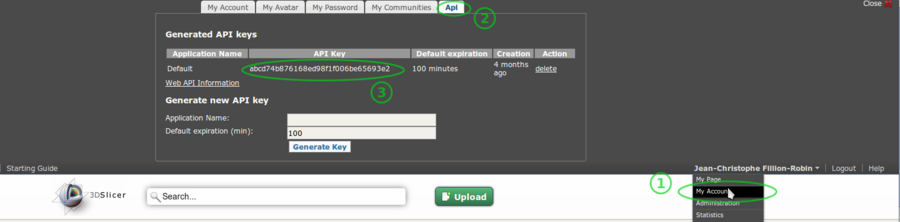Difference between revisions of "Documentation/Nightly/Developers/Tutorials/ObtainExtensionServerApiKey"
From Slicer Wiki
m |
m |
||
| Line 16: | Line 16: | ||
| − | <li><p> | + | <li><p>Retrieve your API key looking at your account details:</p> |
| + | |||
| + | <ol start="1" style="list-style-type: decimal;"> | ||
| + | <li>Use your credential to login into http://slicer.kitware.com</li> | ||
| + | <li>Click on your name in the top right corner.</li> | ||
| + | <li>Click on <code>My account</code>.</li> | ||
| + | <li>Click on <code>API</code> tab.</li> | ||
| + | <li>Copy the <code>API Key</code> associated with <code>Default</code> application.</li> | ||
| + | </ol> | ||
| + | |||
| + | </li> | ||
[[File:Slicer-midas-extensions-server-obtaining-api-key.png|900px|border]] | [[File:Slicer-midas-extensions-server-obtaining-api-key.png|900px|border]] | ||
</ol> | </ol> | ||
Revision as of 20:41, 14 June 2013
Home < Documentation < Nightly < Developers < Tutorials < ObtainExtensionServerApiKey
|
For the latest Slicer documentation, visit the read-the-docs. |
Setting up an account and obtaining an API key
In order to upload extensions on the slicer extensions server, it is required to:
Create an account on the extension server: http://slicer.kitware.com by clicking on the
Registerlink in the top right cornerGo to NA-MIC community and click on
Join communityRetrieve your API key looking at your account details:
- Use your credential to login into http://slicer.kitware.com
- Click on your name in the top right corner.
- Click on
My account. - Click on
APItab. - Copy the
API Keyassociated withDefaultapplication.