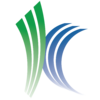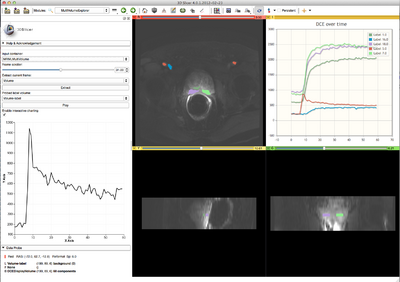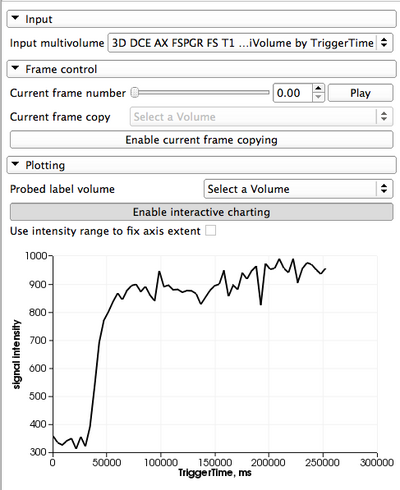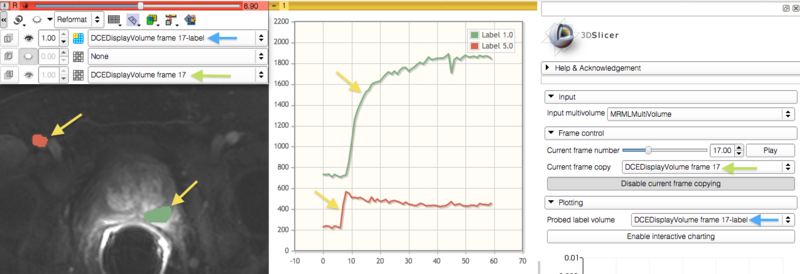Difference between revisions of "Documentation/Nightly/Modules/MultiVolumeExplorer"
| Line 41: | Line 41: | ||
Most frequently used for these scenarios: | Most frequently used for these scenarios: | ||
* visualization of a DICOM dataset that contains multiple frames that can be separated based on some tag (e.g., DCE MRI data, where individual temporally resolved frames are identified by Trigger Time tag (0018,1060) | * visualization of a DICOM dataset that contains multiple frames that can be separated based on some tag (e.g., DCE MRI data, where individual temporally resolved frames are identified by Trigger Time tag (0018,1060) | ||
| − | * visualization of multiple frames defined in the same coordinate frame, saved as individual volumes in NRRD, NIfTI, or any other [[Documentation/ | + | * visualization of multiple frames defined in the same coordinate frame, saved as individual volumes in NRRD, NIfTI, or any other [[Documentation/{{documentation/version}}/SlicerApplication/SupportedDataFormat|image format supported by 3D Slicer]] |
* exploration of the multivolume data (cine mode visualization, plotting, volume rendering) | * exploration of the multivolume data (cine mode visualization, plotting, volume rendering) | ||
| Line 58: | Line 58: | ||
MultiVolume data is represented in this module using two components: | MultiVolume data is represented in this module using two components: | ||
| − | * MultiVolume node: this is the node you select when you import the dataset using [[Documentation/4. | + | * MultiVolume node: this is the node you select when you import the dataset using [[Documentation/4.2/Modules/MultiVolumeImporter|MultiVolumeImporter module]] |
* DisplayNode: this is the node responsible for visualization and storage of the actual image data. The name of that latter node is assigned based on the type of data you are importing. For example, if you import "4D DCE" dataset, it will be called "DCEDisplayNode". This is the node you need to choose in slice viewers to see the multivolume dataset. | * DisplayNode: this is the node responsible for visualization and storage of the actual image data. The name of that latter node is assigned based on the type of data you are importing. For example, if you import "4D DCE" dataset, it will be called "DCEDisplayNode". This is the node you need to choose in slice viewers to see the multivolume dataset. | ||
| Line 68: | Line 68: | ||
** ''Current frame copy'': you can create and select a conventional scalar volume node in this selector. If ''Enable current frame copying'' button is pressed, each time the currently shown frame is updated, it will be copied to the volume selected. This is useful in situations when you want to do processing of an individual frame (e.g., segmentation), or if you want to show volume rendering of the currently active frame. | ** ''Current frame copy'': you can create and select a conventional scalar volume node in this selector. If ''Enable current frame copying'' button is pressed, each time the currently shown frame is updated, it will be copied to the volume selected. This is useful in situations when you want to do processing of an individual frame (e.g., segmentation), or if you want to show volume rendering of the currently active frame. | ||
* '''Plotting''': there are two modes of plotting that are supported by the module: | * '''Plotting''': there are two modes of plotting that are supported by the module: | ||
| − | ** ''Interactive plotting'': this mode of plotting is enabled by default and is facilitated by the chart area located in the ''Plotting'' panel. When enabled, the chart will display the intensity values at the spatial location defined by the current position of the mouse pointer. This mode can be disable from the ''Plotting'' GUI panel. | + | ** ''Interactive plotting'': this mode of plotting is enabled by default and is facilitated by the chart area located in the ''Plotting'' panel. When enabled, the chart will display the intensity values at the spatial location defined by the current position of the mouse pointer. This mode can be disable from the ''Plotting'' GUI panel. The range of the Y axis can be either fixed to the maximum intensity over all of the voxels/all frames of the dataset (if the fixed axis extent checkbox is selected), or otherwise will be adjusted dynamically to the signal range of the probed voxel curve. |
| − | ** ''Static plotting'': This mode of plotting is enabled by the [[Documentation/4. | + | ** ''Static plotting'': This mode of plotting is enabled by the [[Documentation/4.2/SlicerApplication/MainApplicationGUI#Chart_Viewers | Charts]] infrastructure of Slicer, which is exposed in any of the ''Quantitive layouts''. To use this mode, follow these steps: |
**# Extract a representative frame from your multivolume dataset, as discussed above. | **# Extract a representative frame from your multivolume dataset, as discussed above. | ||
| − | **# Use the [[Documentation/ | + | **# Use the [[Documentation/{{documentation/version}}/Modules/Editor|Editor]] module to create labels for the regions of interest. |
**# Select the prepared label volume in the ''Probed label volume'' selector in the ''Plotting'' panel. The ''Charts'' viewer in the Slicer Quantitative layout will be updated with the average intensity values for each of the contoured ROIs. The colors of the plots will be the same as the colors of ROI labels. | **# Select the prepared label volume in the ''Probed label volume'' selector in the ''Plotting'' panel. The ''Charts'' viewer in the Slicer Quantitative layout will be updated with the average intensity values for each of the contoured ROIs. The colors of the plots will be the same as the colors of ROI labels. | ||
| | | | ||
| align="right" | | | align="right" | | ||
| | | | ||
| − | [[Image:Slicer4- | + | [[Image:Slicer4-MultiVolumeExplorer_4.2.png|thumb|400px|Settings panel and interactive plotting chart]] |
|} | |} | ||
| Line 88: | Line 88: | ||
<!-- ---------------------------- --> | <!-- ---------------------------- --> | ||
{{documentation/{{documentation/version}}/module-section|Related Modules}} | {{documentation/{{documentation/version}}/module-section|Related Modules}} | ||
| − | Before multivolume data can be viewed/explored, it has to be loaded using [[Documentation/ | + | Before multivolume data can be viewed/explored, it has to be loaded using either [[Documentation/{{documentation/version}}/Modules/DICOM|DICOM]] (if the dataset is in DICOM format) or [[Documentation/{{documentation/version}}/Modules/MultiVolumeImporter|MultVolumeImporter]] modules. |
<!-- ---------------------------- --> | <!-- ---------------------------- --> | ||
| Line 97: | Line 97: | ||
{{documentation/{{documentation/version}}/module-section|Information for Developers}} | {{documentation/{{documentation/version}}/module-section|Information for Developers}} | ||
This module is an external Slicer module. The source code is available on Github here: https://github.com/fedorov/MultiVolumeExplorer | This module is an external Slicer module. The source code is available on Github here: https://github.com/fedorov/MultiVolumeExplorer | ||
| − | |||
| − | |||
| − | |||
| − | |||
| − | |||
| − | |||
| − | |||
| − | |||
| − | |||
| − | |||
| − | |||
==Features to be implemented== | ==Features to be implemented== | ||
| − | |||
* allow the user to speed-up or slow-down the playback, and also turn off "loop" | * allow the user to speed-up or slow-down the playback, and also turn off "loop" | ||
* report to the user the actual, measured, frame rate | * report to the user the actual, measured, frame rate | ||
| − | |||
==Features under consideration== | ==Features under consideration== | ||
* can we use chart viewer for interactive plotting? -- Discussed with Jim, speedup is possible, but not a priority right now | * can we use chart viewer for interactive plotting? -- Discussed with Jim, speedup is possible, but not a priority right now | ||
| − | |||
* interactive update of the active frame based on the point selected in the chart viewer | * interactive update of the active frame based on the point selected in the chart viewer | ||
| − | |||
* add GUI elements to update the current frame at the exact time intervals specified in multivolume. If the intervals are non-uniform, I am not sure I can use the timer anymore, so this would require some extra thought. | * add GUI elements to update the current frame at the exact time intervals specified in multivolume. If the intervals are non-uniform, I am not sure I can use the timer anymore, so this would require some extra thought. | ||
* import multivolumes from ITK 4d images | * import multivolumes from ITK 4d images | ||
| − | |||
| − | |||
<!-- ---------------------------- --> | <!-- ---------------------------- --> | ||
{{documentation/{{documentation/version}}/module-footer}} | {{documentation/{{documentation/version}}/module-footer}} | ||
<!-- ---------------------------- --> | <!-- ---------------------------- --> | ||
Revision as of 03:03, 4 November 2012
Home < Documentation < Nightly < Modules < MultiVolumeExplorer WARNING: This module is Work in Progress, which means:
|
Introduction and Acknowledgements
|
This work is supported by NA-MIC, NAC, NCIGT, and the Slicer Community. This work is partially supported by the following grants: P41EB015898, P41RR019703, R01CA111288 and U01CA151261. | |||||||||||
|
Module Description
This module provides support for exploring multivolume (multiframe) data.
Use Cases
Most frequently used for these scenarios:
- visualization of a DICOM dataset that contains multiple frames that can be separated based on some tag (e.g., DCE MRI data, where individual temporally resolved frames are identified by Trigger Time tag (0018,1060)
- visualization of multiple frames defined in the same coordinate frame, saved as individual volumes in NRRD, NIfTI, or any other image format supported by 3D Slicer
- exploration of the multivolume data (cine mode visualization, plotting, volume rendering)
Tutorials
- Screencast tutorial (note that the module is located in Modules -> Work in progress -> MultiVolume Support, not in Modules -> MultiVolume Support, as shown in the video)
- Sample datasets are available:
- anonymized prostate DCE MRI DICOM series
- File:Cardiac ECGg CT.tgz (ECG-gated contrast-enhanced cardiac CT) (use "User-defined non-DICOM" parameter option to load it into MultiVolumeImporter). Short movie
Panels and their use
MultiVolume data is represented in this module using two components:
- MultiVolume node: this is the node you select when you import the dataset using MultiVolumeImporter module
- DisplayNode: this is the node responsible for visualization and storage of the actual image data. The name of that latter node is assigned based on the type of data you are importing. For example, if you import "4D DCE" dataset, it will be called "DCEDisplayNode". This is the node you need to choose in slice viewers to see the multivolume dataset.
|
Related Modules
Before multivolume data can be viewed/explored, it has to be loaded using either DICOM (if the dataset is in DICOM format) or MultVolumeImporter modules.
References
- Development of this module was initiated at the 2012 NA-MIC Project week at SLC (see http://wiki.na-mic.org/Wiki/index.php/2012_Project_Week:4DImageSlicer4)
Information for Developers
This module is an external Slicer module. The source code is available on Github here: https://github.com/fedorov/MultiVolumeExplorer
Features to be implemented
- allow the user to speed-up or slow-down the playback, and also turn off "loop"
- report to the user the actual, measured, frame rate
Features under consideration
- can we use chart viewer for interactive plotting? -- Discussed with Jim, speedup is possible, but not a priority right now
- interactive update of the active frame based on the point selected in the chart viewer
- add GUI elements to update the current frame at the exact time intervals specified in multivolume. If the intervals are non-uniform, I am not sure I can use the timer anymore, so this would require some extra thought.
- import multivolumes from ITK 4d images