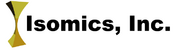Difference between revisions of "Documentation/4.0/Modules/Transforms"
| Line 46: | Line 46: | ||
** Transform node selector: selects an existing transformation node or creates a new one and adds it to the scene. | ** Transform node selector: selects an existing transformation node or creates a new one and adds it to the scene. | ||
** Transform Matrix: displays values and allows editing of individual components of 4x4 transformation matrix. | ** Transform Matrix: displays values and allows editing of individual components of 4x4 transformation matrix. | ||
| − | + | ** Translation panel: allows editing of LR, PA, and IS translational components of the transformation matrix in the RAS space. Also, allows changing the min/max range of the slider in order to accommodate larger or smaller measurements. | |
| + | ** Rotaion panel: allows editing of LR, PA, and IS rotation angles in the RAS space. | ||
| + | ** Coordinate Reference toggle: switches between global RAS space transformation and a local one, relative to the current position and orientation. | ||
| + | ** Identity button: resets transformation matrix to identity. | ||
| + | ** Revert button: inverts the transformation matrix. | ||
| align="right" | | | align="right" | | ||
[[Image:TransfromModule.PNG|thumb|280px|Name of panel 1]] | [[Image:TransfromModule.PNG|thumb|280px|Name of panel 1]] | ||
| Line 55: | Line 59: | ||
<!-- ---------------------------- --> | <!-- ---------------------------- --> | ||
{{documentation/{{documentation/version}}/module-section|Similar Modules}} | {{documentation/{{documentation/version}}/module-section|Similar Modules}} | ||
| − | * | + | * Related modules: Data module, Registration modules. |
<!-- ---------------------------- --> | <!-- ---------------------------- --> | ||
Revision as of 15:05, 22 November 2011
Home < Documentation < 4.0 < Modules < Transforms
Introduction and Acknowledgements
|
This work is part of the National Alliance for Medical Image Computing (NA-MIC), funded by the National Institutes of Health through the NIH Roadmap for Medical Research, Grant U54 EB005149. Information on NA-MIC can be obtained from the NA-MIC website. | |||||||
|
Module Description
Transform module is used for creating and editing transformation matrices.
Use Cases
Most frequently Transform module is used for these scenarios:
- Manual Registration: You can insert a transformation node into your scene, and in the Data module drag a volume or a model under it,
making them children of the transformation node. After that any changes to the transformation matrix of this node will be applied to the display of children volumes and models.
Tutorials
- Tutorial about loading and viewing data.
Panels and their use
|
|
Similar Modules
- Related modules: Data module, Registration modules.
References
Publications related to this module go here. Links to pdfs would be useful. For extensions: link to the source code repository and additional documentation
Information for Developers
| Section under construction. |
![]() The section above is generated using the following wiki code:
The section above is generated using the following wiki code:
{{documentation/{{documentation/version}}/module-section|Information for Developers}}
{{documentation/{{documentation/version}}/module-developerinfo|ModuleTemplate|type=Interactive|category=Example}}
If you are documenting a CLI, the category should be extracted from the corresponding XML description. This could be done automatically using the following wiki template:
{{documentation/{{documentation/version}}/module-category|xmlurl=http://path/to/YOURMODULENAME.xml }}
If your module is available in Slicer repository, the following template could be useful to obtain the corresponding URL:
{{documentation/{{documentation/version}}/module-cli-xmlurl|{{documentation/modulename}}|SVNREVISION}}
Using this later template, the final syntax would be:
{{documentation/{{documentation/version}}/module-category|xmlurl={{documentation/{{documentation/version}}/module-cli-xmlurl|{{documentation/modulename}}|SVNREVISION}} }}