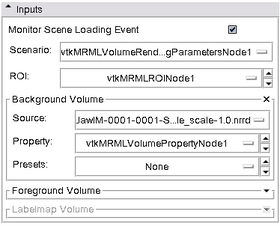Difference between revisions of "Modules:VolumeRendering-Documentation-3.6"
| Line 89: | Line 89: | ||
|- | |- | ||
| | | | ||
| − | + | '''Rendering panel:''' This panel is Dynamically generated panel when valid input is selected. | |
* '''Techniques TAB ''' Under the techniques tab, there are currently five rendering methods available. Each of these are described below. | * '''Techniques TAB ''' Under the techniques tab, there are currently five rendering methods available. Each of these are described below. | ||
** Rendering Method | ** Rendering Method | ||
| Line 106: | Line 106: | ||
|- | |- | ||
| | | | ||
| − | Volume Property Tab | + | '''Volume Property Tab''' |
* Follow Volumes Module Option: When this is checked, you can use the window level and threhsold settings and the Color LUT settings in the volumes module display section to manipulate a ramp-shaped transfer function. | * Follow Volumes Module Option: When this is checked, you can use the window level and threhsold settings and the Color LUT settings in the volumes module display section to manipulate a ramp-shaped transfer function. | ||
* Use Thresholding Option: Basically this is a block filter with adjustable upper and lower thresholds in the transfer function. The opacity slider may be used to ajust the opacity of the pass band. Effects of this option can be seen below in the Scalar Opacity Mapping Transfer Function Editor. | * Use Thresholding Option: Basically this is a block filter with adjustable upper and lower thresholds in the transfer function. The opacity slider may be used to ajust the opacity of the pass band. Effects of this option can be seen below in the Scalar Opacity Mapping Transfer Function Editor. | ||
| Line 117: | Line 117: | ||
|- | |- | ||
| | | | ||
| − | ROI Tab | + | '''ROI Tab''' |
| + | *The ROI's are compatible with the crop volume module. | ||
| + | *Interactive cropping of the volume visualization. You can use either the sliders or click on the colorized spheres in the 3D view. | ||
| + | *ROI box can be made visible or invisible | ||
| + | *check box allows to apply to the visualization or not. | ||
|[[Image:3.6VolrendRenderingROI.png|thumb|280px|User Interface]] | |[[Image:3.6VolrendRenderingROI.png|thumb|280px|User Interface]] | ||
|- | |- | ||
| | | | ||
| − | Misc Tab | + | '''Misc Tab''' |
| + | *turn volume rendering visibility on or off | ||
| + | *turn models on or off | ||
|[[Image:3.6VolrendRenderingMisc.png|thumb|280px|User Interface]] | |[[Image:3.6VolrendRenderingMisc.png|thumb|280px|User Interface]] | ||
|} | |} | ||
Revision as of 17:44, 10 May 2010
Home < Modules:VolumeRendering-Documentation-3.6Return to Slicer 3.6 Documentation
Module Name
Volume Rendering
General Information
Module Type & Category
Type: Interactive
Category: Base
Authors, Collaborators & Contact
- Yanling Liu, SAIC-Frederick/NCI-Frederick, Alex Yarmarkovich, Isomics, SPL
- Andreas Freudling, Student Intern at SPL (freudling@bwh.harvard.edu)
- Contact: Yanling Liu, liuy5@mail.nih.gov, Alex Yarmarkovich, alexy@bwh.harvard.edu
- Some of the transfer functions were contributed by Kitware, Inc. (VolView)
Module Description
Provides interactive visualization of 3D image data. To learn about volume rendering start with Wikipedia.
Usage
Use Cases, Examples
- Pausing VolumeRendering module in scene loading
The VolumeRendering module can be paused in scene loading by un-checking the "Monitor Scene Loading Event" check button. Re-checking the check button will flush the paused pipeline and initialize the module using the loaded scene.
- Multi-Volume GPU Ray Casting
VolumeRendering module has the capability to blend two (bg and fg) volumes in one rendering pipeline. User may select different rendering technique for bg or fg volumes. Different blending options are also available.
Currently under development. Available rendering techniques: Composite (bg) + Composite (fg) + OR blending, Composite (bg) + Composite (fg) + AND blending, Composite (bg) + MIP (fg), MIP (bg) + MIP (fg).
- Dual 3D View mode
VTK GPU Ray Casting doesn't support the Dual 3D View mode.
- Volume-Following Mode
In Volume-Following mode, color and opacity transfer functions in the VolumeRendering module will follow window/level and threshold settings in the Volumes module for a uniform appearance on both slice view and 3D volume rendering view. To use, check VolumeRendering module -> Rendering panel -> Volume Property tab -> Follow Volumes Module check button.
In Volume-Following mode, window/level plus lookup table in Volumes module will be used to set colors in volume rendering. Threshold in Volumes module will be used to set opacity in volume rendering. Color and opacity transfer function editor also are disabled in Volume-Following mode because we are following volumes module now.
Tutorials
Links to tutorials explaining how to use this module:
- Tutorial 1
- Data Set 1
Quick Tour of Features and Use
A list panels in the interface, their features, what they mean, and how to use them. For instance:
|
|
|
Rendering panel: This panel is Dynamically generated panel when valid input is selected.
|
|
|
Volume Property Tab
|
|
|
ROI Tab
|
|
|
Misc Tab
|
Development
Notes from the Developer(s)
Algorithms used, library classes depended upon, use cases, etc.
Dependencies
Other modules or packages that are required for this module's use.
Tests
On the Dashboard, these tests verify that the module is working on various platforms:
- MyModuleTest1 MyModuleTest1.cxx
- MyModuleTest2 MyModuleTest2.cxx
Known bugs
Links to known bugs in the Slicer3 bug tracker
Usability issues
Follow this link to the Slicer3 bug tracker. Please select the usability issue category when browsing or contributing.
Source code & documentation
Links to the module's source code:
Source code:
Doxygen documentation:
More Information
Acknowledgment
Include funding and other support here.
References
Publications related to this module go here. Links to pdfs would be useful.