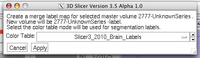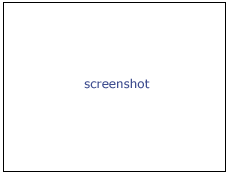Difference between revisions of "Modules:Editor-Documentation-3.6"
| Line 37: | Line 37: | ||
==== Single Label Map ==== | ==== Single Label Map ==== | ||
| − | [[image:Slicer3.6-Editor-ColorTableSelect-2010-05-06.png| | + | [[image:Slicer3.6-Editor-ColorTableSelect-2010-05-06.png|200px|right|Color Table Dialog]] |
A typical straightforward Editor workflow for consists of the following steps: | A typical straightforward Editor workflow for consists of the following steps: | ||
| Line 43: | Line 43: | ||
* Enter the Editor module using either the [[Modules:MainApplicationGUI-Documentation-3.6#Application_Toolbar|toolbar]] or the Modules menu button. | * Enter the Editor module using either the [[Modules:MainApplicationGUI-Documentation-3.6#Application_Toolbar|toolbar]] or the Modules menu button. | ||
* You will be prompted to select a color table to use for editing (see Color Table Dialog image). | * You will be prompted to select a color table to use for editing (see Color Table Dialog image). | ||
| − | |||
| − | |||
==== Multiple Structures in Multiple Label Maps ==== | ==== Multiple Structures in Multiple Label Maps ==== | ||
Revision as of 20:46, 6 May 2010
Home < Modules:Editor-Documentation-3.6http://www.slicer.org/slicerWiki/index.php/Modules:Editor-Documentation
Return to Slicer 3.6 Documentation
Module Name
MyModule
General Information
Module Type & Category
Type: Interactive Scripted
Category: Base
Authors, Collaborators & Contact
- Developer: Steve Pieper: Isomics, Inc.
- Patron: Ron Kikinis: BWH
- Designer: Wendy Plesniak
- Contact: Steve Pieper, pieper at bwh dot harvard dot edu
Module Description
This is a module for manual segmentation of volumes. Some of the tools mimic a painting interface like photoshop or gimp, but work on 3D arrays of voxels rather than on 2D pixels. The overall goal is to allow users to efficiently and precisely define structures within their volumes as label map volumes. These label maps can be used for building models, or further processing (using, for example, the Label Statistics module).
Usage
Use Cases, Examples
Single Label Map
A typical straightforward Editor workflow for consists of the following steps:
- Load a volume using File->Add Volume interface.
- Enter the Editor module using either the toolbar or the Modules menu button.
- You will be prompted to select a color table to use for editing (see Color Table Dialog image).
Multiple Structures in Multiple Label Maps
Tutorials
Links to tutorials explaining how to use this module:
- Tutorial 1
- Data Set 1
Quick Tour of Features and Use
A list panels in the interface, their features, what they mean, and how to use them. For instance:
|
Development
Notes from the Developer(s)
Algorithms used, library classes depended upon, use cases, etc.
Dependencies
Other modules or packages that are required for this module's use.
Tests
On the Dashboard, these tests verify that the module is working on various platforms:
- MyModuleTest1 MyModuleTest1.cxx
- MyModuleTest2 MyModuleTest2.cxx
Known bugs
Links to known bugs in the Slicer3 bug tracker
Usability issues
Follow this link to the Slicer3 bug tracker. Please select the usability issue category when browsing or contributing.
Source code & documentation
Links to the module's source code:
Source code:
Doxygen documentation:
More Information
Acknowledgment
Include funding and other support here.
References
Publications related to this module go here. Links to pdfs would be useful.