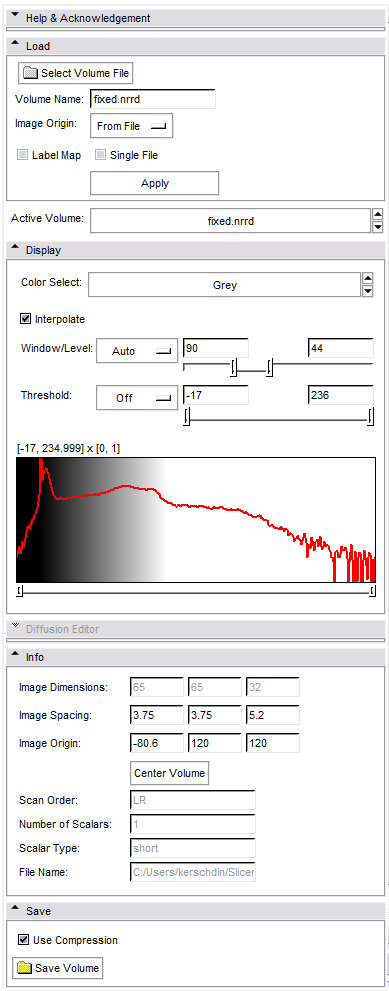Difference between revisions of "Modules:Volumes-Documentation-3.2"
From Slicer Wiki
m (1 revision) |
|
(No difference)
| |
Latest revision as of 02:24, 10 January 2009
Home < Modules:Volumes-Documentation-3.2Return to Slicer Documentation
- The Volumes Module loads, saves and adjusts display parameters of volume data.
- Load
- select the volume that you want to load
- If needed edit the name that will be displayed for this volume inside slicer
- If your volume is not a nrrd or dicom format, select "centered" for image origin, else select "from file".
- If this is a label map, click the box
- Active Volume: determines which volume is manipulated by the Display section. Make sure that you select the Volume that you intend to work on!
- Display
- Allows you to adjust the way that a volume is displayed
- Window/Level can be set manually or automatically.
- Threshold is a way to make the background black disappear in the 3D view, when slices are turned to visible.
- pressing the shift key allows fine control while adjusting the sliders
- For labelmaps you can select here the proper look-up table through the Color Select pull-down.
- For DWI volumes you can select a component of the volume to visualize.
- For DWI volumes you can edit the gradient directions and measurement frame using the Diffusion Editor described below.
- For DTI volumes you can select a scalar drived component of the tensor volume (such as FA) to visualize.
- For DTI volumes you can control the tensor glyphs visualization on the slice planes using the Glyph On Slices Display editor described below.
- Diffusion Editor
- For DWI
- editing gradients manually or load existing gradients from file (.txt or .nhdr).
- editing the measurement frame manually or simply rotate/swap/negate columns by selecting them.
- testing the parameters by estimating a tensor and displaying glyphs and tracts.
- For DTI
- editing the measurement frame as described above.
- testing by displaying glyphs and tracts.
- For DWI
- Glyph On Slices Display editor
- Controls the tensor glyphs visibility on individual slices in both 3D and 2D viewers.
- Selects the scalar to color the glyphs by and the color map to apply.
- Controls glyphs opacity, glyph type, scale and sampling rate.
- Info
- Provides some basic information about the Volume
- Save
- Lets you save a volume. Make sure to provide an extension (such as myvolume.nrrd)