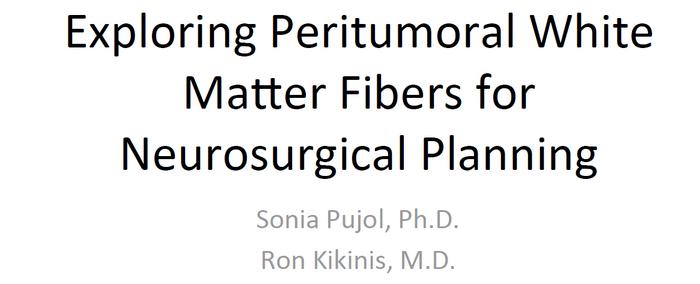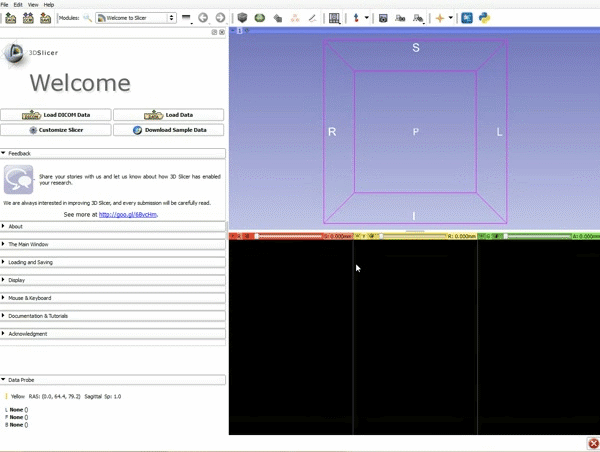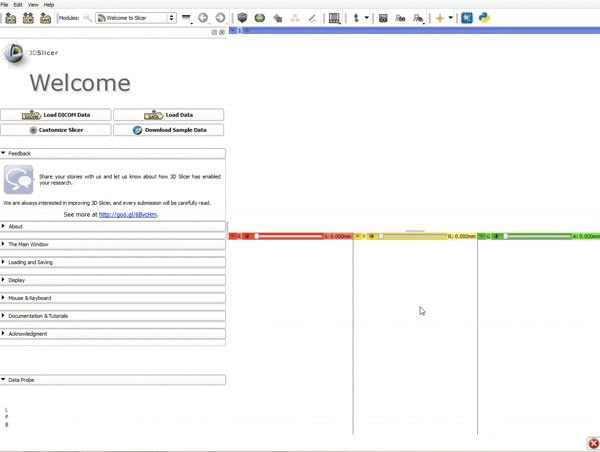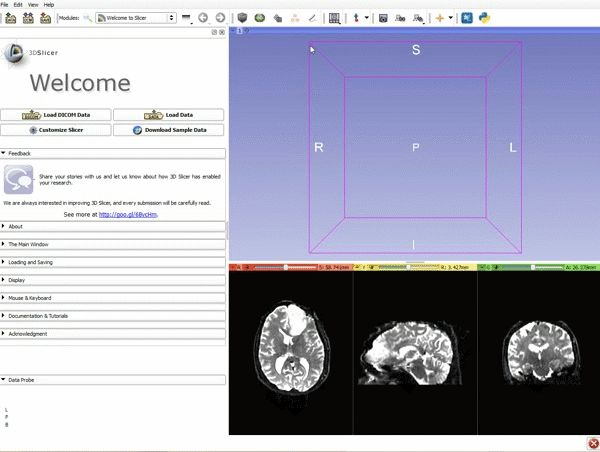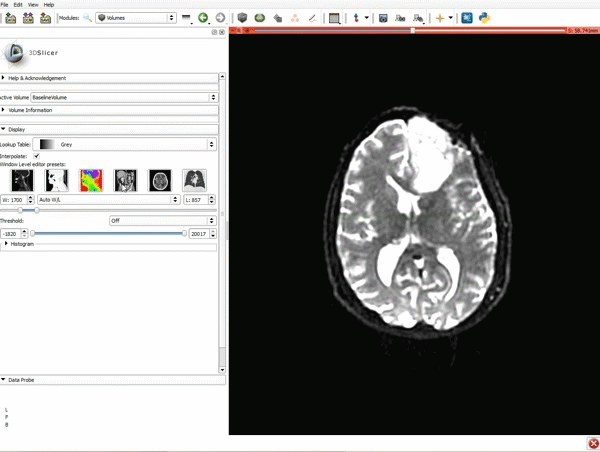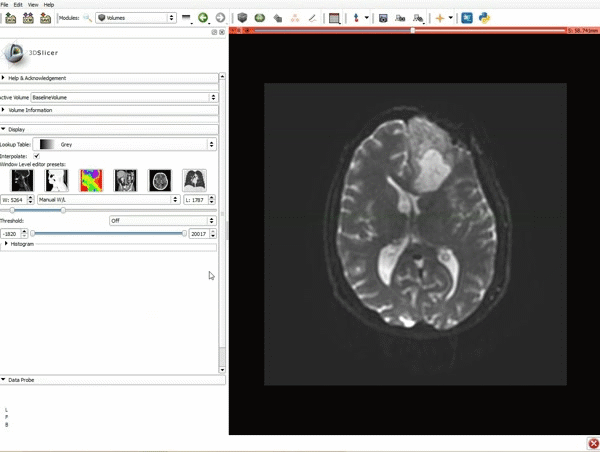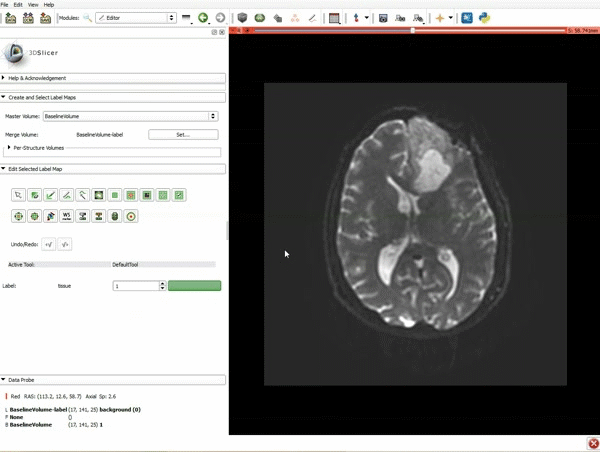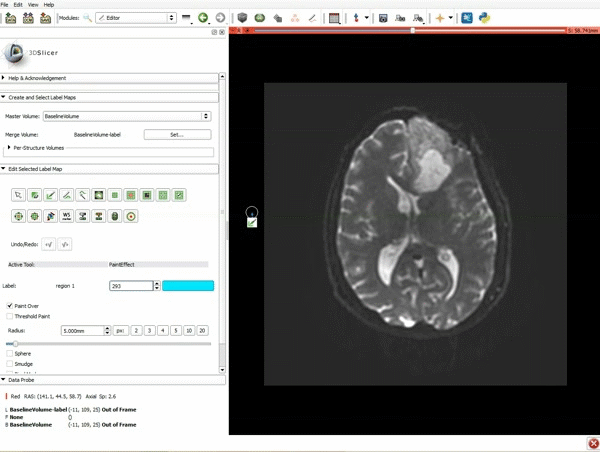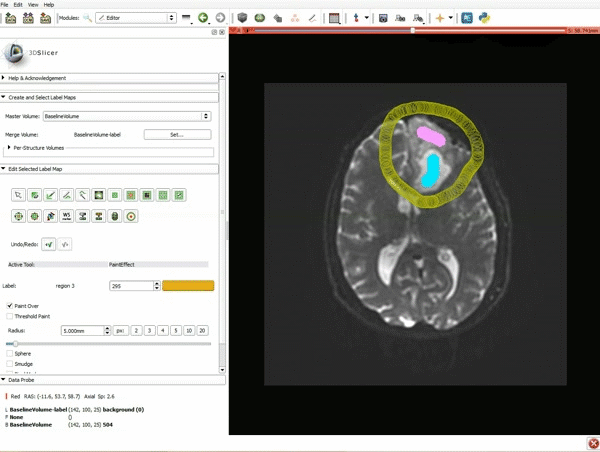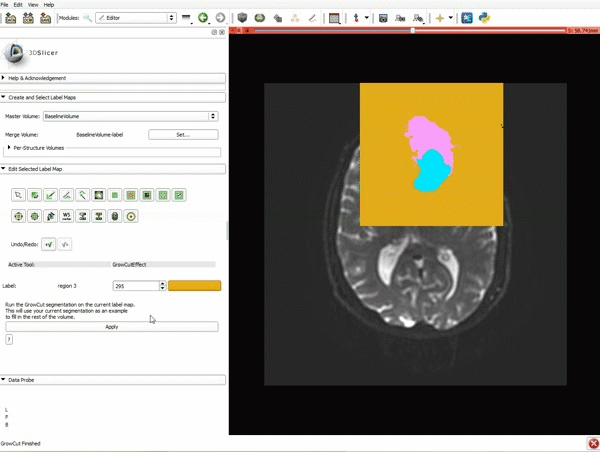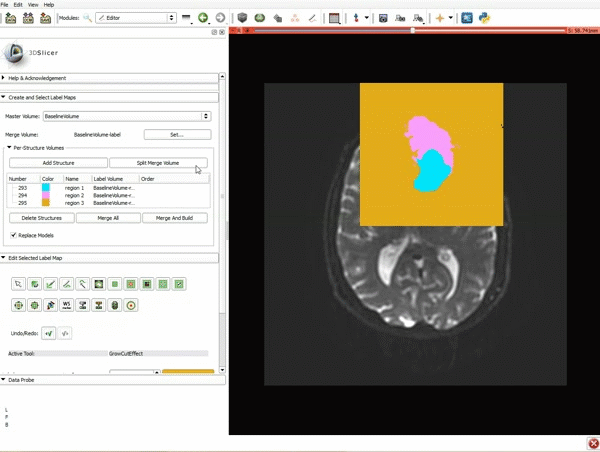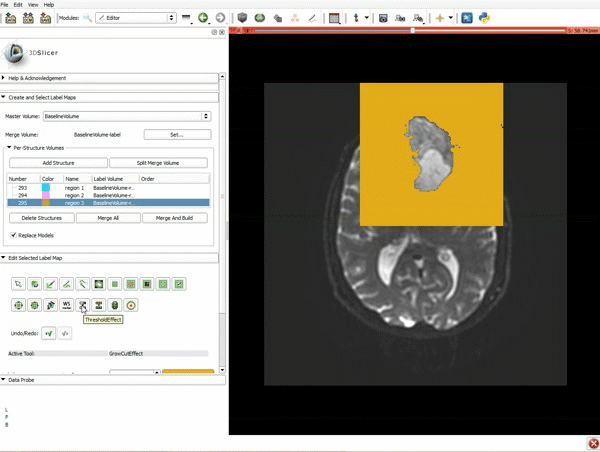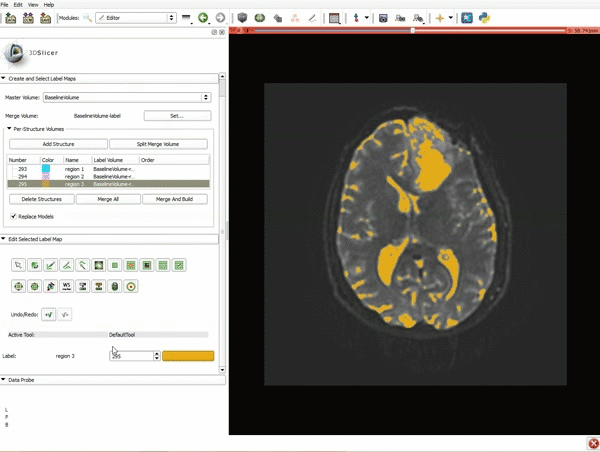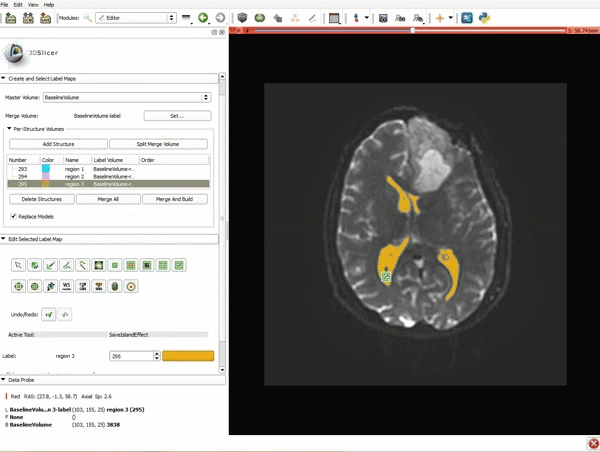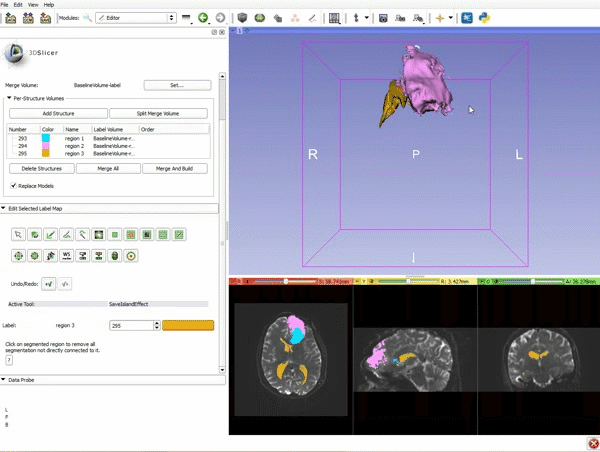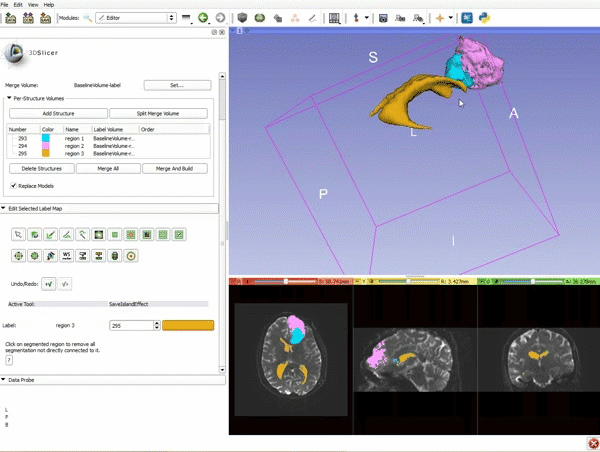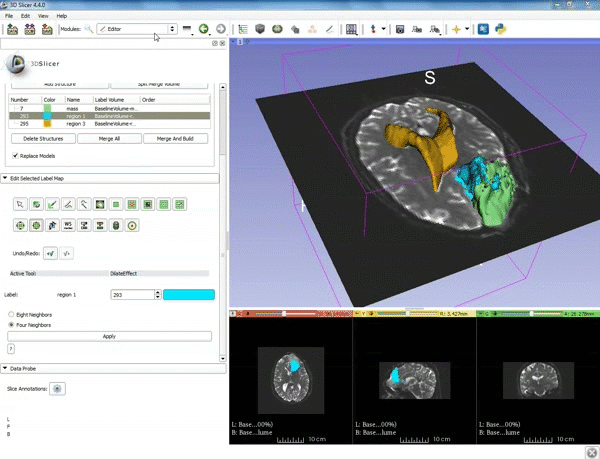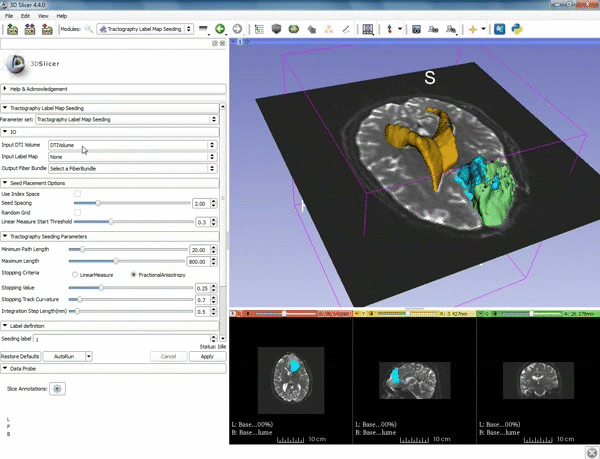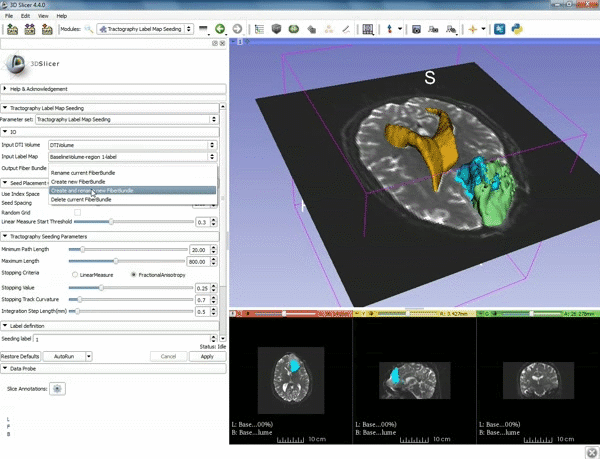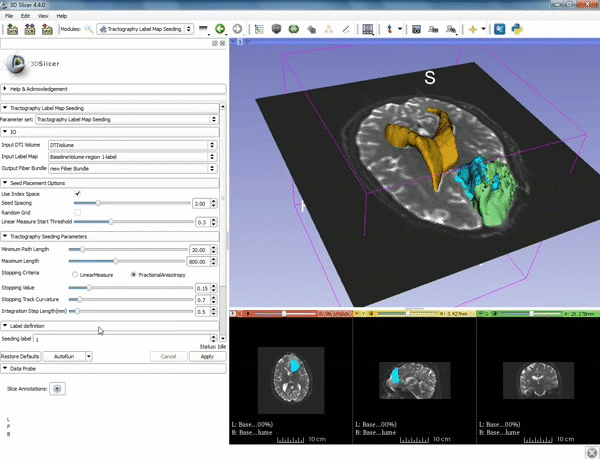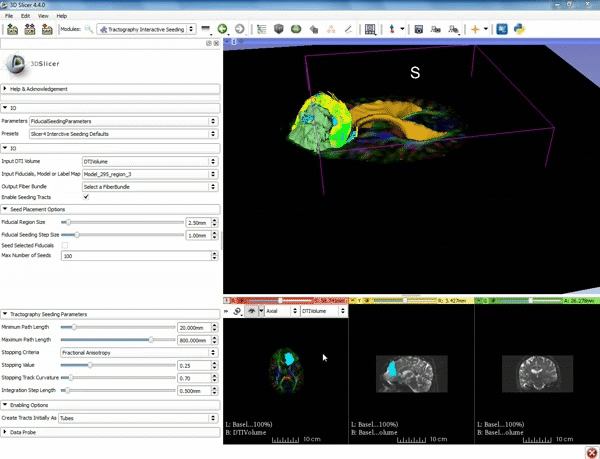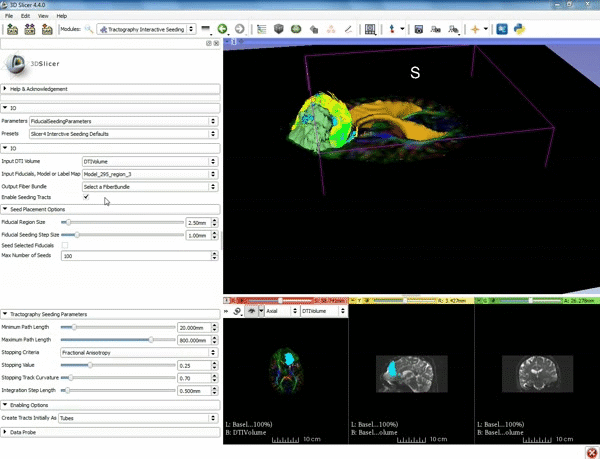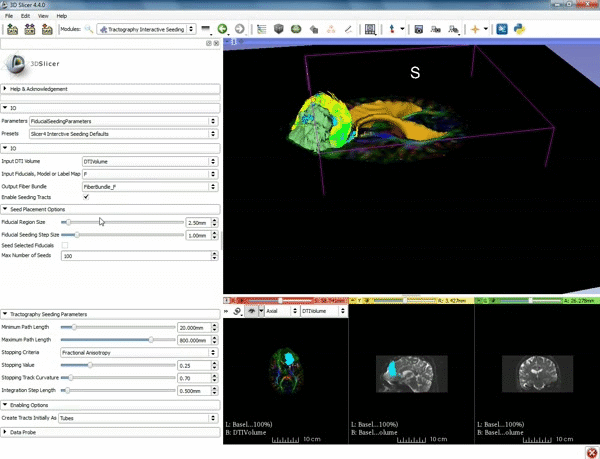Difference between revisions of "Documentation/4.4/gif tutorial"
From Slicer Wiki
| (One intermediate revision by the same user not shown) | |||
| Line 73: | Line 73: | ||
<div style="width: 62%; height:525px; overflow:auto; border: 2px solid #088; margin: 1em auto 1em auto;"> | <div style="width: 62%; height:525px; overflow:auto; border: 2px solid #088; margin: 1em auto 1em auto;"> | ||
{|style="width: 62%; height: 200px;" border="1" | {|style="width: 62%; height: 200px;" border="1" | ||
| − | |[[image:l.gif|600px|frame|1. | + | |[[image:l.gif|600px|frame|1. a) Click on the Modules menu and select the module |
| + | Tractography Interactive Seeding after selecting "Diffusion" then selecting "Diffusion Tensor Imaging". b) For the Red Slice view position the mouse over the pin icon and change the volume to DTIVolume.]] | ||
|- style="height: 100px;" | |- style="height: 100px;" | ||
| − | |[[image:m.gif|600px|frame|2. | + | |[[image:m.gif|600px|frame|2. Select the Fiducial icon located at the top, and position the F-1 point next to the cystic part of the tumor by clicking near it |
| + | in the 3D viewer.]] | ||
|- style="height: 100px;" | |- style="height: 100px;" | ||
| − | |[[image:n.gif|600px|frame|3. | + | |[[image:n.gif|600px|frame|3. Under IO set Input DTI Volume to "DTIVolume", set Fiducial List or Model to "F", set Output Fiber Bundle to "Create new Fiber Bundle", then click ok for the pop-up. ]] |
|- style="height: 100px;" | |- style="height: 100px;" | ||
| − | |[[image:o.gif|600px|frame| | + | |[[image:o.gif|600px|frame|4. Under the "Tractography Seeding Parameters" set the Minimum Path Length to 10.0 mm and the FA Stopping Value at 0.15 ]] |
|- style="height: 100px;" | |- style="height: 100px;" | ||
|} | |} | ||
</div> | </div> | ||
Latest revision as of 20:24, 9 July 2015
Home < Documentation < 4.4 < gif tutorial|
Contents
Loading DTI and Baseline Data
Segmentation