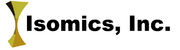Difference between revisions of "Documentation/4.0/Modules/Transforms"
From Slicer Wiki
(Created page with '<!-- ---------------------------- --> {{documentation/{{documentation/version}}/module-header}} <!-- ---------------------------- --> <!-- ---------------------------- --> {{doc…') |
m (Text replacement - "slicerWiki/index.php" to "wiki") |
||
| (12 intermediate revisions by 5 users not shown) | |||
| Line 1: | Line 1: | ||
| + | <noinclude>{{documentation/versioncheck}}</noinclude> | ||
<!-- ---------------------------- --> | <!-- ---------------------------- --> | ||
{{documentation/{{documentation/version}}/module-header}} | {{documentation/{{documentation/version}}/module-header}} | ||
| Line 12: | Line 13: | ||
{{documentation/{{documentation/version}}/module-introduction-row}} | {{documentation/{{documentation/version}}/module-introduction-row}} | ||
{{documentation/{{documentation/version}}/module-introduction-logo-gallery | {{documentation/{{documentation/version}}/module-introduction-logo-gallery | ||
| − | | | + | |{{collaborator|logo|isomics}}|{{collaborator|longname|isomics}} |
| − | | | + | |{{collaborator|logo|namic}}|{{collaborator|longname|namic}} |
| + | |{{collaborator|logo|nac}}|{{collaborator|longname|nac}} | ||
}} | }} | ||
{{documentation/{{documentation/version}}/module-introduction-end}} | {{documentation/{{documentation/version}}/module-introduction-end}} | ||
| − | |||
| − | |||
| − | |||
| − | |||
<!-- ---------------------------- --> | <!-- ---------------------------- --> | ||
{{documentation/{{documentation/version}}/module-section|Module Description}} | {{documentation/{{documentation/version}}/module-section|Module Description}} | ||
| − | + | Transform module is used for creating and editing transformation matrices. | |
| − | |||
| − | |||
| − | |||
| − | |||
| − | |||
| − | |||
| − | |||
| − | |||
| − | |||
| − | |||
| − | |||
| − | |||
| − | |||
| − | |||
<!-- ---------------------------- --> | <!-- ---------------------------- --> | ||
{{documentation/{{documentation/version}}/module-section|Use Cases}} | {{documentation/{{documentation/version}}/module-section|Use Cases}} | ||
| − | Most frequently used for these scenarios: | + | Most frequently Transform module is used for these scenarios: |
| + | |||
| + | * Manual Registration: You can insert a transformation node into your scene, and in the Data module drag a volume or a model under it, | ||
| + | making them children of the transformation node. After that any changes to the transformation matrix of this node will be applied to the display of children volumes and models. | ||
| − | |||
| − | |||
<!-- ---------------------------- --> | <!-- ---------------------------- --> | ||
{{documentation/{{documentation/version}}/module-section|Tutorials}} | {{documentation/{{documentation/version}}/module-section|Tutorials}} | ||
| − | + | * Please use tutorial about [http://www.slicer.org/wiki/Documentation/4.0/Training loading and viewing data]. | |
<!-- ---------------------------- --> | <!-- ---------------------------- --> | ||
{{documentation/{{documentation/version}}/module-section|Panels and their use}} | {{documentation/{{documentation/version}}/module-section|Panels and their use}} | ||
| − | |||
| − | |||
{|style="width: 100%" | {|style="width: 100%" | ||
| | | | ||
| − | * | + | * Load panel: |
| − | ** | + | ** Load Transfrom button: brings a file browser allowing user to load a previously saved transformations from ITK style .tfm file. The .tfm files are also created by slicer when saving a scene containing transformation nodes. |
| − | ** | + | * Display and Edit panel: |
| − | * | + | ** Transform node selector: selects an existing transformation node or creates a new one and adds it to the scene. |
| − | ** | + | ** Transform Matrix: displays values and allows editing of individual components of 4x4 transformation matrix. |
| − | ** | + | ** Translation panel: allows editing of LR, PA, and IS translational components of the transformation matrix in the RAS space. Also, allows changing the min/max range of the slider in order to accommodate larger or smaller measurements. |
| − | * | + | ** Rotaion panel: allows editing of LR, PA, and IS rotation angles in the RAS space. |
| − | ** | + | ** Coordinate Reference toggle: switches between global RAS space transformation and a local one, relative to the current position and orientation. |
| − | ** | + | ** Identity button: resets transformation matrix to identity. |
| − | * | + | ** Revert button: inverts the transformation matrix. |
| align="right" | | | align="right" | | ||
| − | [[Image: | + | [[Image:TransfromModule.PNG|thumb|280px|Transfrom module panel]] |
|- | |- | ||
| | | | ||
| − | |||
| − | |||
| − | |||
| − | |||
| − | |||
| − | |||
| − | |||
| − | |||
| − | |||
| − | |||
| − | |||
| − | |||
|} | |} | ||
<!-- ---------------------------- --> | <!-- ---------------------------- --> | ||
{{documentation/{{documentation/version}}/module-section|Similar Modules}} | {{documentation/{{documentation/version}}/module-section|Similar Modules}} | ||
| − | * | + | * Related modules: Data module, Registration modules. |
<!-- ---------------------------- --> | <!-- ---------------------------- --> | ||
{{documentation/{{documentation/version}}/module-section|References}} | {{documentation/{{documentation/version}}/module-section|References}} | ||
| − | + | N/A | |
| − | |||
<!-- ---------------------------- --> | <!-- ---------------------------- --> | ||
{{documentation/{{documentation/version}}/module-section|Information for Developers}} | {{documentation/{{documentation/version}}/module-section|Information for Developers}} | ||
| − | {{documentation/{{documentation/version}}/module-developerinfo | + | {{documentation/{{documentation/version}}/module-developerinfo}} |
| − | |||
| − | |||
| − | |||
| − | |||
| − | |||
| − | |||
| − | |||
| − | |||
| − | |||
| − | |||
| − | |||
| − | |||
| − | |||
| − | |||
| − | |||
| − | |||
| − | |||
| − | |||
| − | |||
| − | |||
| − | |||
<!-- ---------------------------- --> | <!-- ---------------------------- --> | ||
| − | {{documentation/{{documentation/version}}/module-footer | + | {{documentation/{{documentation/version}}/module-footer}} |
<!-- ---------------------------- --> | <!-- ---------------------------- --> | ||
Latest revision as of 17:05, 21 November 2019
Home < Documentation < 4.0 < Modules < Transforms
|
For the latest Slicer documentation, visit the read-the-docs. |
Introduction and Acknowledgements
|
This work is part of the National Alliance for Medical Image Computing (NA-MIC), funded by the National Institutes of Health through the NIH Roadmap for Medical Research, Grant U54 EB005149. Information on NA-MIC can be obtained from the NA-MIC website. | |||||||
|
Module Description
Transform module is used for creating and editing transformation matrices.
Use Cases
Most frequently Transform module is used for these scenarios:
- Manual Registration: You can insert a transformation node into your scene, and in the Data module drag a volume or a model under it,
making them children of the transformation node. After that any changes to the transformation matrix of this node will be applied to the display of children volumes and models.
Tutorials
- Please use tutorial about loading and viewing data.
Panels and their use
|
|
Similar Modules
- Related modules: Data module, Registration modules.
References
N/A
Information for Developers
| Section under construction. |