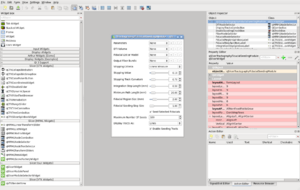Difference between revisions of "Documentation/4.0/Developers/Tutorials/QtDesigner"
(Prepend documentation/versioncheck template. See http://na-mic.org/Mantis/view.php?id=2887) |
|||
| (8 intermediate revisions by 3 users not shown) | |||
| Line 1: | Line 1: | ||
| − | [[ | + | <noinclude>{{documentation/versioncheck}}</noinclude> |
| + | Back to [[Documentation/{{documentation/version}}/Developers|Developers Information]]← | ||
| + | |||
=Using custom widgets in Qt Designer= | =Using custom widgets in Qt Designer= | ||
==Straight to the point== | ==Straight to the point== | ||
| Line 7: | Line 9: | ||
<pre> | <pre> | ||
cd Slicer-build; | cd Slicer-build; | ||
| − | + | ./Slicer --designer | |
</pre> | </pre> | ||
| Line 15: | Line 17: | ||
*the second is to set the environment variable <code>QT_PLUGIN_PATH</code> to the directory <i>Slicer-build/bin</i> containing the subdirectory <i>designer</i> with the plugin libraries.<br> | *the second is to set the environment variable <code>QT_PLUGIN_PATH</code> to the directory <i>Slicer-build/bin</i> containing the subdirectory <i>designer</i> with the plugin libraries.<br> | ||
'''Note:''' Qt requires that the directory containing the designer plugins is named "designer".<br> | '''Note:''' Qt requires that the directory containing the designer plugins is named "designer".<br> | ||
| − | === Windows notes == | + | === Windows notes === |
On Windows, Qt Designer can only load plugins that have been compiled in the same build mode than Qt Designer. For example, if Qt is built in Debug mode, the plugins must also be built in Debug mode to be loaded by Qt Designer.<br> | On Windows, Qt Designer can only load plugins that have been compiled in the same build mode than Qt Designer. For example, if Qt is built in Debug mode, the plugins must also be built in Debug mode to be loaded by Qt Designer.<br> | ||
If Qt is configured to build in both debug and release modes, Qt Designer is built in release mode only. If that case, it is necessary to ensure that plugins are also built in release mode. Otherwise, you can open the solution file for Qt, and recompile Designer in debug mode. | If Qt is configured to build in both debug and release modes, Qt Designer is built in release mode only. If that case, it is necessary to ensure that plugins are also built in release mode. Otherwise, you can open the solution file for Qt, and recompile Designer in debug mode. | ||
| Line 22: | Line 24: | ||
*On Windows, compile Slicer in the same build mode than Qt. If Qt is in Debug mode, compile Slicer in Debug mode, if it's in Release or Debug&Release mode, compile Slicer in Release mode. | *On Windows, compile Slicer in the same build mode than Qt. If Qt is in Debug mode, compile Slicer in Debug mode, if it's in Release or Debug&Release mode, compile Slicer in Release mode. | ||
*run Qt Designer via Slicer launcher located in <i>Slicer-build</i>. | *run Qt Designer via Slicer launcher located in <i>Slicer-build</i>. | ||
| − | + | {| style="border: 1px solid darkgray;" | |
| − | cd Slicer-build | + | !align=left style="border-bottom: 1px solid grey;"|Mac Os X |
| − | + | !align=left style="border-bottom: 1px solid grey;"|Linux | |
| − | + | !align=left style="border-bottom: 1px solid grey;"|Windows | |
| − | + | |- | |
| + | |colspan="2"| | ||
| + | $ cd Slicer-build | ||
| + | $ ./Slicer --designer | ||
| + | | | ||
| + | > cd Slicer-build | ||
| + | > .\Slicer.exe --designer | ||
| + | |} | ||
{| | {| | ||
|[[Image:Screenshot-Qt Designer.png|thumb|300px|Qt Desginer loaded with CTKWidgets and qMRMLWidgets]] | |[[Image:Screenshot-Qt Designer.png|thumb|300px|Qt Desginer loaded with CTKWidgets and qMRMLWidgets]] | ||
| + | |} | ||
| + | |||
| + | ==Build Slicer== | ||
| + | * Once you are satisfied with UI, save the file, quit Designer and build Slicer to take the changes into account. | ||
| + | {| style="border: 1px solid darkgray;" | ||
| + | !align=left style="border-bottom: 1px solid grey;"|Mac Os X | ||
| + | !align=left style="border-bottom: 1px solid grey;"|Linux | ||
| + | !align=left style="border-bottom: 1px solid grey;"|Windows | ||
| + | |- | ||
| + | |colspan="2"|<pre>$ make -j4</pre> | ||
| + | | Open the inner solution file ''...Slicer-Superbuild\Slicer-build\Slicer.sln'' and build the solution (F7) or build project <code>qSlicerMY_MODULE_NAMEModuleWidgets</code> | ||
| + | |} | ||
| + | It generates a ''ui_qSlicerMY_MODULE_NAMEModule.h'' file in ''...Slicer-Superbuild/Slicer-buildModules/Loadable/MY_MODULE_NAME/''. | ||
| + | |||
| + | That file is used by ''...Slicer4/Modules/Loadable/MY_MODULE_NAME/qSlicerMY_MODULE_NAMEModuleWidget.cxx''. | ||
| + | |||
| + | Note: The <code>objectName</code>s of each widget in the UI correspond (see the Property editor) to the variable names in C++. From your code, you can access the widgets by their objectName. | ||
| + | * And launch Slicer to see the result | ||
| + | {| style="border: 1px solid darkgray;" | ||
| + | !align=left style="border-bottom: 1px solid grey;"|Mac Os X | ||
| + | !align=left style="border-bottom: 1px solid grey;"|Linux | ||
| + | !align=left style="border-bottom: 1px solid grey;"|Windows | ||
| + | |- | ||
| + | |colspan="2"|<pre>$ ./Slicer</pre> | ||
| + | | <pre>> .\Slicer.exe</pre> | ||
|} | |} | ||
Latest revision as of 07:29, 14 June 2013
Home < Documentation < 4.0 < Developers < Tutorials < QtDesigner
|
For the latest Slicer documentation, visit the read-the-docs. |
Back to Developers Information←
Contents
Using custom widgets in Qt Designer
Straight to the point
- Windows
- Compile Slicer in Release mode OR build Qt in Debug
- All
cd Slicer-build; ./Slicer --designer
Qt Designer requirements
In order to have the CTK and MRML widgets in Qt Designer, Qt Designer offers 2 options:
- the first (not detailed here) is to copy (or symlink) the CTK and MRML plugin libraries into %QT_DIR%/plugins/designer,
- the second is to set the environment variable
QT_PLUGIN_PATHto the directory Slicer-build/bin containing the subdirectory designer with the plugin libraries.
Note: Qt requires that the directory containing the designer plugins is named "designer".
Windows notes
On Windows, Qt Designer can only load plugins that have been compiled in the same build mode than Qt Designer. For example, if Qt is built in Debug mode, the plugins must also be built in Debug mode to be loaded by Qt Designer.
If Qt is configured to build in both debug and release modes, Qt Designer is built in release mode only. If that case, it is necessary to ensure that plugins are also built in release mode. Otherwise, you can open the solution file for Qt, and recompile Designer in debug mode.
Running Qt Designer with the correct environment variables
- On Windows, compile Slicer in the same build mode than Qt. If Qt is in Debug mode, compile Slicer in Debug mode, if it's in Release or Debug&Release mode, compile Slicer in Release mode.
- run Qt Designer via Slicer launcher located in Slicer-build.
| Mac Os X | Linux | Windows |
|---|---|---|
$ cd Slicer-build $ ./Slicer --designer |
> cd Slicer-build > .\Slicer.exe --designer | |
Build Slicer
- Once you are satisfied with UI, save the file, quit Designer and build Slicer to take the changes into account.
| Mac Os X | Linux | Windows |
|---|---|---|
$ make -j4 |
Open the inner solution file ...Slicer-Superbuild\Slicer-build\Slicer.sln and build the solution (F7) or build project qSlicerMY_MODULE_NAMEModuleWidgets
| |
It generates a ui_qSlicerMY_MODULE_NAMEModule.h file in ...Slicer-Superbuild/Slicer-buildModules/Loadable/MY_MODULE_NAME/.
That file is used by ...Slicer4/Modules/Loadable/MY_MODULE_NAME/qSlicerMY_MODULE_NAMEModuleWidget.cxx.
Note: The objectNames of each widget in the UI correspond (see the Property editor) to the variable names in C++. From your code, you can access the widgets by their objectName.
- And launch Slicer to see the result
| Mac Os X | Linux | Windows |
|---|---|---|
$ ./Slicer |
> .\Slicer.exe | |