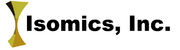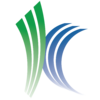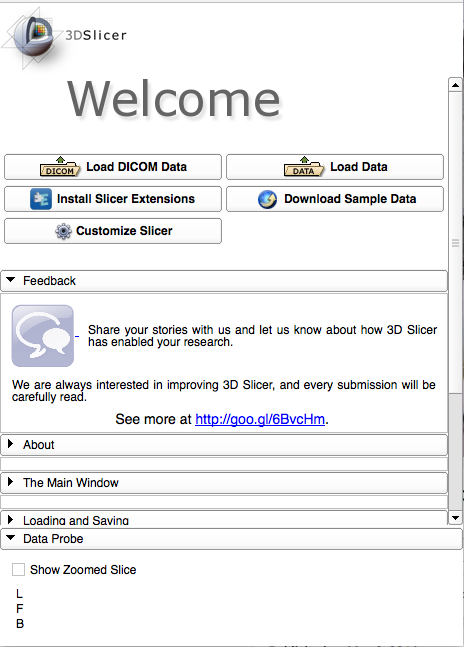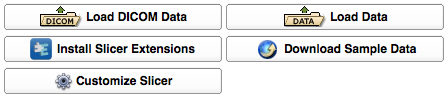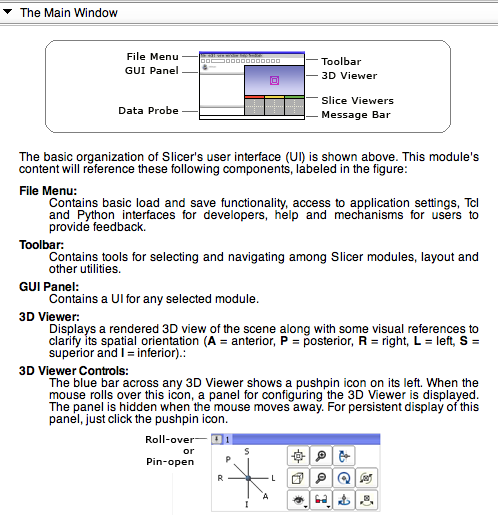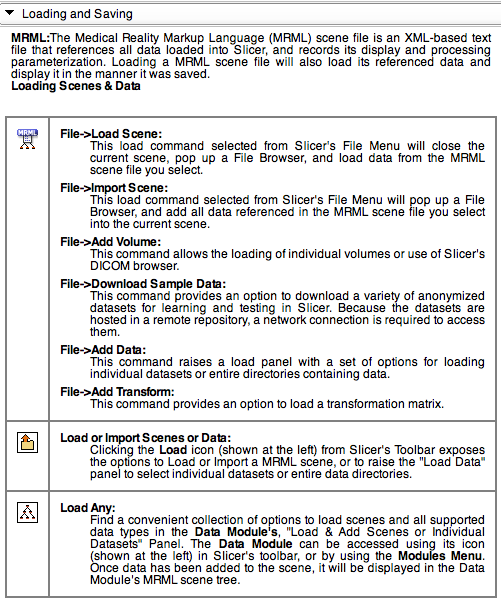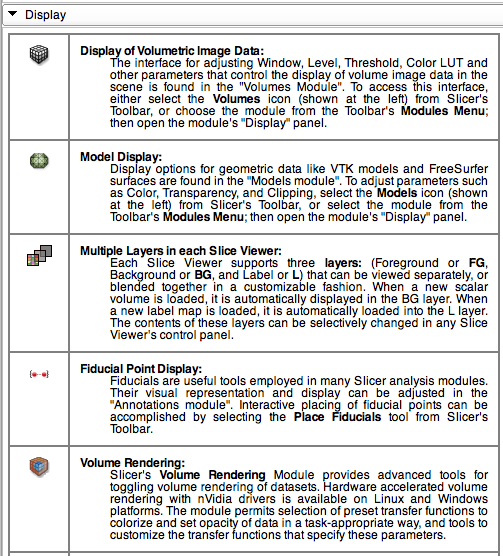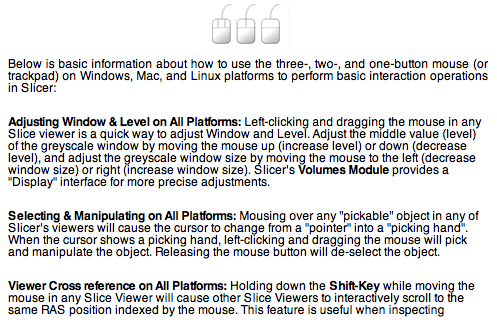Difference between revisions of "Documentation/Nightly/Modules/SlicerWelcome"
Hillarylia (talk | contribs) |
m (Text replacement - "\[http:\/\/www\.slicer\.org\/slicerWiki\/index\.php\/([^ ]+) ([^]]+)]" to "$2") |
||
| (4 intermediate revisions by one other user not shown) | |||
| Line 30: | Line 30: | ||
{{documentation/{{documentation/version}}/module-section|Tutorials}} | {{documentation/{{documentation/version}}/module-section|Tutorials}} | ||
| − | Please visit the [ | + | Please visit the [[Slicer_4.0:Training|Slicer4 training page]] for more detailed training using Slicer4. |
<!-- ---------------------------- --> | <!-- ---------------------------- --> | ||
| Line 39: | Line 39: | ||
This panel, which is always open, contains quick access to interfaces to: | This panel, which is always open, contains quick access to interfaces to: | ||
* Load DICOM datasets | * Load DICOM datasets | ||
| − | + | * Load datasets of other types (such as polygonal models) | |
| − | * Load datasets of other types (such as polygonal models) | + | *Open the Extension Manager |
| − | * Download sample datasets from the internet | + | * Download sample datasets from the internet |
| + | *Open Slicer settings | ||
== About Panel== | == About Panel== | ||
| Line 57: | Line 58: | ||
The Load & Save panel describes the MRML format, and various options for loading and saving scenes and individual datasets. Below is a vignette of the Load & Save panel. | The Load & Save panel describes the MRML format, and various options for loading and saving scenes and individual datasets. Below is a vignette of the Load & Save panel. | ||
| − | [[image:Slicer4WelcomeLoadSave.png | | + | [[image:Slicer4WelcomeLoadSave.png | centre]] |
== Display Panel == | == Display Panel == | ||
| Line 63: | Line 64: | ||
This panel contains information about the adjusting display of scenes and data, configuring application layout, and saving screen snapshots and scene configurations of interest. Below is a vignette of the Display panel. | This panel contains information about the adjusting display of scenes and data, configuring application layout, and saving screen snapshots and scene configurations of interest. Below is a vignette of the Display panel. | ||
| − | [[image:Slicer4WelcomeDisplay.png | | + | [[image:Slicer4WelcomeDisplay.png | centre ]] |
== Mouse & Keyboard Panel == | == Mouse & Keyboard Panel == | ||
| Line 69: | Line 70: | ||
The Mouse & Keyboard panel describes the use of mouse and keyboard to perform basic interactive operations in Slicer including adjusting the display of data and manipulating the 3D scene on Windows, Mac and Linux using a one- two- and three-button mouse. | The Mouse & Keyboard panel describes the use of mouse and keyboard to perform basic interactive operations in Slicer including adjusting the display of data and manipulating the 3D scene on Windows, Mac and Linux using a one- two- and three-button mouse. | ||
| − | [[image:Slicer4WelcomeMouse.png | | + | [[image:Slicer4WelcomeMouse.png | center ]] |
== Documentation & Tutorials Panel == | == Documentation & Tutorials Panel == | ||
Latest revision as of 03:33, 27 November 2019
Home < Documentation < Nightly < Modules < SlicerWelcome
|
For the latest Slicer documentation, visit the read-the-docs. |
Introduction and Acknowledgements
| |||||||||||
|
Module Description
Slicer's Welcome Module is provided to introduce new users to Slicer's basic functionality, and to provide pointers to additional useful resources.
Tutorials
Please visit the Slicer4 training page for more detailed training using Slicer4.
Panels and their use
Load Panel
This panel, which is always open, contains quick access to interfaces to:
- Load DICOM datasets
- Load datasets of other types (such as polygonal models)
- Open the Extension Manager
- Download sample datasets from the internet
- Open Slicer settings
About Panel
This panel contains information about 3D Slicer, including license information.
The Main Window Panel
In this panel, a broad overview of Slicer's Application Interface is provided. Below, an image of part of this panel's information is provided.
Loading and Saving Panel
The Load & Save panel describes the MRML format, and various options for loading and saving scenes and individual datasets. Below is a vignette of the Load & Save panel.
Display Panel
This panel contains information about the adjusting display of scenes and data, configuring application layout, and saving screen snapshots and scene configurations of interest. Below is a vignette of the Display panel.
Mouse & Keyboard Panel
The Mouse & Keyboard panel describes the use of mouse and keyboard to perform basic interactive operations in Slicer including adjusting the display of data and manipulating the 3D scene on Windows, Mac and Linux using a one- two- and three-button mouse.
Documentation & Tutorials Panel
This panel provides links to additional information of interest.