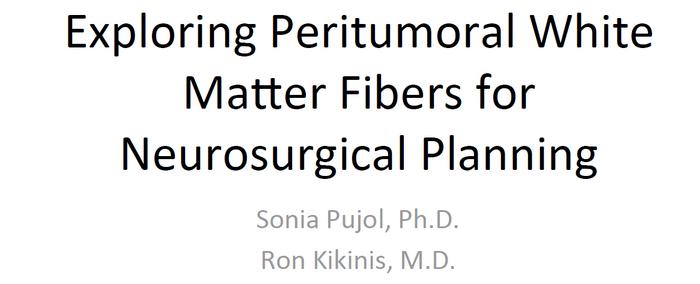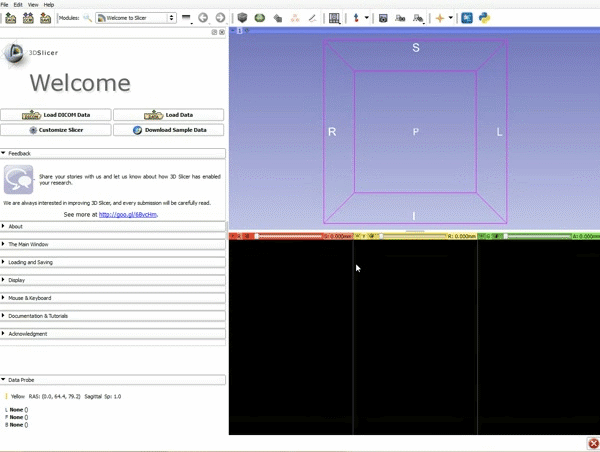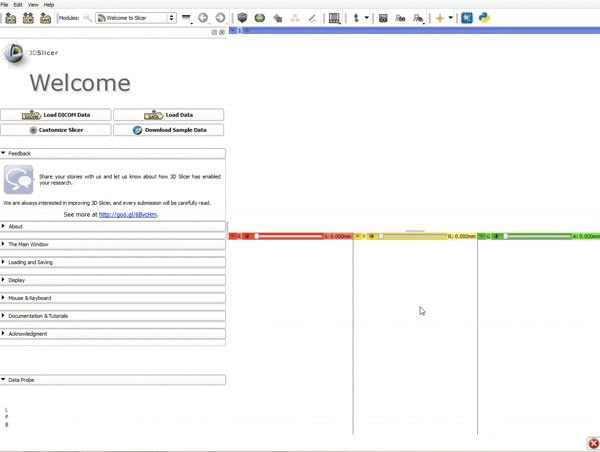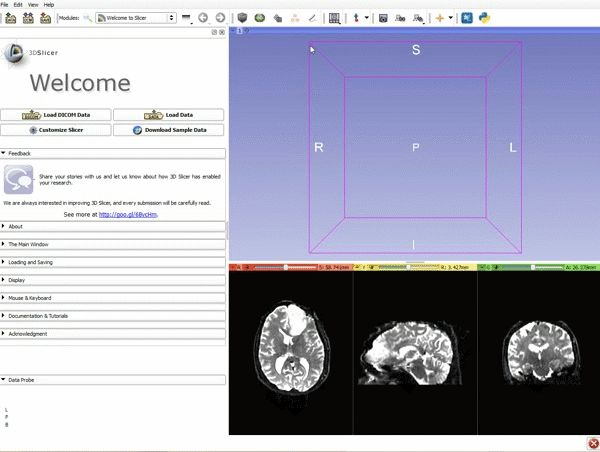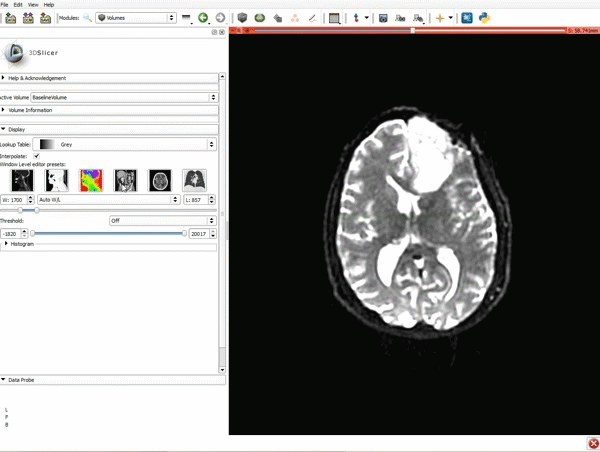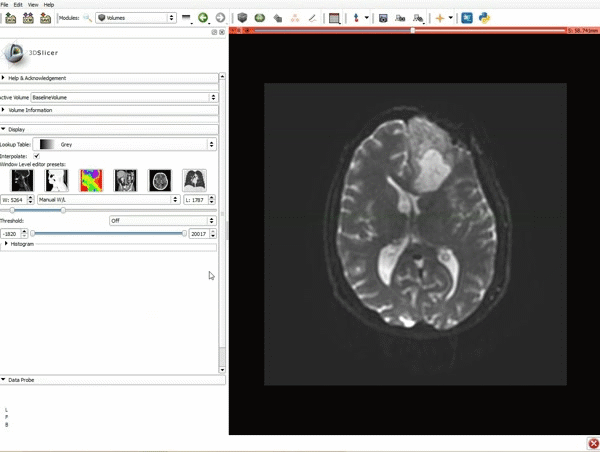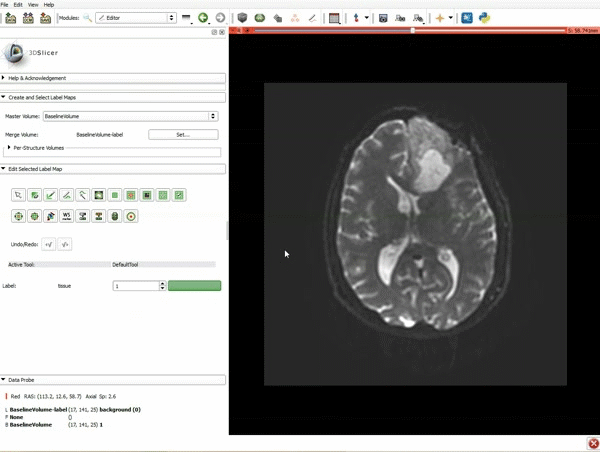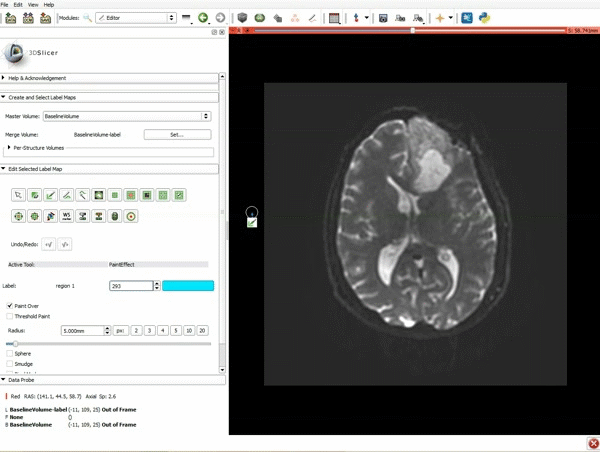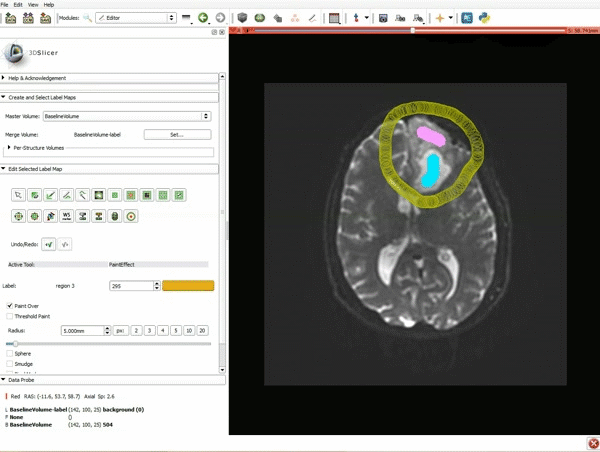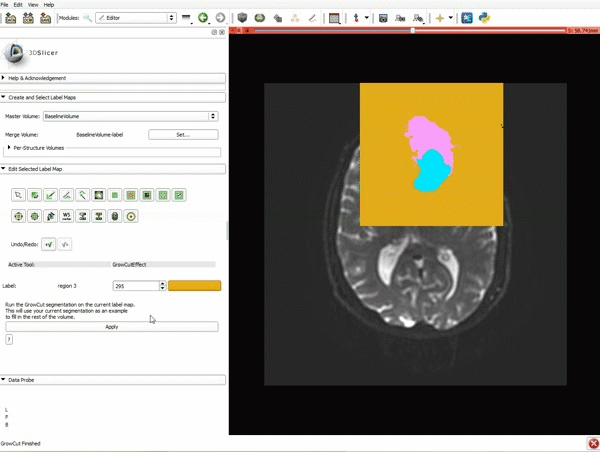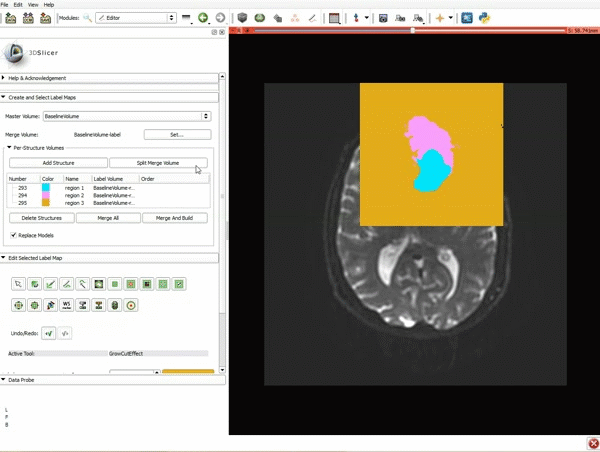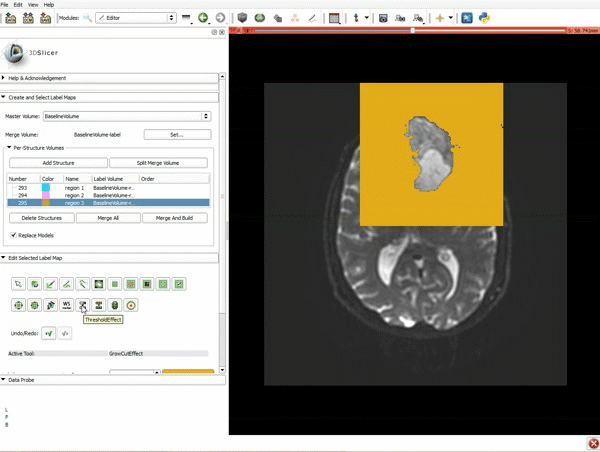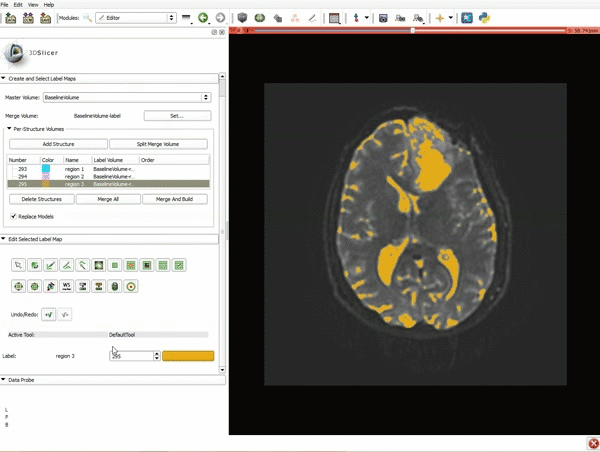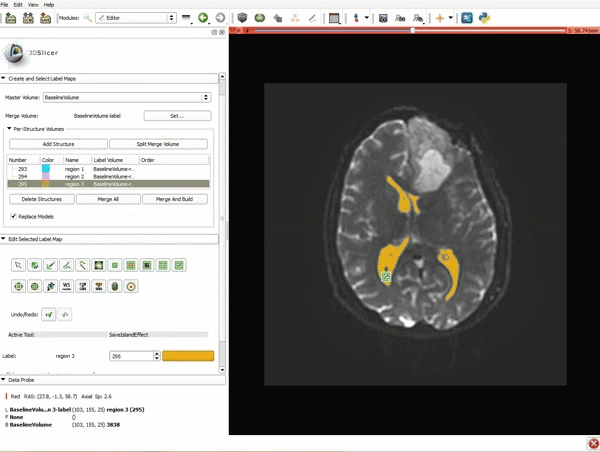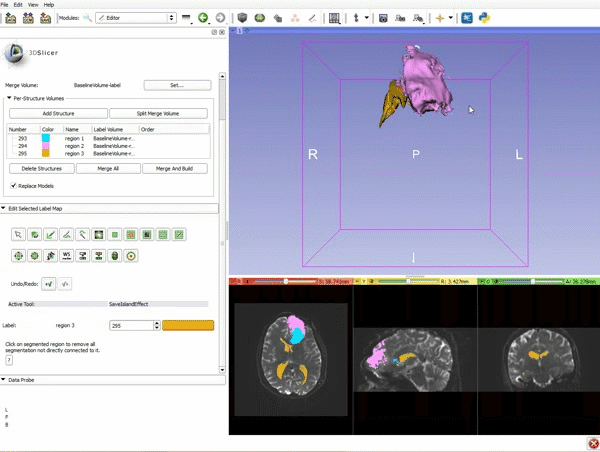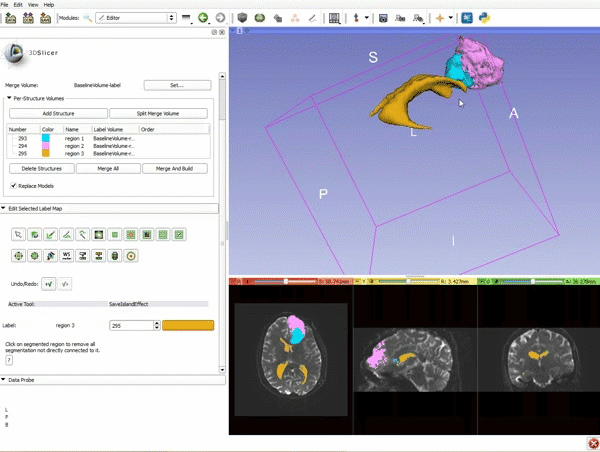Difference between revisions of "Documentation/4.4/gif tutorial"
From Slicer Wiki
| Line 26: | Line 26: | ||
|[[image:7.gif|600px|frame|a) In a single motion, draw a short line in the cystic part of the tumor b) Select color #294 for the mass label and, again in a single motion, draw a short line in the solid part of the tumor c) Select color #295 for the region 3 and draw a circle around the tumor]] | |[[image:7.gif|600px|frame|a) In a single motion, draw a short line in the cystic part of the tumor b) Select color #294 for the mass label and, again in a single motion, draw a short line in the solid part of the tumor c) Select color #295 for the region 3 and draw a circle around the tumor]] | ||
|- style="height: 100px;" | |- style="height: 100px;" | ||
| − | |[[image:8.gif|600px|frame| | + | |[[image:8.gif|600px|frame|Select the GrowCutEffect tool and then click Apply]] |
|- style="height: 100px;" | |- style="height: 100px;" | ||
| − | |[[image:9.gif|600px|frame| | + | |[[image:9.gif|600px|frame|Scroll up the Editor menu and select the tab Per-Structure Volumes. Then click Split Merge Volume.]] |
|- style="height: 100px;" | |- style="height: 100px;" | ||
| − | |[[image:10.gif|600px|frame| | + | |[[image:10.gif|600px|frame|a) Select the volume BaselineVolumeregion_3-label so that it is highlighted and that the yellow region is visible in the viewer b) Select the ThresholdEffect tool]] |
|- style="height: 100px;" | |- style="height: 100px;" | ||
|[[image:11.gif|600px|frame|1.]] | |[[image:11.gif|600px|frame|1.]] | ||
Revision as of 19:21, 8 July 2015
Home < Documentation < 4.4 < gif tutorial|