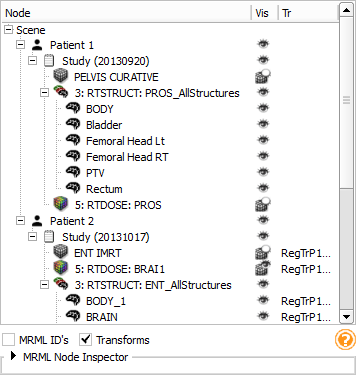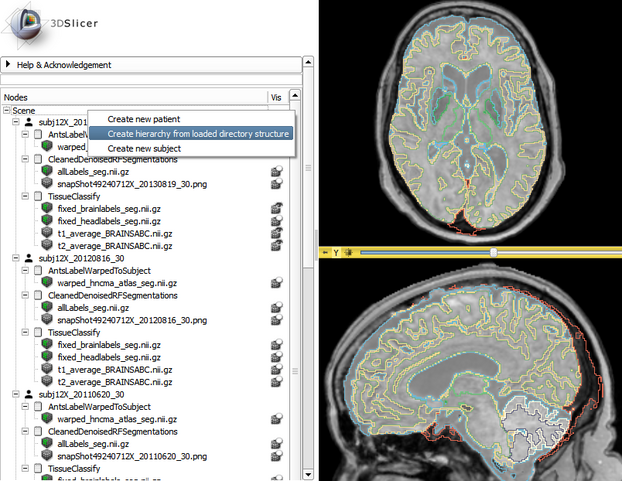Difference between revisions of "Documentation/Nightly/Modules/SubjectHierarchy"
(Updated screenshot and information) |
|||
| Line 48: | Line 48: | ||
; Subject hierarchy tree | ; Subject hierarchy tree | ||
Contains all the objects in the Subject hierarchy in a tree representation | Contains all the objects in the Subject hierarchy in a tree representation | ||
| − | * Data loaded from '''DICOM''' are automatically added to the tree | + | * Data loaded from '''DICOM''' are automatically added to the tree in the right structure (patient, study, series) |
| − | * Non-DICOM data appears | + | * '''Non-DICOM''' data also appears automatically in Subject hierarchy. There two ways are two ways to organize them in hierarchy |
| − | ** 'Create hierarchy '''from loaded diractory structure'''' action in the context menu of the scene (see bottom screenshot) | + | ** 'Create hierarchy '''from loaded diractory structure'''' action in the context menu of the scene (see bottom screenshot). This organizes the nodes according to the local file structure they have been loaded from. |
| − | ** Drag&drop manually under a | + | ** Drag&drop manually under a hierarchy node |
* Nodes can be drag&dropped under other nodes, thus re-arranging the tree | * Nodes can be drag&dropped under other nodes, thus re-arranging the tree | ||
* Basic operations (accessible in the context menu of the nodes by right-clicking them) | * Basic operations (accessible in the context menu of the nodes by right-clicking them) | ||
| Line 60: | Line 60: | ||
** '''Clone''': Creates a copy of the selected node that will be indentical in every manner. Its name will contain a '_Copy' postfix | ** '''Clone''': Creates a copy of the selected node that will be indentical in every manner. Its name will contain a '_Copy' postfix | ||
** '''Edit properties''': If the role of the node is specified (i.e. its icon is not a question mark), then the corresponding module is opened and the node selected (e.g. Volumes module for volumes) | ** '''Edit properties''': If the role of the node is specified (i.e. its icon is not a question mark), then the corresponding module is opened and the node selected (e.g. Volumes module for volumes) | ||
| − | ** '''Create child''' | + | ** '''Create child...''': Create a node with the specified type |
* There are no nodes in the tree when Slicer is opened, new nodes can be added by right-clicking the Scene | * There are no nodes in the tree when Slicer is opened, new nodes can be added by right-clicking the Scene | ||
* Roles and corresponding functions | * Roles and corresponding functions | ||
| Line 71: | Line 71: | ||
** '''SceneViews''': icon, Edit properties and Restore scene view | ** '''SceneViews''': icon, Edit properties and Restore scene view | ||
** '''Charts''': icon and Show chart | ** '''Charts''': icon and Show chart | ||
| + | ** '''Transforms''': icon, additional tooltip info, Edit properties, Invert, Reset to identity | ||
; MRML Node Inspector (closed drop-down panel under the tree) | ; MRML Node Inspector (closed drop-down panel under the tree) | ||
| Line 80: | Line 81: | ||
; Create new Patient/Subject from scratch | ; Create new Patient/Subject from scratch | ||
| − | : Right-click on the top-level item 'Scene' and select 'Create new subject' | + | : Right-click on the top-level item 'Scene' and select 'Create new subject' or 'Create new patient' |
| − | ; Create new | + | ; Create new hierarchy node |
| − | : Right-click on an existing node and select 'Create | + | : Right-click on an existing node and select 'Create child ...'. The type and level of the child node will be specified by the user and the possible types depend on the parent. Non-DICOM types: 'Subject' -> 'Generic folder', 'Generic folder' -> 'Generic folder'. DICOM types: 'Patient' -> 'Study', 'Study' -> 'Generic series' |
; Rename Subject hierarchy node | ; Rename Subject hierarchy node | ||
| Line 89: | Line 90: | ||
; Apply transform on node or branch | ; Apply transform on node or branch | ||
| − | : Double-click the cell of the node or branch to transform in the column named 'Tr', then set the desired transform. If the column is not visible, check the 'Transforms' checkbox under the tree. An example can be seen in the top screenshot at | + | : Double-click the cell of the node or branch to transform in the column named 'Tr', then set the desired transform. If the column is not visible, check the 'Transforms' checkbox under the tree. An example can be seen in the top screenshot at Patient 2 |
<br> | <br> | ||
| Line 99: | Line 100: | ||
;: Create contour from labelmap volume or model | ;: Create contour from labelmap volume or model | ||
| − | :: In Subject Hierarchy module drag&drop the existing representation (labelmap or model | + | :: In Subject Hierarchy module drag&drop the existing representation (labelmap or model) to under a contour set in the tree. This way an encapsulating Contour node gets created and associated to the corresponding color table |
;: Create new Contour set from scratch | ;: Create new Contour set from scratch | ||
| Line 105: | Line 106: | ||
| | | | ||
| − | [[File: | + | [[File:20141116_SubjectHierarchyAnnouncement.png|thumb|536px| Subject hierarchy tree]] |
[[File:SlicerRT_0.13_HuntingtonsLongitudinalInSubjectHierarchy2.png|thumb|622px| Parse local data loaded from directory structures]] | [[File:SlicerRT_0.13_HuntingtonsLongitudinalInSubjectHierarchy2.png|thumb|622px| Parse local data loaded from directory structures]] | ||
|} | |} | ||
Revision as of 16:11, 20 November 2014
Home < Documentation < Nightly < Modules < SubjectHierarchy
|
For the latest Slicer documentation, visit the read-the-docs. |
Introduction and Acknowledgements
| |||||||
|
Module Description
The SubjectHierarchy module acts as a central data-organizing point in Slicer. All DICOM data is autmatically added to the tree. Non-DICOM data can be parsed if loaded from a local directory structure, or has to be manually added (non-SH nodes are the ones on the bottom with no icons). Subject hierarchy nodes provide features for the underlying data nodes, including cloning, bulk transforming, bulk show/hide, type-specific features, and basic node operations such as delete or rename. Additional plugins can provide other type-specific features and general operations, see Subject hierarchy labs page
Use Cases
TutorialsNone specifically for Subject Hierarchy yet Panels and their use
Contains all the objects in the Subject hierarchy in a tree representation
How to
|
Similar Modules
References
- Additional information on Subject hierarchy labs page
- Manual editing of contours can be done in the Contours module
Information for Developers
- TODO: Guideline for writing plugins (role and function), adding context menu actions (scene/node, handle/create), defining child levels
- Glossary of all the used terms in SlicerRT