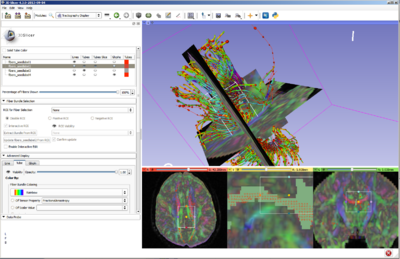Difference between revisions of "Documentation/4.3/Modules/TractographyDisplay"
| (One intermediate revision by the same user not shown) | |||
| Line 32: | Line 32: | ||
* Use Case 2: Display the tracts as lines or tubes | * Use Case 2: Display the tracts as lines or tubes | ||
* Use Case 3: Interactive selection or cropping of a certain bundle. | * Use Case 3: Interactive selection or cropping of a certain bundle. | ||
| − | + | * Use Case 4: Interactive editing (selecting/deleting) or cropping of a certain bundle. | |
<!-- ---------------------------- --> | <!-- ---------------------------- --> | ||
{{documentation/{{documentation/version}}/module-section|Tutorials}} | {{documentation/{{documentation/version}}/module-section|Tutorials}} | ||
| Line 44: | Line 44: | ||
{|style="width: 100%" | {|style="width: 100%" | ||
| | | | ||
| − | * | + | * Simple Fiber Bundle Display Control panel |
| − | ** | + | ** Solid Tube Color: toggles on/off solid color for tubes |
| − | ** | + | ** Name: click to make a fiber bundle active |
| − | ** | + | ** Lines: Display the tracts as lines |
| − | ** | + | ** Tubes: Display the tracts as tubes |
| + | ** Tubes Slices: Show the tracts intersection with slice planes in the 2D views | ||
| + | ** Glyphs: Display glyphs representing the diffusion tensors along the tracts | ||
| + | ** Tubes Color: Select solid color for tubes | ||
** Percentage of Fibers Shown: Select how many of the total tracts in the bundle are shown. Useful for performance. | ** Percentage of Fibers Shown: Select how many of the total tracts in the bundle are shown. Useful for performance. | ||
* Fiber Bundle Selection: Perform interactive selection and cropping of the tracts | * Fiber Bundle Selection: Perform interactive selection and cropping of the tracts | ||
** ROI for Fiber Selection: Select a ROI to use as an interactor with the tracts | ** ROI for Fiber Selection: Select a ROI to use as an interactor with the tracts | ||
** Disable/Positive/Negative ROI: Set the selection mode to '''Select everything'''; '''Select the tracts traversing the ROI'''; '''Select the tracts not traversing the ROI''' | ** Disable/Positive/Negative ROI: Set the selection mode to '''Select everything'''; '''Select the tracts traversing the ROI'''; '''Select the tracts not traversing the ROI''' | ||
| − | ** | + | ** Interactive ROI: toggles on/off the interactive updates during manipulating the ROI |
| + | ** ROI Visibility: toggles on/off the selected ROI's visibility | ||
| + | ** Extract Bundle From ROI: Create a new fiber bundle which contains only the selected ones | ||
** Update Bundle From ROI: Update the current fiber bundle leaving only the selected ones | ** Update Bundle From ROI: Update the current fiber bundle leaving only the selected ones | ||
| + | ** Enable Interactive Edit: Enables individual fiber selection/deletion. First click in 3D view to focus, then use: | ||
| + | *** 's' to toggle selecting/unselecting of the individual fiber under the mouse | ||
| + | *** 'd' for deleting all selected fibers or of the individual fiber under the mouse | ||
| + | *** 'x' for unselecting all selected fibers | ||
* Advance Display: For the lines, tubes and glyphs | * Advance Display: For the lines, tubes and glyphs | ||
** Visibility: Toggle the visibility of the bundle | ** Visibility: Toggle the visibility of the bundle | ||
Latest revision as of 16:26, 13 September 2013
Home < Documentation < 4.3 < Modules < TractographyDisplay
|
For the latest Slicer documentation, visit the read-the-docs. |
Introduction and Acknowledgements
|
This work is part of the National Alliance for Medical Image Computing (NA-MIC), funded by the National Institutes of Health through the NIH Roadmap for Medical Research, Grant U54 EB005149. Information on NA-MIC can be obtained from the NA-MIC website. | |||
|
Module Description
Allows the user to manipulate several different characteristics of the traced white matter tracts. Examples are: change of color; display of the fractional anisotropy along the tract; display of the tracts as tubes or lines; interactive selection of the tracts; and cropping.
Use Cases
Most frequently used for these scenarios:
- Use Case 1: Change the scalar quantity displayed along the tract, like Fractional Anisotropy or Color By Orientation
- Use Case 2: Display the tracts as lines or tubes
- Use Case 3: Interactive selection or cropping of a certain bundle.
- Use Case 4: Interactive editing (selecting/deleting) or cropping of a certain bundle.
Tutorials
Links to tutorials that use this module
Panels and their use
ReferencesPublications related to this module go here. Links to pdfs would be useful. For extensions: link to the source code repository and additional documentation Information for Developers
|