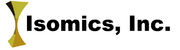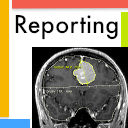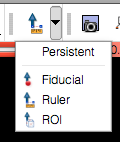Difference between revisions of "Documentation/4.1/Extensions/Reporting"
(Remove documentation/versioncheck from redirect page. See http://na-mic.org/Mantis/view.php?id=3171) |
|||
| (6 intermediate revisions by 2 users not shown) | |||
| Line 1: | Line 1: | ||
| + | #REDIRECT [[Documentation/Nightly/Extensions/Reporting]] | ||
| + | |||
<!-- ---------------------------- --> | <!-- ---------------------------- --> | ||
{{documentation/{{documentation/version}}/module-header}} | {{documentation/{{documentation/version}}/module-header}} | ||
| Line 43: | Line 45: | ||
* 3-d segmentation (label map). | * 3-d segmentation (label map). | ||
The 3-d segmentations are stored as binary image masks, and are serialized into DICOM Segmentation Storage objects, which in turn can be referenced from the AIM XML document. | The 3-d segmentations are stored as binary image masks, and are serialized into DICOM Segmentation Storage objects, which in turn can be referenced from the AIM XML document. | ||
| + | |} | ||
| + | |||
| + | {{documentation/{{documentation/version}}/module-section|Release Notes}} | ||
| − | '''Windows and Linux users:''' Reporting module is available as an extension that can be installed using [[Documentation/4.1/SlicerApplication/ExtensionsManager|Slicer Extension Manager]]. Follow the Extension Manager usage instructions to find and install Reporting extension. Once installed, you need to restart Slicer before you can use the Reporting module. Note that you need to use the latest Slicer nightly package (starting from Aug 19 nightly) to access the Reporting extension. | + | '''Windows and Linux users:''' Reporting module is available as an extension that can be installed using [[Documentation/4.1/SlicerApplication/ExtensionsManager|Slicer Extension Manager]]. Make sure Extension Manager is enabled in the Application settings (as shown [[Documentation/4.1/SlicerApplication/ExtensionsManager#Extensions_Manager_Settings|here]]). Follow the Extension Manager usage instructions to find and install Reporting extension. Once installed, you need to restart Slicer before you can use the Reporting module. Note that you need to use the latest Slicer nightly package (starting from Aug 19 nightly) to access the Reporting extension. |
| + | '''Mac OS X users:''' we are currently working on packaging issues that prevent Reporting extension to be usable on Mac. Until this issue is resolved, please use the packaged version of Slicer that can be downloaded [https://dl.dropbox.com/u/3770904/Slicer-4.1.0-Reporting.dmg using this link]. This package has Reporting module included. Note that this package is a stripped-down version of Slicer and does not have all of the modules included. It is provided primarily for testing the functionality of the Reporting extension. As soon as the Mac packaging issue is resolved, this page will be updated accordingly. | ||
| − | ''' | + | '''Potential issues related to extensions and multiple versions of Slicer:''' Slicer settings are stored in a dedicated system-specific location. These settings are not reset when you install a new Slicer version. If you observe unstable behavior, you could try resetting the settings as follows: |
| − | + | * '''Linux''' and '''Mac''': settings are stored in your home directory in ''.config'' folder (remove ''~/.config'' or move it to a different location) | |
| + | * '''Windows''': settings are located in ''C:\Users\<your_user_name>\AppData\Roaming\NA-MIC'' folder -- remove it or move to a different location. | ||
| + | '''WARNING:''' the configuration file contains the path to your DICOM database. Once the configuration file is removed, you will need to re-configure the DICOM module to point it to the location of the database! | ||
Please note that this module is under active development, and is being made available for the purposes of beta testing and feedback evaluation! The functionality, GUI and workflows may change in the subsequent releases of the module. | Please note that this module is under active development, and is being made available for the purposes of beta testing and feedback evaluation! The functionality, GUI and workflows may change in the subsequent releases of the module. | ||
| Line 76: | Line 84: | ||
# To place a new fiducial/ruler markup elements, corresponding controls in the Slicer toolbar should be used (see on the right). | # To place a new fiducial/ruler markup elements, corresponding controls in the Slicer toolbar should be used (see on the right). | ||
# The tree view in the module Markup panel will be showing all markup elements that have been added to the active report. | # The tree view in the module Markup panel will be showing all markup elements that have been added to the active report. | ||
| − | # To attach a 3-d segmentation to the report, the segmentation image should be either loaded from file and added to Slicer scene (see [[Documentation/4.1/Modules/Data|instructions on how to use Data module]]), or a new segmentation should be created using the "Segmentation volume" drop-down. Segmentation can then be edited using the Editor panel that is available in the Reporting GUI (see [[Documentation/4.1/Modules/ | + | # To attach a 3-d segmentation to the report, the segmentation image should be either loaded from file and added to Slicer scene (see [[Documentation/4.1/Modules/Data|instructions on how to use Data module]]), or a new segmentation should be created using the "Segmentation volume" drop-down. Segmentation can then be edited using the Editor panel that is available in the Reporting GUI (see [[Documentation/4.1/Modules/Editor|Editor module]] documentation for using Editor tools). |
# "Save Report into AIM format" button can be used to save the report into AIM XML format. "Load Report from AIM format" button can be used to load the report back into Slicer. | # "Save Report into AIM format" button can be used to save the report into AIM XML format. "Load Report from AIM format" button can be used to load the report back into Slicer. | ||
| | | | ||
Latest revision as of 15:43, 25 July 2013
Home < Documentation < 4.1 < Extensions < ReportingRedirect to:
WARNING: This module is Work in Progress, which means:
|
Introduction and Acknowledgements
|
Extension: Reporting | |||||||
|
Module Description
|
The purpose of the Reporting module is to provide Slicer interface for creating image annotations/markup that are stored in a structured form, and can be exported into Annotation Image Markup (AIM) XML-based format. Currently, Reporting module allows to create three types of markup:
The 3-d segmentations are stored as binary image masks, and are serialized into DICOM Segmentation Storage objects, which in turn can be referenced from the AIM XML document. |
Release Notes
Windows and Linux users: Reporting module is available as an extension that can be installed using Slicer Extension Manager. Make sure Extension Manager is enabled in the Application settings (as shown here). Follow the Extension Manager usage instructions to find and install Reporting extension. Once installed, you need to restart Slicer before you can use the Reporting module. Note that you need to use the latest Slicer nightly package (starting from Aug 19 nightly) to access the Reporting extension. Mac OS X users: we are currently working on packaging issues that prevent Reporting extension to be usable on Mac. Until this issue is resolved, please use the packaged version of Slicer that can be downloaded using this link. This package has Reporting module included. Note that this package is a stripped-down version of Slicer and does not have all of the modules included. It is provided primarily for testing the functionality of the Reporting extension. As soon as the Mac packaging issue is resolved, this page will be updated accordingly.
Potential issues related to extensions and multiple versions of Slicer: Slicer settings are stored in a dedicated system-specific location. These settings are not reset when you install a new Slicer version. If you observe unstable behavior, you could try resetting the settings as follows:
- Linux and Mac: settings are stored in your home directory in .config folder (remove ~/.config or move it to a different location)
- Windows: settings are located in C:\Users\<your_user_name>\AppData\Roaming\NA-MIC folder -- remove it or move to a different location.
WARNING: the configuration file contains the path to your DICOM database. Once the configuration file is removed, you will need to re-configure the DICOM module to point it to the location of the database!
Please note that this module is under active development, and is being made available for the purposes of beta testing and feedback evaluation! The functionality, GUI and workflows may change in the subsequent releases of the module.
Use Cases
This module is designed for the use cases that require creation and/or exchange of self-containing documents describing a certain finding in a DICOM image, such as lesions and anatomical structures.
Tutorials
Not available at this time.
Panels and their use
Before you start using the module, you need to be familiar with 3D Slicer interface and main features. Please see instruction on using the main application GUI and various tutorials to learn about 3D Slicer.
Reporting module uses internal data structure called "report" to organize the markup/annotations and associate them with the image volume being annotated.
The steps to create a new report are the following:
|
GUI of the module contains the following elements:
|
 Segmentation can be edited using Editor module tools provided in the "Edit selected label map" panel. |
Similar Modules
References
- Quantitative Imaging Network (QIN)
- Main page summarizing the scope and development of this functionality: http://wiki.na-mic.org/Wiki/index.php?title=AIM_Annotations_integration_with_3DSlicer
- Annotation Image Markup home page
Information for Developers
- Source code of the module: https://github.com/fedorov/Reporting
| Section under construction. |