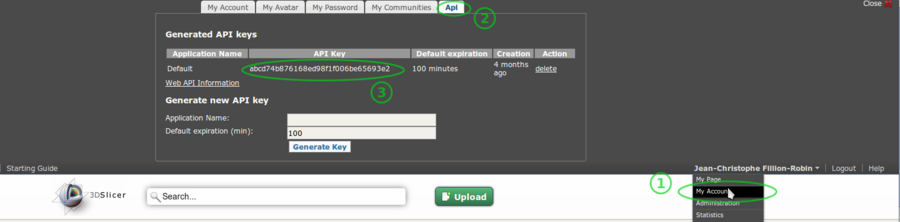Difference between revisions of "Documentation/Nightly/Developers/Tutorials/ObtainExtensionServerApiKey"
m |
m |
||
| Line 23: | Line 23: | ||
<li>Click on <code>My account</code>.</li> | <li>Click on <code>My account</code>.</li> | ||
<li>Click on <code>API</code> tab.</li> | <li>Click on <code>API</code> tab.</li> | ||
| − | <li>Copy the <code>API Key</code> associated with <code>Default</code> application.</li> | + | <li><p>Copy the <code>API Key</code> associated with <code>Default</code> application.</p> |
| + | |||
| + | <ol style="list-style-type:none; border-left:thick solid red; padding-left:1em;"> | ||
| + | <li><p>There is currently a bug preventing api key containing non alpanumeric characters from being used.<br> | ||
| + | If your Default api key contain for example a <code>/</code>, '''try to delete the api key and regenerate one''' that is not containing "/" and is named <code>Default</code>.<br> | ||
| + | We are working on the issue to update the build system so that it properly escape "/" and also get in touch with Midas team so that api key containing just number and letter are generated.</p></li> | ||
| + | </ol> | ||
| + | </li> | ||
</ol> | </ol> | ||
Revision as of 15:53, 17 June 2013
Home < Documentation < Nightly < Developers < Tutorials < ObtainExtensionServerApiKey
|
For the latest Slicer documentation, visit the read-the-docs. |
Setting up an account and obtaining an API key
In order to upload extensions on the slicer extensions server, it is required to:
Create an account on the extension server: http://slicer.kitware.com by clicking on the
Registerlink in the top right cornerGo to NA-MIC community and click on
Join communityRetrieve your API key looking at your account details:
- Go to http://slicer.kitware.com. If needed, signin by clicking on
Loginin the top right corner. - Click on your name in the top right corner.
- Click on
My account. - Click on
APItab. Copy the
API Keyassociated withDefaultapplication.There is currently a bug preventing api key containing non alpanumeric characters from being used.
If your Default api key contain for example a/, try to delete the api key and regenerate one that is not containing "/" and is namedDefault.
We are working on the issue to update the build system so that it properly escape "/" and also get in touch with Midas team so that api key containing just number and letter are generated.
- Go to http://slicer.kitware.com. If needed, signin by clicking on
This image shows the top portion of http://slicer.kitware.com after it has been expanded by clicking the Register button.