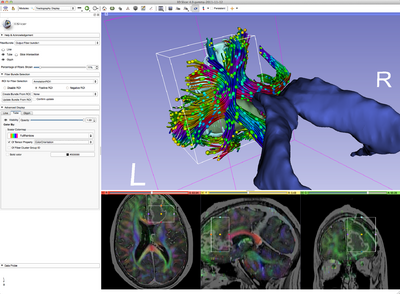Difference between revisions of "Documentation/4.0/Modules/TractographyDisplay"
m |
(Prepend documentation/versioncheck template. See http://na-mic.org/Mantis/view.php?id=2887) |
||
| (5 intermediate revisions by 3 users not shown) | |||
| Line 1: | Line 1: | ||
| + | <noinclude>{{documentation/versioncheck}}</noinclude> | ||
<!-- ---------------------------- --> | <!-- ---------------------------- --> | ||
{{documentation/{{documentation/version}}/module-header}} | {{documentation/{{documentation/version}}/module-header}} | ||
| Line 10: | Line 11: | ||
Author: Isaiah Norton, Goldby Lab<br> | Author: Isaiah Norton, Goldby Lab<br> | ||
Author: Demian Wassermann, SPL<br> | Author: Demian Wassermann, SPL<br> | ||
| − | Contributor1: Steve Pieper, Isomics<br> | + | Contributor1: Steve Pieper, Isomics Inc.<br> |
| − | + | Contributor2: Alex YarmarKovich, Isomics Inc.<br> | |
Contact: Demian Wassermann, <email>demian@bwh.harvard.edu</email><br> | Contact: Demian Wassermann, <email>demian@bwh.harvard.edu</email><br> | ||
{{documentation/{{documentation/version}}/module-introduction-row}} | {{documentation/{{documentation/version}}/module-introduction-row}} | ||
| Line 22: | Line 23: | ||
<!-- ---------------------------- --> | <!-- ---------------------------- --> | ||
{{documentation/{{documentation/version}}/module-section|Module Description}} | {{documentation/{{documentation/version}}/module-section|Module Description}} | ||
| − | + | Allows the user to manipulate several different characteristics of the traced white matter tracts. Examples are: change of color; display of the fractional anisotropy along the tract; display of the tracts as tubes or lines; interactive selection of the tracts; and cropping. | |
| − | |||
| − | |||
| − | |||
| − | |||
| − | |||
| − | |||
| − | |||
| − | |||
| − | |||
| − | |||
| − | |||
| − | |||
| − | |||
| − | |||
| − | |||
<!-- ---------------------------- --> | <!-- ---------------------------- --> | ||
| Line 43: | Line 29: | ||
Most frequently used for these scenarios: | Most frequently used for these scenarios: | ||
| − | * Use Case 1: | + | * Use Case 1: Change the scalar quantity displayed along the tract, like Fractional Anisotropy or Color By Orientation |
| − | * Use Case 2: | + | * Use Case 2: Display the tracts as lines or tubes |
| + | * Use Case 3: Interactive selection or cropping of a certain bundle. | ||
<!-- ---------------------------- --> | <!-- ---------------------------- --> | ||
| Line 53: | Line 40: | ||
{{documentation/{{documentation/version}}/module-section|Panels and their use}} | {{documentation/{{documentation/version}}/module-section|Panels and their use}} | ||
| − | + | [[image:2011-11-12-CroppingWholeBrainTractography.png|400px]] | |
{|style="width: 100%" | {|style="width: 100%" | ||
| | | | ||
| − | * | + | * |
| − | ** | + | ** Line: Display the tracts as lines |
| − | ** | + | ** Tube: Display the tracts as tubes |
| − | * | + | *** Slice Intersection: Show the tracts in the 2D view |
| − | ** | + | ** Glyph: Display glyphs representing the diffusion tensors along the tracts |
| − | ** | + | ** Percentage of Fibers Shown: Select how many of the total tracts in the bundle are shown. Useful for performance. |
| − | * | + | * Fiber Bundle Selection: Perform interactive selection and cropping of the tracts |
| − | ** | + | ** ROI for Fiber Selection: Select a ROI to use as an interactor with the tracts |
| − | ** | + | ** Disable/Positive/Negative ROI: Set the selection mode to '''Select everything'''; '''Select the tracts traversing the ROI'''; '''Select the tracts not traversing the ROI''' |
| − | * | + | ** Create Bundle From ROI: Create a new fiber bundle which contains only the selected ones |
| + | ** Update Bundle From ROI: Update the current fiber bundle leaving only the selected ones | ||
| + | * Advance Display: For the lines, tubes and glyphs | ||
| + | ** Visibility: Toggle the visibility of the bundle | ||
| + | ** Opacity: Change the transparency level of the bundle | ||
| + | ** Color By: Change the way the bundle is colored; either by a tensor-derived property or by a group id | ||
| + | ** Solid Color: Color the bundle of a single solid color | ||
| + | <!-- | ||
| align="right" | | | align="right" | | ||
[[Image:screenshotBlankNotOptional.png|thumb|280px|Name of panel 1]] | [[Image:screenshotBlankNotOptional.png|thumb|280px|Name of panel 1]] | ||
| − | |||
| − | |||
| − | |||
| − | |||
| − | |||
| − | |||
| − | |||
| − | |||
| − | |||
| − | |||
| − | |||
| − | |||
| align="right" | | | align="right" | | ||
[[Image:screenshotBlankNotOptional.png|thumb|280px|Name of panel 2]] | [[Image:screenshotBlankNotOptional.png|thumb|280px|Name of panel 2]] | ||
|} | |} | ||
| − | + | --> | |
| − | |||
| − | |||
| − | |||
<!-- ---------------------------- --> | <!-- ---------------------------- --> | ||
| Line 96: | Line 75: | ||
<!-- ---------------------------- --> | <!-- ---------------------------- --> | ||
{{documentation/{{documentation/version}}/module-section|Information for Developers}} | {{documentation/{{documentation/version}}/module-section|Information for Developers}} | ||
| − | {{documentation/{{documentation/version}}/module-developerinfo | + | {{documentation/{{documentation/version}}/module-developerinfo}} |
| − | |||
| − | |||
| − | |||
| − | |||
| − | |||
| − | |||
| − | |||
| − | |||
| − | |||
| − | |||
| − | |||
| − | |||
| − | |||
| − | |||
| − | |||
| − | |||
| − | |||
| − | |||
| − | |||
| − | |||
| − | |||
| − | |||
<!-- ---------------------------- --> | <!-- ---------------------------- --> | ||
| − | {{documentation/{{documentation/version}}/module-footer | + | {{documentation/{{documentation/version}}/module-footer}} |
<!-- ---------------------------- --> | <!-- ---------------------------- --> | ||
Latest revision as of 07:30, 14 June 2013
Home < Documentation < 4.0 < Modules < TractographyDisplay
|
For the latest Slicer documentation, visit the read-the-docs. |
Introduction and Acknowledgements
|
This work is part of the National Alliance for Medical Image Computing (NA-MIC), funded by the National Institutes of Health through the NIH Roadmap for Medical Research, Grant U54 EB005149. Information on NA-MIC can be obtained from the NA-MIC website. | |||
|
Module Description
Allows the user to manipulate several different characteristics of the traced white matter tracts. Examples are: change of color; display of the fractional anisotropy along the tract; display of the tracts as tubes or lines; interactive selection of the tracts; and cropping.
Use Cases
Most frequently used for these scenarios:
- Use Case 1: Change the scalar quantity displayed along the tract, like Fractional Anisotropy or Color By Orientation
- Use Case 2: Display the tracts as lines or tubes
- Use Case 3: Interactive selection or cropping of a certain bundle.
Tutorials
Links to tutorials that use this module
Panels and their use
ReferencesPublications related to this module go here. Links to pdfs would be useful. For extensions: link to the source code repository and additional documentation Information for Developers
|