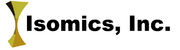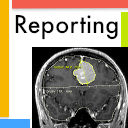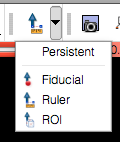Difference between revisions of "Documentation/4.1/Extensions/Reporting"
| Line 86: | Line 86: | ||
** Tree view widget shows the markups that are associated with the report. The "eye" button toggles visibility of the markup element. Clicking right mouse button over the name of the markup brings up the menu that allows to rename/delete the markup, or to jump to the slice where the markup is placed. | ** Tree view widget shows the markups that are associated with the report. The "eye" button toggles visibility of the markup element. Clicking right mouse button over the name of the markup brings up the menu that allows to rename/delete the markup, or to jump to the slice where the markup is placed. | ||
* ''Segmentation'' panel | * ''Segmentation'' panel | ||
| − | ** ''Segmentation volume'' selector allows to choose the volume containing the segmentation, or to create a new segmentation. | + | ** ''Segmentation volume'' selector allows to choose the volume containing the segmentation, or to create a new segmentation. For an existing label map (segmentation) to be associated with the active report, the geometry of the image volume containing the segmentation should match the geometry of the annotated volume. New segmentation volume can be created to match the geometry of the active volume using the segmentation selector. |
| + | ** Once the label volume is selected/created, it can be edited using the Editor tools: these are available by expanding the "Edit Selected Label Map" panel (see figure on the right). | ||
* ''Save/Load'' buttons allow to export/import the report into AIM format. | * ''Save/Load'' buttons allow to export/import the report into AIM format. | ||
| | | | ||
| Line 92: | Line 93: | ||
[[Image:Slicer4-treeWidgetFeatures.png|thumb|280px|Popup menu in the Tree view widget provides some convenient shortcuts]] | [[Image:Slicer4-treeWidgetFeatures.png|thumb|280px|Popup menu in the Tree view widget provides some convenient shortcuts]] | ||
| + | |||
| + | [[Image:Slicer4-SegmentationSelector.png|thumb|280px|New label volume can be created using the "Segmentation volume" selector]] | ||
| + | |||
| + | [[Image:Slicer4-treeWidgetFeatures.png|thumb|280px|Segmentation can be edited using Editor module tools provided in the "Edit selected label map" panel.]] | ||
|} | |} | ||
Revision as of 13:26, 20 August 2012
Home < Documentation < 4.1 < Extensions < Reporting
WARNING: This module is Work in Progress, which means:
|
Introduction and Acknowledgements
|
Extension: Reporting | |||||||
|
Module Description
|
The purpose of the Reporting module is to provide Slicer interface for creating image annotations/markup that are stored in a structured form, and can be exported into Annotation Image Markup (AIM) XML-based format. Currently, Reporting module allows to create three types of markup:
The 3-d segmentations are stored as binary image masks, and are serialized into DICOM Segmentation Storage objects, which in turn can be referenced from the AIM XML document. |
Please note that this module is under active development, and is being made available for the purposes of beta testing and feedback evaluation! The functionality, GUI and workflows may change in the subsequent releases of the module.
Use Cases
This module is designed for the use cases that require creation and/or exchange of self-containing documents describing a certain finding in a DICOM image, such as lesions and anatomical structures.
Tutorials
Not available at this time.
Panels and their use
The steps to create a new report are the following:
|
GUI of the module contains the following elements:
|
Similar Modules
References
- Quantitative Imaging Network (QIN)
- Main page summarizing the scope and development of this functionality: http://wiki.na-mic.org/Wiki/index.php?title=AIM_Annotations_integration_with_3DSlicer
- Annotation Image Markup home page
Information for Developers
- Source code of the module: https://github.com/fedorov/Reporting
| Section under construction. |