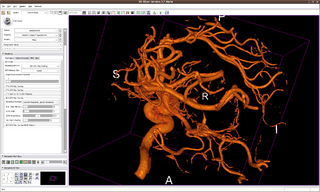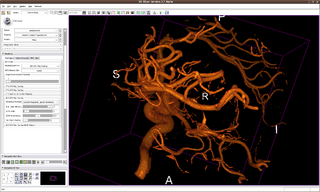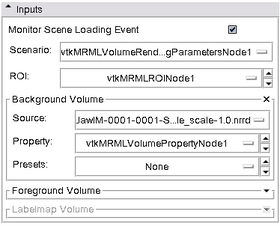Difference between revisions of "Modules:VolumeRendering-Documentation-3.6"
| Line 32: | Line 32: | ||
===Use Cases, Examples=== | ===Use Cases, Examples=== | ||
| − | * Distance Color Blending in NCI GPU Ray Casting | + | * '''Distance Color Blending in NCI GPU Ray Casting''' |
Distance Color Blending will make voxels with longer distance to eye/camera more darker than voxels with shorter distance. The effect helps to reveal depth information in volume. | Distance Color Blending will make voxels with longer distance to eye/camera more darker than voxels with shorter distance. The effect helps to reveal depth information in volume. | ||
| Line 46: | Line 46: | ||
The effect is available on Composite With Shading, Composite With Pseudo Shading, and Gradient Magnitude Opacity Modulation techniques. | The effect is available on Composite With Shading, Composite With Pseudo Shading, and Gradient Magnitude Opacity Modulation techniques. | ||
| − | * Pausing VolumeRendering module in scene loading | + | * '''Pausing VolumeRendering module in scene loading''' |
The VolumeRendering module can be paused in scene loading by un-checking the "Monitor Scene Loading Event" check button. Re-checking the check button will flush the paused pipeline and initialize the module using the loaded scene. | The VolumeRendering module can be paused in scene loading by un-checking the "Monitor Scene Loading Event" check button. Re-checking the check button will flush the paused pipeline and initialize the module using the loaded scene. | ||
| − | * Multi-Volume GPU Ray Casting | + | * '''Multi-Volume GPU Ray Casting''' |
VolumeRendering module has the capability to blend two (bg and fg) volumes in one rendering pipeline. User may select different rendering technique for bg or fg volumes. Different blending options are also available. | VolumeRendering module has the capability to blend two (bg and fg) volumes in one rendering pipeline. User may select different rendering technique for bg or fg volumes. Different blending options are also available. | ||
| Line 65: | Line 65: | ||
|} | |} | ||
| − | * Dual 3D View mode | + | * '''Dual 3D View mode''' |
VTK GPU Ray Casting doesn't support the Dual 3D View mode. | VTK GPU Ray Casting doesn't support the Dual 3D View mode. | ||
| Line 72: | Line 72: | ||
|} | |} | ||
| − | * Volume-Following Mode | + | * '''Volume-Following Mode''' |
In Volume-Following mode, color and opacity transfer functions in the VolumeRendering module will follow window/level and threshold settings in the Volumes module for a uniform appearance on both slice view and 3D volume rendering view. To use, check VolumeRendering module -> Rendering panel -> Volume Property tab -> Follow Volumes Module check button. | In Volume-Following mode, color and opacity transfer functions in the VolumeRendering module will follow window/level and threshold settings in the Volumes module for a uniform appearance on both slice view and 3D volume rendering view. To use, check VolumeRendering module -> Rendering panel -> Volume Property tab -> Follow Volumes Module check button. | ||
Revision as of 01:53, 5 June 2010
Home < Modules:VolumeRendering-Documentation-3.6Return to Slicer 3.6 Documentation
Module Name
Volume Rendering
General Information
Module Type & Category
Type: Interactive
Category: Base
Authors, Collaborators & Contact
- Yanling Liu, SAIC-Frederick/NCI-Frederick, Alex Yarmarkovich, Isomics, SPL
- Origianl work: Andreas Freudling, Student Intern at SPL (freudling@bwh.harvard.edu), Steve Pieper, Isomics
- Contact: Yanling Liu, liuy5@mail.nih.gov, Alex Yarmarkovich, alexy@bwh.harvard.edu
- Some of the transfer functions were contributed by Kitware, Inc. (VolView)
Module Description
Provides interactive visualization of 3D image data. To learn about volume rendering start with Wikipedia.
Usage
Use Cases, Examples
- Distance Color Blending in NCI GPU Ray Casting
Distance Color Blending will make voxels with longer distance to eye/camera more darker than voxels with shorter distance. The effect helps to reveal depth information in volume.
A "Dist. Color Blending" slider bar is available in NCI GPU Ray Casting parameter panel to adjust the effect. Higher value indicates stronger darkening effect. Setting the value to be 0 will turn off the effect.
Below are two images of the same volume with identical transfer functions. The first one is rendered with the feature off and the second one is rendered with the feature on. On the second image, darker voxels indicate these voxels are more far away from eye/camera.
The effect is available on Composite With Shading, Composite With Pseudo Shading, and Gradient Magnitude Opacity Modulation techniques.
- Pausing VolumeRendering module in scene loading
The VolumeRendering module can be paused in scene loading by un-checking the "Monitor Scene Loading Event" check button. Re-checking the check button will flush the paused pipeline and initialize the module using the loaded scene.
- Multi-Volume GPU Ray Casting
VolumeRendering module has the capability to blend two (bg and fg) volumes in one rendering pipeline. User may select different rendering technique for bg or fg volumes. Different blending options are also available.
Currently under development. Available rendering techniques: Composite (bg) + Composite (fg) + OR blending, Composite (bg) + Composite (fg) + AND blending, Composite (bg) + MIP (fg), MIP (bg) + MIP (fg), GMOM (bg) + GMOM (fg).
Important: when using Multi-Volume GPU Ray Casting, both bg and fg volume need to have same data type. Please use Cast Image filter to cast image with smaller data type to larger data type. For example, if bg volume is short and fg volume is float, use Cast Image filter to cast bg volume to be float. Using bg and fg volumes with different data type may cause Slicer to crash.
- Dual 3D View mode
VTK GPU Ray Casting doesn't support the Dual 3D View mode.
- Volume-Following Mode
In Volume-Following mode, color and opacity transfer functions in the VolumeRendering module will follow window/level and threshold settings in the Volumes module for a uniform appearance on both slice view and 3D volume rendering view. To use, check VolumeRendering module -> Rendering panel -> Volume Property tab -> Follow Volumes Module check button.
In Volume-Following mode, window/level plus lookup table in Volumes module will be used to set colors in volume rendering. Threshold in Volumes module will be used to set opacity in volume rendering. Color and opacity transfer function editor also are disabled in Volume-Following mode because we are following volumes module now.
Tutorials
Quick Tour of Features and Use
|
|
|
Rendering panel: This panel is Dynamically generated panel when valid input is selected.
|
|
|
Volume Property Tab
|
|
|
ROI Tab
|
|
|
Misc Tab
|
Development
Notes from the Developer(s)
Dependencies
None.
Tests
On the Dashboard, these tests verify that the module is working on various platforms
Known bugs
Links to known bugs in the Slicer3 bug tracker
Usability issues
Follow this link to the Slicer3 bug tracker. Please select the usability issue category when browsing or contributing.
Source code & documentation
Source code: http://viewvc.slicer.org/viewcvs.cgi/branches/Slicer-3-6/Modules/VolumeRendering/?rev=13274
Doxygen documentation: http://www.na-mic.org/Slicer/Documentation/Slicer3-doc/html/classes.html
More Information
Acknowledgment
This work is supported by NA-MIC, NAC, BIRN, NCIGT, and the Slicer Community. See http://www.slicer.org for details. The VolumeRendering module is implemented by Yanling Liu, NCI-Frederick/SAIC-Frederick, Andreas Freudling, Student Intern at SPL, BWH (Ron Kikinis) and Alex Yarmarkovich, Isomics Inc. (Steve Pieper). Some of the transfer functions were contributed by Kitware, Inc. (VolView)".