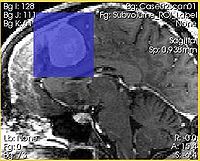Difference between revisions of "Modules:ExtractSubvolumeROI-Documentation-3.5"
From Slicer Wiki
| Line 46: | Line 46: | ||
** '''Interpolation type''' allows to select between Nearest Neighbor, Linear or Cubic interpolators. For subvolumes being extracted from a label volume, you should use Nearest Neighbor interpolator. Otherwise Cubic is the preferred choice. Linear interpolator requires less computation, which may be important for very large ROIs. | ** '''Interpolation type''' allows to select between Nearest Neighbor, Linear or Cubic interpolators. For subvolumes being extracted from a label volume, you should use Nearest Neighbor interpolator. Otherwise Cubic is the preferred choice. Linear interpolator requires less computation, which may be important for very large ROIs. | ||
** '''Do ROI resample''' initiates the subvolume extraction based on the inputs and parameters. | ** '''Do ROI resample''' initiates the subvolume extraction based on the inputs and parameters. | ||
| − | * ''' | + | |
| − | + | * '''Viewing panel:''' The module provides two approaches to change the size and location of the ROI. First, this can be done in 3D View by moving the colored handles of the ROI widget. Second, the ROI can be adjusted in the slice views. ''Right mouse button click'' adjusts the bounds of the ROI. ''Left mouse button click'' moves the center of ROI to be the point where the click was made. | |
| − | |||
| | | | ||
| Line 57: | Line 56: | ||
[[Image:ExtractSubvolumeROI_output_spacing.jpg|thumb|200px|Extracted subvolume with scaling constant 0.5 -- note the difference in the image spacing]] | [[Image:ExtractSubvolumeROI_output_spacing.jpg|thumb|200px|Extracted subvolume with scaling constant 0.5 -- note the difference in the image spacing]] | ||
| + | [[Image:ExtractSubvolumeROI_resize.jpg|thumb|200px|Intersection of ROI with the slice is shown in sem-transparent blue]] | ||
|} | |} | ||
Revision as of 00:23, 16 November 2009
Home < Modules:ExtractSubvolumeROI-Documentation-3.5Return to Slicer 3.5 Documentation
Subvolume extraction with ROI widget
ExtractSubvolumeROI
General Information
Module Type & Category
Type: Interactive
Category: Converters
Authors, Collaborators & Contact
- Andriy Fedorov, BWH
- Ron Kikinis, BWH
- Contact: Andriy Fedorov, fedorov at bwh
Module Description
This module allows to extract rectangular subvolume from an image, with the subvolume defined by Slicer ROI widget.
Usage
Examples, Use Cases & Tutorials
- ExtractSubvolumeROI allows to extract a parallelepiped-shaped subvolume, located arbitrarily within a larger 3D volume. The module allows to control the spacing of the resulting volume, and gives control over the interpolation mode.
- The module is particularly useful in cases when the amount of computation or its complexity can be reduced by limiting the processing to the region of interest.
- The subvolume produced by the module is located precisely in the space of the original image.
Quick Tour of Features and Use
|
List all the panels in your interface, their features, what they mean, and how to use them. For instance:
|
Development
Standing issues under development:
- color map of the output volume is not initialized correctly when operating on label maps
- ROI overlay image is not aligned with the ROI widget when input volume/ROI are under a transform
Dependencies
ROI and Volumes modules.
Known bugs
Follow this link to the Slicer3 bug tracker.
Usability issues
Follow this link to the Slicer3 bug tracker. Please select the usability issue category when browsing or contributing.
Source code & documentation
Source code can accessed here
Links to documentation generated by doxygen.
More Information
Acknowledgment
Supported by Brain Science Foundation.