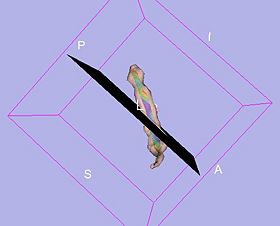Difference between revisions of "Slicer3:Model Into Label Volume Documentation-3.4"
| (4 intermediate revisions by 2 users not shown) | |||
| Line 1: | Line 1: | ||
[[Documentation-3.4|Return to Slicer 3.4 Documentation]] | [[Documentation-3.4|Return to Slicer 3.4 Documentation]] | ||
| + | |||
| + | [[Announcements:Slicer3.4#Highlights|Gallery of New Features]] | ||
__NOTOC__ | __NOTOC__ | ||
===Model Into Label Volume=== | ===Model Into Label Volume=== | ||
| Line 17: | Line 19: | ||
===Authors, Collaborators & Contact=== | ===Authors, Collaborators & Contact=== | ||
* Nicole Aucoin: Brigham and Women's Hospital | * Nicole Aucoin: Brigham and Women's Hospital | ||
| − | * Contact: Nicole Aucoin, nicole | + | * Contact: Nicole Aucoin, nicole at bwh.harvard.edu |
===Module Description=== | ===Module Description=== | ||
| Line 33: | Line 35: | ||
* Link to any existing tutorials | * Link to any existing tutorials | ||
--> | --> | ||
| + | |||
| + | {| | ||
| + | |[[Image:SlicerModelIntoLabelMapBefore-3.4.jpg|thumb|280px|Setting up, using seeded fibre tracts from a fiducial, using the helix mask as a reference volume.]] | ||
| + | |[[Image:SlicerModelIntoLabelMapAfter-3.4.jpg|thumb|280px|After running, overlaying the new label volume on the helix DTI volume. This shows a solid label map as the fibre tracts are grouped close to each other.]] | ||
| + | |[[Image:SlicerModelIntoLabelMapBackToModel-3.4.jpg|thumb|280px|Regenerating a model from the generated label map, using the opacity slider to show the fibre tracts inside.]] | ||
| + | |} | ||
| + | |||
| + | If your model is inside of a transform, the command line architecture doesn't take transforms into account and is sending the untransformed model to the module. If you go into the Data module and right click on your model's name, you will see an option in the pop up menu to Harden Transforms. This will apply the transform to every vertex in the model and you can now pass the model to the module and have it intersect with the volume as expected. | ||
| + | |||
| + | If there don't seem to be any voxels set to the output value in the label volume, the first thing to check is how many vertices are in your model. When it's visible in the 3d view, press the w key to switch to wire frame mode. Does the model still look fairly densely rendered, with lots of vertices and triangles? The algorithm in this module only sets voxels in the output label map where there are vertices in the model, so if you don't have many vertices, make sure that you check the Subdivide Model box before running it. If there are still not enough vertices, you can pass the new model, named with the suffix -Subdivided, back into the module and subdivide it again. | ||
| + | |||
| + | You can use the Label Statistics module to check how many voxels were turned on in the output label map. | ||
===Quick Tour of Features and Use=== | ===Quick Tour of Features and Use=== | ||
Latest revision as of 14:31, 14 October 2009
Home < Slicer3:Model Into Label Volume Documentation-3.4Return to Slicer 3.4 Documentation
Model Into Label Volume
ModelIntoLabelVolume
General Information
Module Type & Category
Type: Interactive, scripted in Tcl.
Category: Model Generation
Authors, Collaborators & Contact
- Nicole Aucoin: Brigham and Women's Hospital
- Contact: Nicole Aucoin, nicole at bwh.harvard.edu
Module Description
Intersect a model with a reference volume and create an output label map volume with the model vertices labeled with the given label value.
Usage
Select a model node and a reference volume node from the MRML Scene, press the Apply Button.
Examples, Use Cases & Tutorials
- This module is especially useful once fibre tracts have been generated for a DTI case. Intersect the tract model with the FA reference volume.
If your model is inside of a transform, the command line architecture doesn't take transforms into account and is sending the untransformed model to the module. If you go into the Data module and right click on your model's name, you will see an option in the pop up menu to Harden Transforms. This will apply the transform to every vertex in the model and you can now pass the model to the module and have it intersect with the volume as expected.
If there don't seem to be any voxels set to the output value in the label volume, the first thing to check is how many vertices are in your model. When it's visible in the 3d view, press the w key to switch to wire frame mode. Does the model still look fairly densely rendered, with lots of vertices and triangles? The algorithm in this module only sets voxels in the output label map where there are vertices in the model, so if you don't have many vertices, make sure that you check the Subdivide Model box before running it. If there are still not enough vertices, you can pass the new model, named with the suffix -Subdivided, back into the module and subdivide it again.
You can use the Label Statistics module to check how many voxels were turned on in the output label map.
Quick Tour of Features and Use
List all the panels in your interface, their features, what they mean, and how to use them. For instance:
- Settings panel: this module has a single panel, all options are controlled here.
- Model: Select a model node from the scene.
- Reference Volume: Select a volume node from the scene. This volume will be cloned into a label map volume and used as the output volume. The default labels color look up table will be assigned to the new label map volume.
- Label Value: Optionally, you can select a label value that will be inserted into the new label volume, If you don't select a label value, 2 will be used.
- Label Volume Name: Optionally, you can select a name for the new label volume. If you leave the Label Volume Name field blank, a new name will be created from the name of the model and the name of the reference volume: ModelName-VolumeName.
- Use Intensity: If you choose to set the use intensity flag, the voxel values in the reference volume will be copied to the output label map. This will result in a colorful label map until you reset the color node associated with the new label volume, but is useful for calculating statistics at the model intersection with the reference volume.
- Subdivide Model: If you choose to set the subdivide model flag, before the intersection is done, the model will be subdivided (using the vtkButterflySubdivisionFilter) so that it contains more vertices from which to calculate the intersection with the reference volume. Useful with sparse reference volumes.
Development
This module results in an outline of the model appearing in the new label volume. An enhancement is under discussion to fill in the model.
Dependencies
The Models and Volumes modules are required for this module's use.
Known bugs
Follow this link to the Slicer3 bug tracker.
Usability issues
Follow this link to the Slicer3 bug tracker. Please select the usability issue category when browsing or contributing.
Source code & documentation
As this is a module scripted in TCL, there is no C++ doxygen documentation.
More Information
Acknowledgment
Work on this module was funded through NA-MIC.